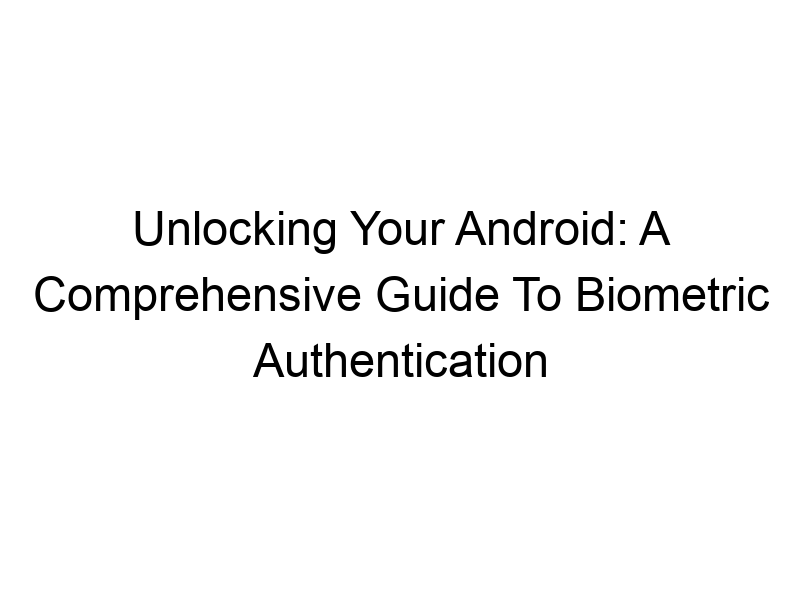In today’s digital world, online security is paramount. How do you protect your sensitive data from unauthorized access? This guide dives deep into how to enable biometric authentication on android, showing you how to leverage the power of fingerprints, facial recognition, and other biometric methods to enhance your phone’s security. We’ll cover everything from the basics of biometric authentication to advanced setup and troubleshooting, equipping you with the knowledge to safeguard your digital life. You’ll learn about the benefits, limitations, and best practices for using biometric authentication on your Android device.
Biometric authentication uses your unique biological characteristics to verify your identity. Instead of passwords or PINs, it uses features like fingerprints, facial scans, iris scans, and even voice recognition. This offers a more convenient and often more secure way to access your phone
and its sensitive data.
How Biometric Authentication Works
The process typically involves enrolling your biometric data (e.g., taking a fingerprint scan). Your device then stores this data securely, often using cryptographic techniques to protect it from unauthorized access. When you attempt to unlock your device, the system compares your live biometric data with the enrolled data. If there’s a match, access is granted.
Why Use Biometric Authentication?
Biometric authentication provides several advantages over traditional methods like passwords.
Enhanced Security
Unlike passwords, which can be easily guessed or stolen, biometric data is unique to you. It’s far more difficult for someone to replicate your fingerprint or facial features. This makes it significantly harder for unauthorized users to gain access to your device.
Convenience and Speed
Unlocking your phone with a fingerprint or facial scan is faster and more convenient than typing a password or PIN, especially when you’re in a hurry.
Types of Biometric Authentication on Android
Android supports various biometric methods.
Fingerprint Authentication
Most modern Android devices include fingerprint sensors, either on the back, side, or integrated into the display. This is generally a reliable and widely used method.
Facial Recognition
Facial recognition uses your face as a unique identifier. While convenient, it’s crucial to understand its limitations (discussed later).
Iris Scanning
This high-security method scans the unique patterns in your irises. It’s less common on Android devices but offers very high accuracy.
Setting Up Biometric Authentication on Your Android Device
The exact steps may vary slightly depending on your Android version and device manufacturer, but the general process is consistent.
Accessing Security Settings
Open your device’s settings menu, usually accessible through a gear icon. Look for “Security,” “Lock screen,” or a similar option.
Choosing Your Biometric Method
Select the biometric method you prefer (fingerprint, face, etc.). Follow the on-screen instructions to enroll your biometric data.
Enrolling Your Biometric Data
You’ll be prompted to follow specific steps depending on the chosen method. For fingerprints, you might need to scan your finger multiple times from different angles. For facial recognition, you’ll need to position your face within the frame.
Troubleshooting Biometric Authentication Issues
Sometimes, biometric authentication may fail.
Fingerprint Recognition Problems
Dirty or wet fingers can interfere with fingerprint recognition. Try cleaning your finger and ensuring it’s dry. If the problem persists, try re-enrolling your fingerprint.
Facial Recognition Issues
Lighting conditions, facial hair changes, or even wearing glasses can affect facial recognition. Try re-enrolling your face under optimal lighting conditions.
Comparing Biometric Authentication Methods
Each method has its strengths and weaknesses.
Fingerprint vs. Facial Recognition
Fingerprints are generally more secure and less susceptible to spoofing than facial recognition, especially on older devices. However, facial recognition is faster and more convenient.
The Role of Software and Hardware
The reliability and security of biometric authentication depend on both the software algorithms and the quality of the hardware sensor.
Biometric Authentication and Security Apps
Some security apps offer additional biometric authentication features.
Integrating with Password Managers
Password managers like LastPass and 1Password often integrate with biometric authentication, allowing you to access your passwords securely.
Using Biometrics with VPNs
VPNs like ProtonVPN, Windscribe, and TunnelBear can be configured to use biometric authentication for added security. For example, you might need to authenticate via fingerprint before connecting to the VPN. This helps protect your VPN connection from unauthorized access. VPNs encrypt your internet traffic, acting like a secret tunnel to keep your data private.
Improving Biometric Security
While highly secure, biometric authentication can be improved further.
Using Multiple Authentication Methods
Combining biometric authentication with a PIN or pattern adds an extra layer of security, providing a fallback mechanism if biometric recognition fails.
Regularly Updating Your Android OS
Software updates often include security patches and improvements to biometric algorithms, enhancing the overall security of your device.
Benefits of Biometric Authentication Beyond Device Unlock
Biometric authentication extends beyond unlocking your phone.
Secure App Access
Many apps support biometric authentication, allowing you to log in securely without entering passwords. Banking apps often utilize this feature.
Making Payments
Biometric authentication is commonly used for mobile payments, providing a convenient and secure way to authorize transactions. Think Google Pay or Apple Pay integration.
Limitations of Biometric Authentication
It’s essential to understand the potential downsides of using biometrics.
Spoofing Vulnerabilities
While highly secure, biometric authentication can be vulnerable to sophisticated spoofing techniques. High-quality fingerprint or face masks can potentially bypass security measures, though this is increasingly difficult with modern technology.
Data Privacy Concerns
Biometric data, while generally stored securely, raises privacy concerns for some users. If compromised, it could potentially be used to impersonate you. Ensure your device and apps from reputable sources adhere to robust security measures.
Biometric Authentication and Accessibility
Users with disabilities may encounter challenges with biometric authentication.
Alternative Authentication Methods
Android offers alternative authentication methods such as PIN codes or patterns for users who cannot easily use biometrics. Consider exploring these accessibility features in your device settings.
Choosing the Right Biometric Method for You
The best biometric method depends on your individual needs and preferences.
Factors to Consider
Consider the convenience, security level, and your device’s capabilities when selecting your biometric authentication method.
Security Best Practices with Biometric Authentication
Always follow security best practices to maximize protection.
Strong Passwords as Backup
Always set a strong password or PIN as a backup in case your biometric authentication fails. This should be different from other passwords you use.
Frequently Asked Questions
What is biometric authentication used for on Android?
Biometric authentication on Android is primarily used to unlock your device, providing a more secure and convenient alternative to passwords and PINs. It also enhances security for apps, payments, and other sensitive features.
How secure is biometric authentication?
Biometric authentication is generally more secure than traditional methods, but it’s not foolproof. While highly resistant to casual attacks, sophisticated spoofing techniques may be possible, depending on the method and security measures in place.
Can I use multiple biometric methods?
Some Android devices and apps allow you to use multiple biometric methods simultaneously or as backup options for enhanced security.
What should I do if my biometric authentication fails?
If your biometric authentication fails repeatedly, try cleaning your finger (for fingerprints) or ensuring good lighting (for facial recognition). If the problem persists, you might need to re-enroll your biometric data or use your backup password/PIN.
What happens if my biometric data is compromised?
The security measures in place on modern Android devices make compromising biometric data difficult. However, if a breach were to occur, you could potentially be vulnerable to identity theft. Using a strong backup password remains vital.
Is biometric authentication available on all Android devices?
Biometric authentication is available on most modern Android devices, but the specific methods supported may vary depending on the device manufacturer and model. Older devices may have limited or no biometric support.
Can I disable biometric authentication?
Yes, you can disable biometric authentication at any time through your device’s security settings. Remember that this will reduce your security.
Final Thoughts
Enabling biometric authentication on your Android device is a significant step towards enhancing your online security and personal data protection. By carefully selecting the right method, understanding its limitations, and following best practices, you can significantly improve the security of your phone and its sensitive information. Whether you choose fingerprint recognition, facial recognition, or a combination of both, remember to set a strong backup password or PIN. Integrating biometric authentication with VPN services like Windscribe (offering 10GB free monthly data) or ProtonVPN provides additional layers of protection for your online activity, especially when using public Wi-Fi. Don’t delay – secure your Android device today and enjoy the peace of mind that comes with enhanced security. Remember to always update your Android OS for the latest security patches. Take control of your digital security and protect what matters most.