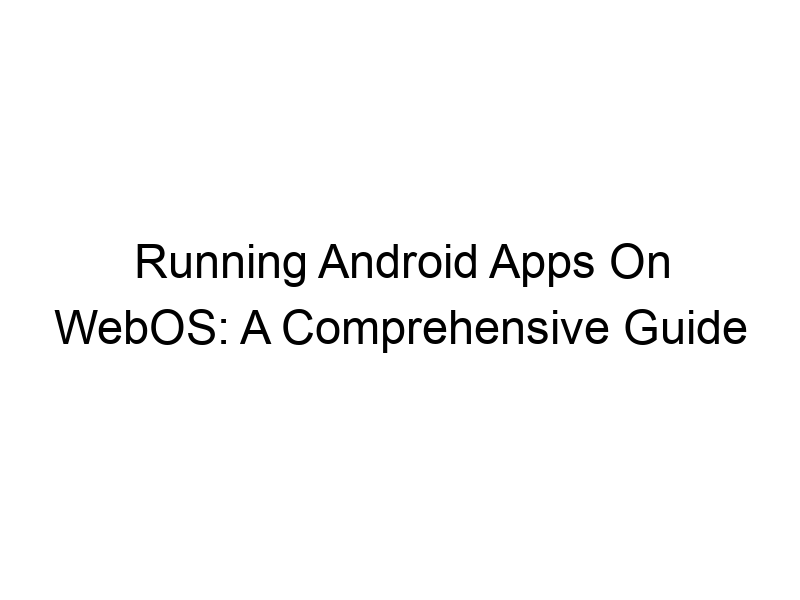The question, can I install Android apps on WebOS, often arises for users seeking to expand the functionality of their LG devices running the WebOS operating system. This comprehensive guide will explore the possibilities, limitations, and workarounds available. We’ll delve into the technical aspects, security considerations, and practical implications of running Android apps on WebOS, offering solutions and comparing various approaches. You’ll learn about the benefits and drawbacks, understand the underlying technology, and ultimately determine the best approach for your needs.
WebOS, developed by LG, is a distinct operating system optimized for smart TVs and other connected devices. Unlike Android, it has a different app ecosystem, focusing on web-based and specifically-designed WebOS applications. This means that the direct installation of standard Android APK files isn’t inherently supported. This limitation stems from fundamental
differences in how the operating systems are structured and the software they utilize.
The Challenges of Android App Compatibility
Architectural Differences
Android and WebOS employ different architectures, programming languages, and application frameworks. Android apps are built for a Linux kernel and utilize the Android Runtime (ART), whereas WebOS uses a different kernel and runtime environment. This means an Android app isn’t readily compatible with WebOS’s system without significant modification.
Security Implications
Attempting to run an unmodified Android APK on WebOS could pose security risks. The OS isn’t designed to handle the execution of foreign code, potentially leading to system instability or security vulnerabilities. It’s crucial to prioritize security when considering any workaround.
Exploring Workarounds and Alternatives
Using Web Apps
Many Android apps have web-based counterparts. If an app you need has a web version, accessing it through your WebOS smart TV’s browser is often a viable solution. This circumvents the need to install Android apps directly.
Sideloading (Not Recommended)
While some users may find instructions online suggesting methods for sideloading Android apps, this generally isn’t advisable. The process is often unreliable, and carries significant risks of system instability, security breaches, and potentially bricking your device.
The Role of Emulators and Virtual Machines
Virtualization Challenges
Running a full Android emulator within WebOS is exceptionally challenging, if not entirely impossible, due to resource constraints. The processing power and memory required for Android emulation often surpass the capabilities of typical smart TV hardware.
Leveraging Screen Mirroring and Streaming
Chromecast and Similar Technologies
Screen mirroring or casting technologies, like Chromecast, offer a practical alternative. You can run Android apps on a separate device (e.g., smartphone, tablet) and then cast the screen to your WebOS smart TV. This lets you indirectly view the Android app on your television.
Remote Desktop Solutions
Remote desktop software (e.g., TeamViewer, AnyDesk) allows you to control a computer running Android apps remotely from your WebOS TV. This method relies on a separate computer acting as a host for the Android apps.
Comparing Different Approaches: Pros and Cons
Web Apps: Pros and Cons
- Pros: Easy to use, usually safe, no risk to WebOS.
- Cons: Not all Android apps have web equivalents, functionality might be limited.
Screen Mirroring: Pros and Cons
- Pros: Wide compatibility, accesses full app functionality.
- Cons: Requires additional hardware (smartphone/tablet/computer), might have latency issues.
Remote Desktop: Pros and Cons
- Pros: Access to full desktop Android experience, potentially higher performance than screen mirroring.
- Cons: Requires a separate computer, adds complexity, increased resource consumption.
Security Considerations When Running Android Apps Indirectly
VPN Usage
Using a Virtual Private Network (VPN) like ProtonVPN, Windscribe, or TunnelBear enhances your online security, whether you’re mirroring your screen or using a remote desktop connection. A VPN encrypts your internet traffic, making it harder for others to intercept your data. This is particularly important when streaming content or accessing sensitive applications remotely.
Encryption and Data Privacy
Always ensure your chosen methods (screen mirroring, remote desktop) use encryption to protect your data during transmission. Understanding how encryption works is crucial for online security. Think of it as a secret code for your data, making it unreadable without the correct key.
Optimizing Performance for Smooth Streaming
Network Bandwidth
High-quality video streaming and remote desktop connections consume significant network bandwidth. Ensure your internet connection is fast and stable enough to avoid lag or buffering issues.
Hardware Limitations
The performance of your smart TV and the device being mirrored/controlled directly impact streaming quality. Older or lower-powered devices may struggle with resource-intensive Android applications.
Troubleshooting Common Issues
Connectivity Problems
Troubleshooting network connectivity is crucial. Ensure your devices are connected to the same Wi-Fi network or have appropriate network configurations for remote desktop connections.
App Compatibility
Not all Android apps are compatible with screen mirroring or remote desktop protocols. Some apps might have limitations or require specific settings for proper functioning.
Latency and Lag
High latency can be frustrating. Consider upgrading your internet connection, closing unnecessary background applications, and using a wired network connection (if possible) to minimize lag.
Exploring Alternatives to Android Apps on WebOS
WebOS App Store
Explore the official WebOS app store for apps that may serve similar functions to your desired Android apps. You might discover native WebOS applications providing equivalent or comparable features.
Third-Party App Stores (Use Caution)
Third-party app stores for WebOS exist, but exercise extreme caution. These stores may contain malware or unstable applications. Stick to reputable sources to avoid compromising your device’s security.
Choosing the Right Approach Based on Your Needs
Casual Users vs. Power Users
Casual users needing basic functionality might find web apps or screen mirroring sufficient. Power users requiring advanced functionality might explore remote desktop solutions, albeit with increased complexity.
App Specificity and Requirements
The specific features of the Android app you wish to use significantly influence your choice. Some apps lend themselves better to screen mirroring than others.
Frequently Asked Questions
What are the security risks associated with trying to install Android apps directly on WebOS?
Directly installing Android apps on WebOS carries significant security risks. This could lead to system instability, vulnerabilities exploited by malware, and even bricking your device. WebOS’s security measures aren’t designed for handling arbitrary Android APKs.
Is there a way to completely emulate Android on WebOS?
No, a full Android emulation within WebOS is practically impossible due to resource constraints and fundamental operating system differences. WebOS devices lack the processing power and memory required to run an entire Android environment smoothly.
What is the best method for accessing Android apps on my WebOS TV?
The “best” method depends on your needs. For casual use, web apps or screen mirroring are usually sufficient. For more complex needs or access to specific apps, a remote desktop solution may be necessary but requires a separate computer.
Can I use a VPN with screen mirroring?
Yes, using a VPN, like Windscribe or TunnelBear, is highly recommended when screen mirroring or using remote desktop connections. It adds an extra layer of security by encrypting your internet traffic.
What if I encounter problems with screen mirroring?
Troubleshooting screen mirroring issues involves checking network connectivity, ensuring compatibility between devices, and testing different mirroring apps or adjusting settings on your devices.
Final Thoughts
While directly installing Android apps on WebOS isn’t feasible, several viable alternatives exist. Choosing the right approach depends on your individual needs, the complexity of the Android apps you want to use, and your comfort level with technology. Web apps are the simplest option, followed by screen mirroring, and remote desktop solutions offering the most functionality but requiring additional hardware and setup. Remember to prioritize security by using a VPN, especially when dealing with remote connections. Consider exploring the official WebOS app store as a starting point before resorting to more involved workarounds. Download Windscribe today to enjoy secure and encrypted online activities, ensuring your privacy during these activities.