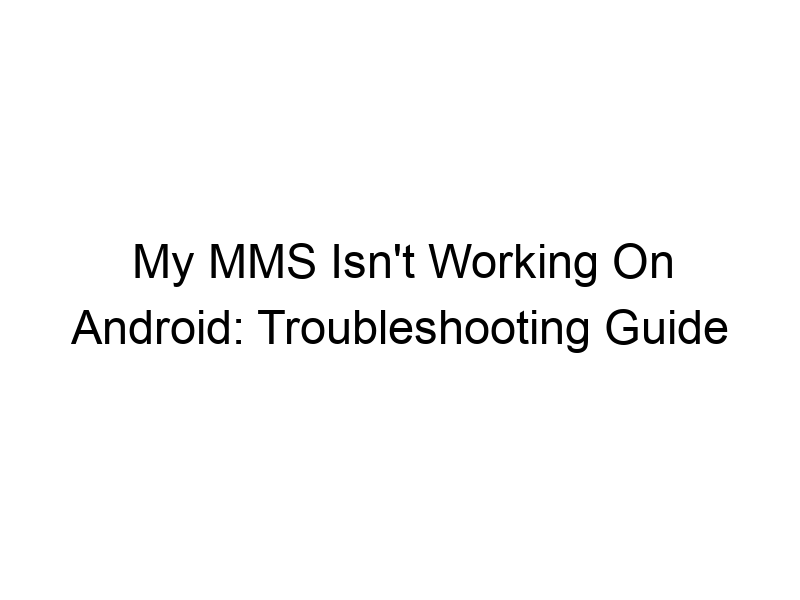Are you frustrated because your MMS messages (Multimedia Messaging Service) aren’t sending or receiving on your Android phone? This is a common problem, and thankfully, there are several reasons why this might be happening, and many ways to fix it. This comprehensive guide will walk you through the most common causes of why is my mms not working on android, offering solutions for both novice and experienced Android users. We’ll cover everything from simple settings checks to more advanced troubleshooting steps, ensuring you can get back to sending and receiving picture messages in no time. You’ll learn about APN settings, network configurations, and even how security software might be interfering.
MMS, or Multimedia Messaging Service, allows you to send and receive multimedia messages, including pictures, videos, and audio files, via your mobile carrier’s network. Unlike SMS
(Short Message Service), which only supports text, MMS handles richer media content. Think of SMS as a postcard and MMS as a package – one carries a simple note, while the other can contain a variety of items.
How MMS Works
MMS utilizes your mobile data connection or Wi-Fi to transmit larger files than SMS allows. It relies on a complex interplay between your phone, your mobile carrier’s network infrastructure, and the recipient’s device. Any disruption in this chain can lead to MMS failures.
Common Reasons Why Your Android MMS Isn’t Working
Incorrect APN Settings
The Access Point Name (APN) is the gateway your phone uses to connect to your mobile carrier’s data network. An incorrectly configured APN is a leading cause of MMS problems. Each carrier (Verizon, AT&T, T-Mobile, etc.) has specific APN settings; using the wrong ones will prevent MMS from functioning correctly. To fix this, you’ll need to find your carrier’s official APN settings online and manually input them into your phone’s settings.
Network Connectivity Issues
A weak or unstable mobile data connection is a frequent culprit. Poor signal strength, network congestion, or temporary outages can all interrupt MMS transmission. Try moving to a location with better signal, restarting your phone, or contacting your carrier to check for network issues in your area. Switching between Wi-Fi and mobile data can also sometimes resolve this.
Insufficient Data Allowance
MMS uses your mobile data, so insufficient data allowance can prevent sending and receiving messages. Check your data usage and consider purchasing a data add-on if necessary. Some carriers also offer MMS data packages separate from your regular data plan.
Messaging App Problems
The default messaging app, or a third-party app you’re using, might be malfunctioning. Try clearing the app’s cache and data, uninstalling and reinstalling the app, or switching to a different messaging app like Google Messages or Textra.
Carrier-Side Problems
Sometimes, the problem isn’t on your end but lies within your mobile carrier’s network. Contact your carrier’s customer support to report the issue and inquire about any ongoing network problems affecting MMS services in your area.
Software Glitches
Outdated software on your Android device can cause compatibility issues with MMS. Make sure your Android OS and messaging app are updated to the latest versions. Regular software updates often include bug fixes and improvements to core functionalities, including MMS.
Advanced Troubleshooting Steps for MMS Issues
Checking for Mobile Data Restrictions
Ensure your mobile data isn’t restricted for the messaging app. Go to your Android settings, find the mobile data section, and verify that your messaging app has permission to use mobile data. Sometimes, inadvertently restricting data usage for specific apps can prevent MMS functionality.
Disabling VPNs and Proxy Servers
VPNs (Virtual Private Networks) and proxy servers encrypt your internet traffic, which can sometimes interfere with MMS services. VPNs like ProtonVPN, Windscribe, and TunnelBear are popular choices but might cause these issues. Try temporarily disabling any VPN or proxy to see if it resolves the MMS problem.
Checking for Background Data Restrictions
Some Android devices allow you to restrict background data usage. If your messaging app is restricted from using background data, it won’t be able to send or receive MMS messages efficiently. Check your data settings and ensure the app is allowed to use background data.
Factory Reset (Last Resort)
A factory reset, while drastic, can resolve persistent software glitches affecting MMS. Be sure to back up your data before proceeding. This should only be attempted if all other methods have failed, as it will erase all data from your phone.
Optimizing Your Android Device for MMS
Choosing the Right Messaging App
Not all messaging apps handle MMS equally well. Google Messages is often recommended for its reliability and features. Consider switching to a different app if your current one is consistently having problems sending or receiving MMS.
Managing Data Usage
Monitor your data usage to ensure you have enough data allocated for MMS messages. Large images and videos can quickly consume your data allowance, especially if you’re sending and receiving many multimedia messages.
Regularly Updating Your Phone’s Software
Keeping your Android OS updated is crucial for fixing bugs, improving performance, and maintaining compatibility with your carrier’s network. Regular updates often include patches specific to messaging functionalities.
Understanding APN Settings in Detail
APN settings are specific to each carrier and region. Slight variations in these settings can significantly affect MMS functionality. Always refer to your carrier’s official website for accurate APN configurations for your device and plan.
Using Dual SIM Cards: Potential Conflicts
If you’re using a dual SIM device, ensure your messaging app is correctly associated with the SIM card you intend to use for sending and receiving MMS. Sometimes, conflicts between SIM cards can disrupt messaging services.
The Importance of MMS Security
Data Encryption and MMS
While MMS offers convenient multimedia communication, understanding data security is vital. MMS messages are not inherently encrypted, meaning they could potentially be intercepted by third parties. Be mindful of the sensitive information you share via MMS.
Frequently Asked Questions
What are the different types of MMS messages?
MMS messages can include images, videos, audio files, and text. The specific types of multimedia content supported depend on the device and messaging app used.
Why are some MMS messages delayed?
Delays can be due to network congestion, weak signal strength, or problems with either the sender’s or receiver’s device or carrier.
Can I send large files via MMS?
The size limit for MMS messages varies depending on your carrier and device. Excessively large files may fail to send or be significantly delayed.
How can I check my APN settings?
The exact location of APN settings varies slightly depending on your Android version and device manufacturer. Generally, you’ll find them in your phone’s Settings app, under Mobile Network or Connections.
What should I do if my carrier’s support is unhelpful?
If your carrier’s support isn’t resolving the issue, you might consider contacting your device manufacturer’s support or trying a different messaging app. Online forums and communities can also offer additional troubleshooting advice.
Why is MMS slower than SMS?
MMS is slower because it transmits larger multimedia files, unlike SMS which only handles text. The size of the file being transmitted directly impacts the delivery speed.
Is MMS free?
Whether MMS is free depends on your mobile plan. Some plans include MMS in their data allowance, while others may charge extra for MMS usage.
Final Thoughts
Troubleshooting MMS issues on Android can seem daunting, but by systematically checking the common causes and following the steps outlined above, you’ll likely resolve the problem. Remember to check your APN settings, verify your network connectivity, update your software, and consider whether a third-party app or security software might be interfering. If all else fails, contacting your mobile carrier’s support is a necessary step. By understanding the technical aspects of MMS, including the importance of a robust mobile data connection and correctly configured APN settings, you can keep your multimedia messaging flowing smoothly. Don’t let a simple configuration issue keep you from staying connected; take control of your Android device and ensure flawless MMS communication. Solving this issue allows you to enjoy the convenience of sending and receiving photos, videos, and audio files without delay. If you still face problems, revisit the troubleshooting steps or seek professional assistance.