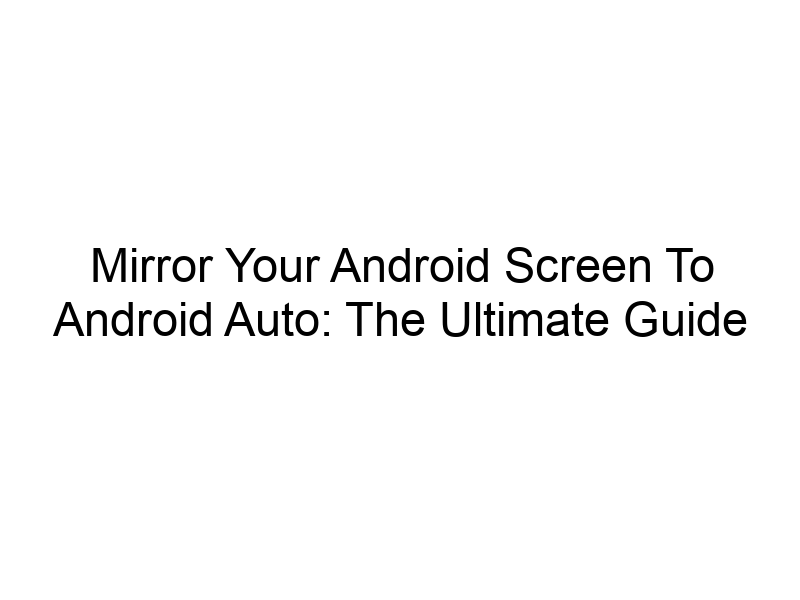Want to seamlessly integrate your Android phone’s screen with your car’s infotainment system? This comprehensive guide will walk you through everything you need to know about how to mirror to Android Auto, from understanding the basics to troubleshooting common issues. We’ll cover the benefits, limitations, setup processes, and even delve into the world of VPNs and online security to enhance your in-car experience. Get ready to transform your daily commute!
Android Auto is a platform designed to provide a safe and convenient way to use your smartphone features while driving. While it doesn’t directly support screen mirroring in the same way you might mirror to a Chromecast, the functionality you seek relies on the connection between your phone and your car’s infotainment system. This connection allows for a simplified and driver-focused interface, prioritizing essential apps
and functionalities.
Why Mirror to Android Auto?
Mirroring your Android screen to your car isn’t a standard feature of Android Auto, but the desire stems from wanting a wider range of apps accessible. Many seek to mirror their navigation apps, music players, or other applications not directly integrated into Android Auto.
Key Features of Android Auto
Android Auto prioritizes safety and ease of use while driving. Key features include simplified navigation, hands-free calling, voice-controlled music playback, and access to messaging apps, all designed to minimize distractions. While mirroring isn’t a native feature, understanding its core functionality helps to grasp why alternative approaches (like using compatible apps instead of mirroring) are preferred.
Wireless vs. Wired Connection for Android Auto
Connecting your Android phone to your car can be done wirelessly or via a USB cable. Wireless connections offer convenience, but wired connections generally provide a more stable and reliable connection, crucial for tasks like navigation. The stability of the connection directly impacts whether a potential mirroring solution will function reliably.
Benefits of Using Android Auto
Android Auto’s core benefit lies in its safety-focused design. The simplified interface prevents driver distraction, while voice control allows for hands-free operation. This is a significant advantage compared to fully mirroring your phone, where numerous notifications and interactive elements could pose a hazard.
Limitations of Android Auto
Android Auto’s curated app selection might not include all your preferred apps. Furthermore, the simplified interface limits access to certain features and functionalities compared to using your phone directly. This is often why users seek workarounds like screen mirroring, despite the risks involved.
Setting up Android Auto: A Step-by-Step Guide
Setting up Android Auto is usually straightforward: download the Android Auto app on your phone, connect your phone to your car via USB or Bluetooth (depending on your car’s capabilities), and follow the on-screen prompts. Compatibility issues between the phone, car, and Android Auto version can sometimes complicate the process.
Troubleshooting Common Android Auto Issues
Common problems include connection difficulties, app crashes, and compatibility issues. Troubleshooting involves checking cable connections, updating the app, ensuring your phone and car software are up-to-date, and consulting your car manufacturer’s documentation.
Exploring Third-Party Apps for Enhanced Functionality
Some third-party apps may offer expanded functionalities, but be cautious. Always download from trusted sources like the Google Play Store and review user reviews before installation. Ensure any app respects your privacy and doesn’t compromise your data security.
Comparing Android Auto with Other Car Infotainment Systems
Different car manufacturers offer various infotainment systems with varying levels of integration and compatibility. Researching your car’s specific capabilities is important before expecting full screen mirroring functionality. Some systems might offer limited mirroring features through specific apps.
The Role of VPNs in Enhancing Android Auto Security
VPNs (Virtual Private Networks), like ProtonVPN, Windscribe, or TunnelBear, encrypt your internet traffic, protecting your online activity from prying eyes. Using a VPN while connected to Android Auto can provide an additional layer of security, especially on public Wi-Fi networks. Think of a VPN as a secret tunnel for your data.
Choosing the Right VPN for Android Auto
Consider factors like speed, security features (strong encryption), server locations, and privacy policy. ProtonVPN is known for its strong security, while Windscribe offers a generous free data allowance (10GB monthly). TunnelBear provides a user-friendly interface. Always read reviews and compare features before selecting a VPN provider.
Understanding VPN Encryption and Data Privacy
Encryption scrambles your data, making it unreadable to anyone who intercepts it. VPNs use encryption to secure your connection, ensuring your online activities remain private. Data privacy is crucial for protecting personal information when using any connected device, especially in a car where location data is often transmitted.
Security Considerations When Mirroring (or Not Mirroring)
While screen mirroring isn’t officially supported, the risks associated with using unauthorized apps attempting to provide this functionality are significant. These apps might compromise your data security or even cause instability within your car’s infotainment system. Stick to official Android Auto functionalities to prioritize security.
Advanced Android Auto Settings and Customization
Explore the Android Auto settings menu on your phone to personalize your experience. You can customize notifications, choose preferred apps, and adjust other settings to optimize for your specific needs and preferences. Understanding these settings improves usability and efficiency.
Optimizing Android Auto for Performance
Ensure your phone’s software is up-to-date, and consider closing unnecessary apps running in the background to optimize performance and prevent conflicts that could negatively impact Android Auto’s functionality.
The Future of Android Auto and Screen Mirroring
While full screen mirroring may not be a core feature of Android Auto currently, future developments could potentially incorporate more flexible integration options. Keeping your software updated will allow you to benefit from any such enhancements.
Frequently Asked Questions
What is Android Auto used for?
Android Auto is primarily used for safely accessing essential smartphone functions while driving, such as navigation, music playback, hands-free calling, and messaging. It provides a simplified interface to minimize distractions.
Can I mirror my entire Android screen to Android Auto?
No, Android Auto doesn’t directly support full screen mirroring. It prioritizes a curated selection of apps and a simplified interface for safety reasons. Attempts to mirror the entire screen using third-party apps are generally discouraged due to security and stability concerns.
Why is my Android Auto connection unstable?
Unstable connections can stem from various sources: faulty USB cables, outdated software on your phone or in the car, interference, or background apps consuming resources on your phone. Troubleshooting involves checking cables, updating software, and closing background apps.
Are there any security risks associated with using unofficial mirroring apps?
Yes, there are significant risks. Unofficial apps may compromise your data privacy by collecting personal information without your consent, or even install malware. They can also destabilize your car’s infotainment system. Stick to officially supported apps and features.
What are the benefits of using a VPN with Android Auto?
Using a VPN encrypts your internet traffic, protecting your online activity and location data from unauthorized access, particularly useful on public Wi-Fi networks often found in parking lots.
How do I choose the right VPN for Android Auto?
Consider factors such as speed, encryption strength, server locations, and the VPN provider’s privacy policy. Read reviews and compare different options before choosing a provider like ProtonVPN, Windscribe, or TunnelBear.
Final Thoughts
While direct screen mirroring isn’t a built-in feature of Android Auto, understanding its core functionality and exploring the available options—like using compatible apps—is key to getting the most out of your in-car experience. Remember, prioritizing safety and data security is crucial. Using a reputable VPN adds an extra layer of protection for your online activities. Whether you’re looking for a better way to navigate, listen to music, or just stay connected while driving, Android Auto offers a safe and convenient solution. Don’t let the lack of direct mirroring deter you from enjoying the many benefits this platform offers. Consider exploring the advanced settings and utilizing reputable apps to enhance your in-car experience. Download Windscribe today to experience the benefits of enhanced online security and privacy on your Android Auto journey!