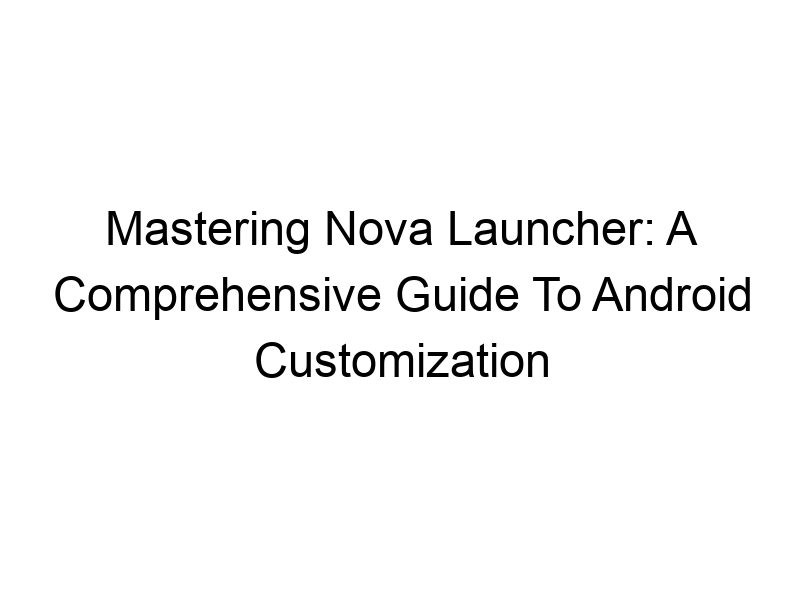Want to take control of your Android experience and personalize it beyond factory settings? This guide dives deep into how to use Nova Launcher on Android, covering everything from basic setup to advanced customization options. You’ll learn how to change icons, widgets, gestures, and more, transforming your phone into a truly unique reflection of your style. We’ll also explore the benefits, limitations, and best practices for using Nova Launcher, ensuring you get the most out of this powerful tool.
Nova Launcher is a highly customizable third-party launcher for Android. Unlike your phone’s default launcher (like Google’s Pixel Launcher or Samsung’s One UI Home), Nova gives you unparalleled control over your home screen’s appearance and functionality. Think of it as a powerful upgrade to your phone’s operating system’s interface, allowing you
to tailor the user experience to your preferences.
Why choose Nova Launcher? Because it lets you break free from the limitations of your manufacturer’s pre-installed launcher and create a truly personalized experience. This includes features absent in stock Android launchers, contributing to efficiency and aesthetics.
Key Features of Nova Launcher
Nova Launcher boasts a wealth of features, categorized into several key areas:
- Icon Packs: Change the look of your app icons with thousands of available icon packs from the Google Play Store. These packs offer vastly different styles, from minimalist to highly detailed.
- Gestures: Customize gestures to perform actions such as launching apps, accessing your notification shade, or switching between home screens with simple swipes or taps.
- Widgets: Manage and customize your widgets for quick access to information and app features. Arrange them freely on your home screen.
- Dock Customization: Customize your dock – the bar at the bottom of your home screen – adding extra apps for easy access.
- App Drawer: Organize your apps in various styles, including lists, grids, and tabs, making it easier to find what you need.
- Desktop Grid Size: Control the number of icons and widgets that fit on each screen.
- Hidden Apps: Hide apps from your app drawer for increased privacy and a cleaner look.
- Backup and Restore: Create backups of your Nova Launcher settings to easily transfer them between devices or restore them after a factory reset.
Installing Nova Launcher: A Step-by-Step Guide
Downloading and Setting Up
Installing Nova Launcher is straightforward. Simply search for “Nova Launcher” on the Google Play Store, download it, and then follow the on-screen prompts. After installation, you’ll be prompted to choose between the free version (Nova Launcher) and the paid version (Nova Launcher Prime), offering additional features.
Choosing Between Free and Prime Versions
The free version of Nova Launcher provides a substantial set of customization options. However, Nova Launcher Prime unlocks additional features such as custom icon sizes, app drawer groups, gestures, and more advanced customization.
Customizing Your Home Screen with Nova Launcher
Icon Packs and Themes
Nova Launcher supports countless icon packs, allowing you to completely change the appearance of your apps. To use an icon pack, download one from the Google Play Store, then navigate to Nova Launcher’s settings to apply it. Many free and paid options exist, offering different aesthetics, from material design to retro.
Widget Management
Widgets are a powerful tool for quick access to information and app functions. Nova Launcher allows you to freely place widgets wherever you desire on your home screen, unlike some more restrictive launchers. Experiment with different sizes and positions to optimize your layout.
Gestures and Shortcuts for Enhanced Efficiency
Nova Launcher’s extensive gesture support is a game-changer. You can assign custom actions to swipes, double-taps, and pinches, transforming your interactions with your phone. For example, you can assign a double-tap to sleep your screen, or a swipe up to open the app drawer. The possibilities are endless!
Managing App Drawers and Folders
Organizing Apps
Nova Launcher provides multiple ways to manage your apps. You can organize them alphabetically, by frequency of use, or create custom folders. The app drawer can be customized to fit various screen sizes and orientations.
Creating Folders
Create folders to group related apps for better organization. This helps keep your app drawer clean and easy to navigate. Simply drag and drop one app on top of another to create a folder.
Understanding and Utilizing Nova Settings
Nova Launcher’s settings menu is comprehensive, providing granular control over nearly every aspect of your home screen experience. It’s highly recommended to explore different options within the settings menu. Each section offers numerous customizable options.
Benefits of Using Nova Launcher: Enhanced Productivity and Aesthetics
The advantages of using Nova Launcher extend beyond mere aesthetic customization. The improved organization, streamlined workflows, and enhanced personalization directly contribute to increased user productivity and satisfaction.
Limitations of Nova Launcher
While Nova Launcher offers immense flexibility, there are limitations. The extensive settings menu can feel overwhelming to beginners, and the high level of customization might be unnecessary for casual users. Troubleshooting issues may also require more technical knowledge compared to using a default launcher.
Comparing Nova Launcher with Other Android Launchers
Nova Launcher stands out against competitors like Action Launcher and Microsoft Launcher. While each offers customization, Nova’s depth and level of control surpasses many. Action Launcher excels in its unique features, and Microsoft Launcher in its tight integration with Microsoft services.
Troubleshooting Common Nova Launcher Issues
Occasional issues such as widget malfunctions or launcher crashes might occur. Check for updates, clear the app cache, and ensure you have sufficient storage space. Online forums offer solutions to more complex problems. Remember to back up your settings regularly!
Optimizing Nova Launcher for Battery Life
To optimize battery life, disable unnecessary animations and limit the number of active widgets. Regularly clearing the cache can also help.
Nova Launcher and Privacy Concerns
Nova Launcher itself doesn’t pose inherent privacy risks. However, be cautious about the permissions granted to the launcher and any third-party apps or icon packs you download. Always review app permissions before installation.
Advanced Nova Launcher Customization: Exploring Prime Features
Nova Launcher Prime unlocks several advanced features, such as custom icon sizes, more extensive gesture customization, and support for advanced scrolling effects. These enhance functionality and personalization, but aren’t necessary for basic usage.
Accessing and Utilizing Nova Launcher’s Support Resources
Nova Launcher’s developer offers extensive documentation and support resources through their website and online forums. This is a valuable resource for troubleshooting, learning advanced techniques and staying updated on the latest features.
Frequently Asked Questions
What is Nova Launcher used for?
Nova Launcher is used to customize the look and feel of your Android home screen. It allows you to change icons, add widgets, customize gestures, and organize your apps, providing a more personalized and efficient user experience compared to your default launcher.
Is Nova Launcher safe?
Yes, Nova Launcher is generally considered safe. It’s a popular and widely-used launcher, with a positive reputation for security. However, always download it from the official Google Play Store to ensure you’re getting the legitimate app and not a malicious imitation.
How does Nova Launcher compare to other launchers?
Compared to other launchers like Action Launcher or Lawnchair, Nova Launcher stands out due to its extensive customization options, smooth performance, and wide community support. However, other launchers may offer unique features that cater to specific user preferences, so it’s advisable to explore different options to find the one that best suits your needs.
Can I use Nova Launcher on any Android device?
Nova Launcher is compatible with most Android devices running Android 5.0 (Lollipop) or higher. However, older devices might experience slightly slower performance. Before installing, check the app’s compatibility requirements on the Google Play Store to ensure compatibility with your specific phone model.
Does Nova Launcher consume much battery?
Nova Launcher itself has a minimal impact on battery life. Excessive battery drain is usually linked to the number of widgets used, high-resolution icon packs, and excessive animations. To mitigate this, limit the use of live wallpapers and resource-intensive widgets, and customize the animation speed to a lower setting.
How do I backup my Nova Launcher settings?
Nova Launcher’s settings can be backed up using its built-in backup feature. This backup includes your customized layouts, icon packs, widget settings and more. To back up your settings, navigate to Nova’s settings and find the Backup & Restore option. The backup file can then be restored to a new phone or after a factory reset, restoring your personal customization.
Final Thoughts
Nova Launcher is more than just a launcher; it’s a tool that empowers you to transform your Android experience. From its simple setup to its vast customization possibilities, Nova Launcher offers something for everyone. Whether you’re a seasoned Android user or a complete beginner, this comprehensive guide has equipped you with the knowledge and skills to master Nova Launcher and create a truly personalized mobile experience. By understanding the different features, exploring various settings, and managing your apps effectively, you’ll unlock the full potential of Nova Launcher, improving both the efficiency and aesthetics of your Android device. Start exploring the endless possibilities today and personalize your phone to your preferences.
Ready to unlock the true potential of your Android device? Download Nova Launcher now and start customizing!