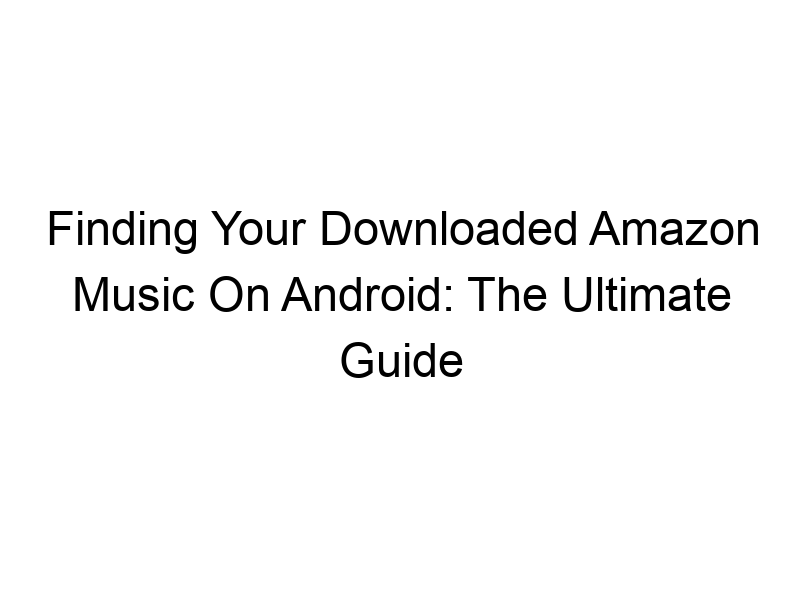Love listening to your favorite tunes offline? This guide will walk you through everything you need to know about where is downloaded Amazon Music stored on Android, covering everything from its location on your device to managing storage space and ensuring your online security. We’ll explore the file system, discuss potential issues, and provide practical solutions. You’ll learn about different Android versions, troubleshooting tips, and even how to optimize your Amazon Music experience for seamless offline playback. Let’s dive in!
Amazon Music, like most apps, stores downloaded content within a designated folder structure on your Android device. The exact path can vary slightly based on your Android version and device manufacturer (Samsung, Google Pixel, etc.), but it typically resides within the internal storage designated for apps. You won’t find a
readily accessible folder labeled “Amazon Music Downloads” in your file explorer. Amazon uses its own internal database and management system to handle downloaded songs.
Accessing Downloaded Amazon Music Files Directly
Why Direct Access is Limited
Amazon Music utilizes a proprietary system for managing your downloaded music. This approach is designed to protect the copyright of the music and prevent unauthorized distribution. This means that you generally can’t directly access the downloaded music files as individual MP3s or other audio formats through standard file explorers like My Files or similar applications. Trying to force access might violate Amazon’s terms of service.
The Role of the Amazon Music App
The App as a Central Hub
The Amazon Music app acts as the central hub for managing your downloaded music. It handles everything from caching to playback and playlist creation. The app is essential for accessing your downloads, managing offline playback, and updating your library. Deleting the app could result in the loss of access to your downloaded music, although the files might technically remain on your device (though inaccessible without the app).
Understanding Android’s File System
Internal vs. External Storage
Android devices typically have two main storage locations: internal storage (built into the device) and external storage (usually an SD card). Amazon Music downloads are primarily stored on the internal storage, although this can be influenced by your app settings and device configuration. Many apps, including Amazon Music, request access to external storage but it isn’t typically used for downloaded music unless explicitly configured within the app’s settings.
Managing Storage Space for Downloaded Music
Optimizing Your Download Settings
Amazon Music allows you to manage your storage usage directly within the app. You can choose to only download music when connected to Wi-Fi, preventing accidental large data usage on cellular networks. You can also selectively download specific albums, playlists, or individual songs, rather than your entire library. Regularly reviewing and deleting unused downloads can significantly free up space.
Troubleshooting Common Issues
Downloaded Music Not Playing
If you’re having trouble playing your downloaded music, first check your internet connection (downloads may not be complete without a stable connection). Ensure the Amazon Music app is updated to the latest version. If necessary, clear the app’s cache and data, but be aware this will remove downloaded songs and require redownloading. Reinstalling the app might also be a solution.
Impact of Android Updates
Compatibility and Updates
Android system updates generally won’t affect the location of your downloaded Amazon Music. However, significant system changes might occasionally lead to minor issues with app compatibility. Keeping both your Android OS and the Amazon Music app up-to-date usually prevents such problems. If issues arise, a simple app reinstall often resolves them.
The Importance of Data Security
Protecting Your Music Downloads
While downloaded Amazon Music files are not directly accessible as individual files, your data privacy and online security remain paramount. Avoid using public Wi-Fi networks to download music, as these networks are vulnerable to interception. Consider using a Virtual Private Network (VPN) to encrypt your data, adding an extra layer of security and protecting your connection from potential eavesdropping. Services such as ProtonVPN, Windscribe, and TunnelBear offer varying levels of free and paid security.
Using a VPN for Enhanced Security
VPN Explained: A Simple Analogy
Imagine a VPN as a secret, encrypted tunnel for your internet data. Instead of your data traveling directly to Amazon’s servers, it passes through the VPN server first, making it harder for others to intercept or monitor your online activity. This added security is crucial, especially when using public Wi-Fi or downloading large amounts of data like music.
Choosing the Right VPN for Your Needs
Factors to Consider
When selecting a VPN, consider factors such as speed, server locations, data allowance, and security features. ProtonVPN is known for its strong security, while Windscribe offers a generous amount of free data (10GB monthly). TunnelBear provides a user-friendly interface. Research different VPN providers to find one that best suits your individual requirements and budget.
Optimizing Your Amazon Music Offline Experience
Improving Download Speed and Reliability
Download speed is often impacted by your internet connection’s bandwidth and stability. Downloading large music files takes time, so patience is key. If your downloads are frequently interrupted, check your Wi-Fi signal strength and try restarting your router. For faster and more reliable downloads, ensure a robust internet connection and use the Amazon Music app’s settings to only download music when connected to Wi-Fi.
Comparing Different Music Streaming Services
Alternatives to Amazon Music
Other music streaming services offer similar offline download features. Spotify, Apple Music, YouTube Music, and Tidal all allow you to download music for offline listening. Each service has its pros and cons in terms of music library size, pricing, features, and user interface. Comparing them based on your specific needs and preferences will help you choose the best platform.
Understanding Amazon Music’s Terms of Service
Legal and Usage Rights
It’s essential to review Amazon Music’s terms of service. Understanding the allowed usage of downloaded music, restrictions on sharing, and limitations on device usage protects you from unintended consequences. Violating their terms can lead to account suspension or other penalties. Always abide by their guidelines.
Troubleshooting Download Errors
Resolving Common Problems
If you encounter download errors, restart your device and try again. If the issue persists, clear the cache and data for the Amazon Music app. A full app reinstall may also be necessary. In extreme cases, contacting Amazon Music’s support team for assistance might be beneficial.
Utilizing Amazon Music’s Storage Management Tools
Effective Storage Management Techniques
Amazon Music often offers in-app tools to manage storage. These tools allow you to remove unwanted downloads, freeing up valuable space on your Android device. You can also utilize the app’s settings to control the types of content (high-quality audio versus lower-quality for smaller files), which impacts download size and storage space.
Frequently Asked Questions
What happens if I delete the Amazon Music app?
Deleting the Amazon Music app removes access to your downloaded music within the app itself. The downloaded music files might technically remain on your device’s internal storage, but you won’t be able to access or play them without reinstalling the app. Reinstalling the app might prompt you to re-download your content if Amazon Music has implemented such measures.
Can I transfer my downloaded Amazon Music to another device?
No, you cannot directly transfer downloaded Amazon Music files to another device. Downloads are tied to your Amazon Music account and the specific device they were downloaded on. To listen to the same music on another device, simply download it to that device through your account using the app.
Is it safe to use public Wi-Fi to download music?
It’s generally not safe to download large files like Amazon Music using public Wi-Fi. Public networks often lack encryption, making your data vulnerable to interception. Using a VPN can add security but does not eliminate the risks associated with public Wi-Fi.
How much storage space does Amazon Music use?
The storage space used by Amazon Music varies depending on your download settings, the quality of the audio files, and the amount of music you’ve downloaded. High-quality audio files take significantly more storage space than lower-quality versions. Regularly check storage usage within the app and manage downloads accordingly.
Final Thoughts
Finding your downloaded Amazon Music on your Android device might seem a bit mysterious, but it’s ultimately manageable. Remember, the Amazon Music app is your central access point. Managing your storage, ensuring a stable internet connection, and employing a VPN for enhanced online security are all critical for a smooth, reliable, and safe experience. Downloading music offline is a fantastic way to enjoy your favorite tunes on the go, but knowing where they are stored and how to manage them effectively will optimize your enjoyment of the service. Consider trying out Windscribe, with its generous free data allowance, for increased security when you download your next playlist. Enjoy the music!