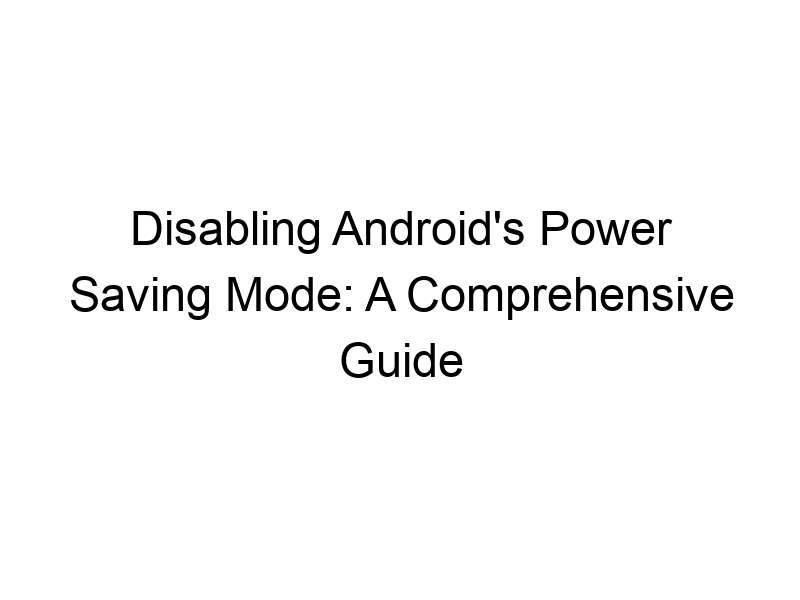Is your Android phone running slower than usual, and apps aren’t functioning as expected? You might have Power Saving Mode enabled. This guide will teach you how to turn off power saving mode on Android, exploring its features, impacts, and troubleshooting. We’ll delve into why you might want to disable it, the potential downsides, and how to optimize your phone’s performance while maintaining a healthy battery life. You’ll also learn about related concepts like battery optimization and how different Android versions handle power management.
Power Saving Mode (also known as Battery Saver) is a built-in feature on Android devices designed to extend battery life by limiting background processes, reducing screen brightness, and limiting performance. It’s activated when your battery reaches a low level or can be manually switched on.
When
activated, Power Saving Mode restricts certain functionalities. This includes limiting background data usage for apps, reducing screen refresh rate, disabling location services for some apps, and lowering CPU performance. This directly reduces energy consumption, allowing your phone to run longer on a single charge.
Different Power Saving Modes across Android Versions
Android manufacturers and versions implement slightly different variations of Power Saving Mode. Some offer multiple levels of power saving (e.g., “Medium” and “Ultra”), while others might have more granular control over which features are restricted. The specific settings and options available will vary based on your device and Android version.
Why You Might Want to Disable Power Saving Mode
Performance Issues
The most common reason to disable Power Saving Mode is performance degradation. The limitations imposed can lead to slower app loading times, laggy animations, and overall sluggish operation. This is particularly noticeable in demanding apps like games or video editors.
Background App Limitations
Power Saving Mode often restricts background activity. This can prevent apps from receiving updates, downloading files, or syncing data, potentially hindering productivity and leading to missed notifications or interrupted downloads.
Impact on Location Services
Many apps rely on location services for functionality. Power Saving Mode might limit or entirely disable these, leading to inaccurate map data, problems with navigation apps, and issues with fitness trackers that require location data.
How to Disable Power Saving Mode on Android
Finding the Power Saving Mode Toggle
The location of the Power Saving Mode toggle varies slightly depending on the Android version and manufacturer’s custom skin. Generally, you can find it in the following places:
- Quick Settings Panel: Swipe down from the top of your screen twice to reveal the full Quick Settings panel. Look for a battery icon or a dedicated “Power Saving” toggle.
- Settings App: Open the Settings app, and look for “Battery,” “Power,” or “Power Saving” options. This will usually lead you to a menu where you can manage power saving settings.
Disabling Power Saving Mode: Step-by-Step
Once you’ve located the setting, simply tap the toggle to turn it off. You may need to confirm your choice, depending on your phone’s settings. The process is generally intuitive and straightforward.
Understanding the Limitations of Disabling Power Saving Mode
Faster Battery Drain
The primary consequence of disabling Power Saving Mode is increased battery consumption. Your phone will drain its battery much quicker, potentially requiring more frequent charging.
Increased Data Usage
By allowing apps to run freely in the background, you’ll increase data consumption. This is especially significant if you’re not connected to Wi-Fi and rely on mobile data.
Potential Performance Issues (Overuse)
While Power Saving Mode itself can cause performance issues when enabled, always relying on full performance without any power saving can lead to overheating and even premature battery degradation.
Balancing Performance and Battery Life
Adaptive Battery Optimization
Many Android devices now include adaptive battery features. This technology learns your app usage patterns and prioritizes power usage for frequently used apps while limiting background activity for rarely used ones, providing a good balance without the extreme limitations of Power Saving Mode.
App-Specific Battery Optimization
Android allows you to optimize battery usage on an app-by-app basis. You can restrict background activity or data usage for individual apps that are not critical, thus extending battery life without affecting performance for your regularly used apps.
Manually Managing Background Processes
You can manually control background processes in the settings to ensure that only necessary apps are active, thereby balancing performance and power consumption.
Optimizing Battery Life Without Power Saving Mode
Reduce Screen Brightness
One of the biggest battery drainers is screen brightness. Lowering it significantly improves battery life.
Turn Off Wi-Fi and Bluetooth When Not in Use
These features consume power even when idle. Turn them off when you’re not using them.
Limit Location Services
Location services are another significant drain. Limit their usage to essential apps only.
Comparing Different Android Manufacturers’ Power Saving Features
Samsung’s Power Saving Modes
Samsung offers various power saving modes, from low power mode to ultra-power saving mode, each with different levels of restriction.
Google Pixel’s Adaptive Battery
Google Pixel phones employ adaptive battery technology, intelligently managing background processes without aggressive limitations.
OnePlus’s Power Saving Options
OnePlus devices usually have flexible power saving options, allowing for granular control over individual apps and features.
The Role of VPNs in Power Saving
VPNs and Battery Consumption
Using a VPN can add a small amount of overhead to your battery consumption. However, this is usually negligible unless you’re using an inefficient VPN service or a very weak signal.
Choosing a Battery-Efficient VPN
Some VPNs are more efficient than others. ProtonVPN, Windscribe, and TunnelBear are generally known for having a relatively low impact on battery life. Avoid poorly optimized VPN apps.
Encryption and Power Usage
Encryption, the core function of a VPN, requires processing power. Higher levels of encryption can consume slightly more battery than lower ones, but the security benefits usually outweigh this minor trade-off.
Troubleshooting Power Saving Mode Issues
Power Saving Mode Not Turning Off
If you’re having trouble disabling Power Saving Mode, try restarting your phone. If the problem persists, check for software updates or contact your device’s manufacturer.
Apps Still Running Slowly
Even with Power Saving Mode off, some apps might still be slow. Consider clearing their cache and data, reinstalling the app, or checking for updates.
Battery Draining Too Quickly
If your battery drains too rapidly even after disabling Power Saving Mode, your battery might need replacing or you may have a faulty app consuming excessive power. Use the battery usage settings to identify and address this issue.
Frequently Asked Questions
What is the purpose of Power Saving Mode on Android?
Power Saving Mode is designed to extend your phone’s battery life by limiting background processes, reducing performance, and lowering screen brightness. It’s especially useful when you’re away from a charger and need to prolong your device’s functionality.
Can I use a VPN while Power Saving Mode is on?
Yes, you can use a VPN with Power Saving Mode enabled. However, both will consume battery power, potentially accelerating battery drain.
What happens if I disable Power Saving Mode permanently?
Disabling Power Saving Mode permanently will lead to significantly faster battery drain. Your phone will use more power performing background tasks and maintaining higher levels of performance.
Will disabling Power Saving Mode increase my data usage?
Yes, because apps will be allowed to operate freely in the background, resulting in increased data usage, especially when downloading updates or synchronizing data.
Does Power Saving Mode affect app notifications?
Yes, Power Saving Mode can limit or delay app notifications as it restricts background processes. Important notifications might arrive later than expected or not at all.
Final Thoughts
Understanding how to manage Android’s Power Saving Mode is crucial for optimizing your phone’s performance and battery life. While disabling it can improve performance, especially for resource-intensive tasks, it comes at the cost of faster battery drain. By understanding the trade-offs and exploring alternative methods for optimizing battery life, such as adaptive battery features and app-specific settings, you can strike a balance between responsiveness and longevity. Remember to use reliable VPN services like ProtonVPN or Windscribe if you choose to use a VPN while maintaining peak performance. Experiment with these methods to find what works best for your needs and usage patterns. Download Windscribe today to experience a secure and efficient VPN service!