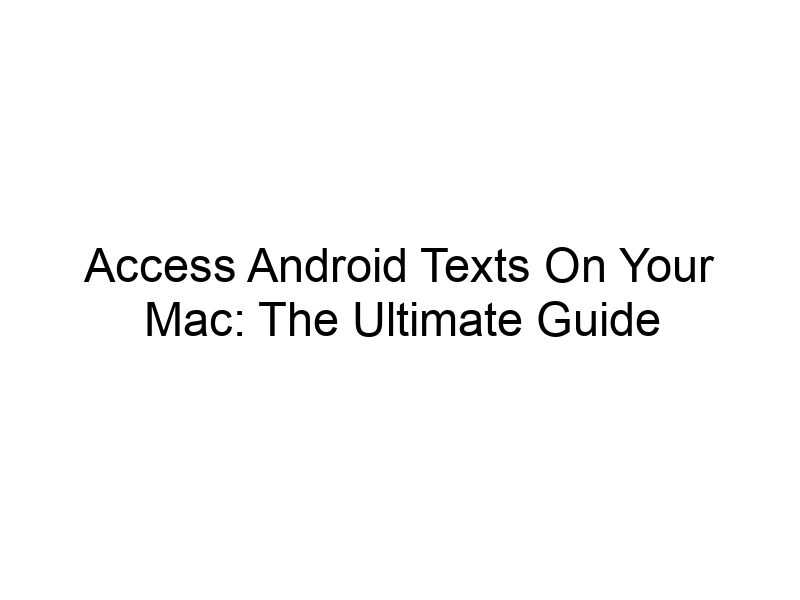Staying connected is crucial, especially when juggling multiple devices. This guide will walk you through various methods to access your Android texts on your Mac, exploring the best options for security, convenience, and ease of use. We’ll delve into the technicalities and benefits of each method, helping you choose the best approach for your needs. You’ll learn about different software options, security considerations, and how to optimize your setup for seamless text message access. Learning how to get android texts on mac has never been easier!
In today’s interconnected world, seamlessly managing communications across devices is essential. Many users find themselves needing to access their Android text messages from their Mac, whether for work, personal organization, or simply convenience. This guide explores the various methods available to achieve this, focusing
on security, usability, and efficiency.
Methods for Accessing Android Texts on Your Mac
There are several ways to achieve this, each with its own advantages and drawbacks. We’ll explore the most popular and reliable methods, starting from the simplest to more technically advanced solutions.
Method 1: Using a Dedicated Android Messaging App
Pushbullet: A Popular Choice
Pushbullet is a well-known app that allows for mirroring of notifications and messages between Android and desktop. While it’s not solely for text messages, it provides a convenient way to view and even respond to them on your Mac. It has both free and paid options, with limitations on message history for the free version.
MightyText: Another Reliable Option
MightyText offers similar functionality to Pushbullet, allowing you to manage SMS and MMS messages directly from your Mac. It often integrates well with existing Android systems and provides a straightforward user experience, ideal for beginners. It also has various pricing plans.
Method 2: Using a Cloud Service
Google Messages (Web): Built-in Convenience
If you’re already using Google Messages on your Android phone, leveraging its web interface on your Mac is a simple and effective solution. This method is generally fast, secure (if using HTTPS), and requires minimal setup. Ensure that your Android device and Mac are on the same network for optimal performance.
Method 3: Using AirDroid
AirDroid is a comprehensive platform providing various features, including mirroring your Android screen to your Mac. This enables you to view and manage all your phone’s features, including your text messages, directly from your Mac’s screen. AirDroid offers a range of functionalities beyond just text messaging.
Method 4: Using a Third-Party App (with caveats)
Several third-party apps offer similar functionality but always check their reviews, security practices and permissions requested before installation. Prioritize apps with strong reputations and robust security measures to protect your data. Thoroughly review user reviews to gauge reliability and performance.
Understanding the Security Implications
Accessing your Android messages on your Mac introduces potential security risks. Unauthorized access to your messages can expose sensitive personal information. Always use reputable apps and services to minimize these risks. Consider enabling two-factor authentication on all your accounts for extra security.
Choosing the Right Method for You
The best method depends on your technical skills and needs. If you want a simple solution, using the web interface of Google Messages is the easiest. If you need more advanced features, AirDroid or a dedicated messaging app might be better. Always prioritize reputable apps with strong security measures.
Setting Up Your Chosen Method: A Step-by-Step Guide
Detailed instructions vary based on the chosen method. However, generally, you’ll need to download the app or access the web interface, log in with your Google account or create an account with the service and follow the on-screen instructions to connect your Android device to your Mac. Always refer to the app or service’s official documentation for the most up-to-date instructions.
Benefits of Accessing Android Texts on Mac
- Improved workflow: manage communication efficiently across devices.
- Convenience: quickly respond to messages without constantly checking your phone.
- Enhanced productivity: keep your messages readily accessible while working on your Mac.
- Better organization: centrally manage your communication history.
Limitations and Potential Issues
- Security risks: unauthorized access can compromise sensitive data.
- Technical difficulties: compatibility issues can arise depending on your devices and software.
- App limitations: free versions often have restrictions on features and storage.
- Network dependency: reliable internet connection is crucial for seamless access.
Comparing Different Methods: A Detailed Analysis
We’ve reviewed several methods, each offering various features and levels of complexity. Consider factors like ease of use, security, cost, and required features when making your choice. A table comparison would effectively showcase the strengths and weaknesses of each.
Troubleshooting Common Problems
Problems such as connection issues, delayed messages, or app errors may occur. The first step is checking your internet connection and ensuring your device is properly connected. Refer to the app’s troubleshooting guide or online support for solutions.
Enhancing Security: Using a VPN
Using a Virtual Private Network (VPN) can enhance the security of your connection when accessing Android messages on your Mac. A VPN encrypts your internet traffic, making it harder for others to intercept your data. Popular VPN providers include ProtonVPN, Windscribe, and TunnelBear. These services offer encryption to protect your data.
Optimizing Your Setup for Seamless Text Messaging
Ensure your devices are up-to-date, maintain a stable internet connection, and choose a reliable app or service. Regularly check for app updates to ensure optimal functionality and security patches. Keeping your software updated minimizes vulnerabilities.
Understanding VPNs and Encryption
A VPN is like a secure tunnel for your internet traffic. It hides your IP address and encrypts your data, making it more difficult for hackers or snoopers to access your information. Encryption is the process of scrambling data to make it unreadable without the correct decryption key, thus protecting your privacy.
Frequently Asked Questions
What is the safest method to access Android texts on my Mac?
Using a reputable app or service known for its security practices and using a VPN adds an extra layer of security. Always check reviews and ensure the app requests minimal permissions.
Can I respond to texts from my Mac?
Most methods allow you to respond to texts from your Mac, but this functionality may vary depending on the app or service you choose. Verify the app’s capabilities before selecting it.
What are the potential privacy implications?
Accessing your messages through third-party apps might expose some data to those apps. Review the app’s privacy policy carefully. Using a VPN can mitigate these risks.
Is there a completely free and reliable method?
Google Messages’ web interface is a reliable free option, but its features may be limited compared to paid services. Completely free services often come with compromises on data usage or features.
What happens if my internet connection is unstable?
An unstable connection will lead to interrupted communication and delays in receiving and sending messages. A strong and stable connection is necessary for smooth operation.
Final Thoughts
Accessing your Android texts on your Mac offers several advantages, from improved workflow to enhanced convenience. However, choosing the right method and prioritizing security are crucial. We’ve explored several reliable options, each with its strengths and weaknesses. Remember to consider factors like security, ease of use, and cost when making your decision. Whether you choose a dedicated app like Pushbullet or the simplicity of Google Messages, securing your connection with a VPN like Windscribe is a recommended practice to safeguard your privacy. Download Windscribe today and experience the secure access to your Android texts on your Mac!