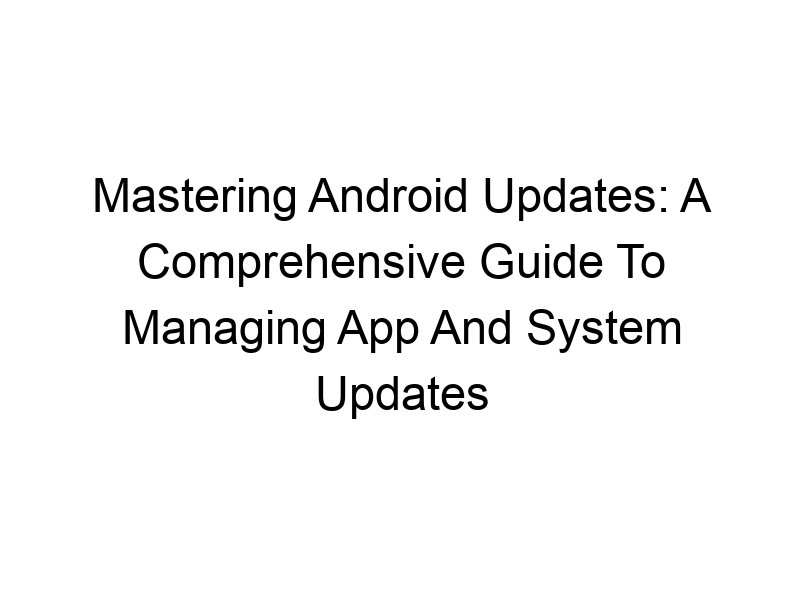Are you tired of unexpected app updates gobbling up your mobile data or system updates disrupting your workflow? Understanding how to stop automatic updates in android is crucial for managing your device effectively and maintaining control over your online experience. This comprehensive guide will teach you various methods to manage these updates, explore the pros and cons of each approach, and delve into the broader implications for online security and data privacy. You’ll learn how to control app updates, system updates, and even explore the use of VPNs to further enhance your privacy.
Android’s automatic update feature is designed to keep your apps and the operating system itself current with the latest bug fixes, security patches, and new features. While beneficial for security and performance, it can be intrusive, consuming data unexpectedly or even causing
compatibility issues. This guide empowers you to regain control.
Why Control Android Updates Matters
Controlling updates is essential for several reasons. Firstly, it allows you to manage your data usage; automatic updates can quickly deplete your mobile data allowance. Secondly, it gives you the ability to test new updates at your convenience, avoiding potential instability or conflicts with other apps. Thirdly, understanding update controls is crucial for maintaining your digital privacy and security.
Controlling App Updates: A Step-by-Step Guide
Managing individual app updates is straightforward. Navigate to your Google Play Store, tap the three horizontal lines (the menu icon), and select “Settings”. Here, you’ll find the “Auto-update apps” option. You can choose between “Auto-update apps over Wi-Fi only” (recommended to conserve mobile data), “Don’t auto-update apps” (for complete control), or “Auto-update apps at any time” (for automatic updates without restrictions).
Controlling System Updates: A More Complex Process
System updates are more challenging to control completely. While you can’t entirely disable them, you can significantly delay them. These updates are often crucial for security, so completely blocking them is generally not recommended. However, you can postpone them by delaying the update notification.
The Risks of Disabling Automatic Updates
While controlling updates offers benefits, it’s crucial to understand the potential risks. Disabling automatic updates leaves your device vulnerable to security exploits and bugs. Regular updates often patch critical vulnerabilities that could compromise your data. This is why selectively controlling updates, rather than completely disabling them, is the safest approach.
The Role of VPNs in Protecting Your Privacy During Updates
Virtual Private Networks (VPNs) encrypt your internet traffic, creating a secure tunnel between your device and the internet. This added layer of security is beneficial during updates, as it protects your data from potential eavesdropping during the update process. Popular VPN options include ProtonVPN (known for its strong security focus), Windscribe (offers a generous free plan), and TunnelBear (user-friendly interface).
Choosing the Right VPN for Android Updates
The best VPN for you depends on your needs and budget. Consider factors like speed, security features (encryption protocols like OpenVPN and WireGuard), server locations, and data caps. ProtonVPN prioritizes security, while Windscribe offers a good balance of features and free usage. TunnelBear is ideal for beginners, prioritizing ease of use.
Setting Up a VPN on Your Android Device
Most VPN providers have user-friendly apps for Android. Download the app from the Google Play Store, create an account (if necessary), and connect to a server. The exact steps may vary slightly depending on the VPN provider, but the process is generally intuitive.
How to Manually Check for Android App Updates
Manually checking for updates helps you decide which apps to update. Open the Play Store app, tap your profile icon, and choose “Manage apps & device”. Select the “Updates” tab and review the available updates. This gives you fine-grained control over the update process.
How to Manually Check for Android System Updates
To manually check for system updates, navigate to your Android device’s “Settings”. The exact location varies depending on your Android version and device manufacturer, but it’s usually under “System” or “About phone”. Look for an option like “System update” or “Software update” and tap it to check for available updates.
Managing Beta Programs for Early Access to Updates
Some apps and even Android itself offer beta programs. This allows you to test pre-release versions of updates before their public launch. While this grants early access to features, it also increases the risk of encountering bugs or instability. If you’re comfortable with risk and testing, joining a beta program might be suitable.
Understanding the Risks of Using Unofficial App Stores
Avoid using unofficial app stores. These stores often lack security measures, increasing your risk of installing malware. Stick to the official Google Play Store to ensure the security and integrity of your apps.
Comparing Different Methods of Controlling Android Updates
Several methods exist for managing updates. Disabling auto-updates provides the most control but increases security risks. Using a VPN enhances privacy during updates. Manual updates provide a compromise between control and security. The best approach depends on your risk tolerance and technical expertise.
Optimizing Android Performance After Updates
After updates, your device might need some optimization. Clearing app caches, restarting your device, and uninstalling unused apps can help maintain optimal performance. Additionally, managing background processes can prevent resource hogging and improve battery life.
The Impact of Updates on Battery Life
Large updates can impact battery life initially. The device might need time to adjust to new processes and features. However, over time, updates often include optimizations that improve battery life. Regularly monitoring your battery usage and identifying power-hungry apps is advisable.
Addressing Compatibility Issues After Updates
Occasionally, updates can cause compatibility issues between apps. If you notice problems after an update, try restarting your device, clearing app caches, or checking for app updates. In extreme cases, you might need to uninstall and reinstall the affected app.
The Importance of Regularly Backing Up Your Android Data
Before major updates, it’s highly recommended to back up your data. This safeguards your information in case anything goes wrong during the update process. Use cloud services (Google Drive, etc.) or local backups to ensure your data remains safe.
Frequently Asked Questions
What are the security risks of stopping automatic updates?
Stopping automatic updates significantly increases your risk of security vulnerabilities. Regular updates patch critical flaws that hackers could exploit to access your data. You risk malware infections and data breaches if you don’t regularly update your system and apps.
How much data do Android updates typically consume?
The data consumption varies greatly depending on the size of the update. System updates can be several hundred megabytes or even gigabytes, while app updates tend to be smaller, often ranging from a few megabytes to several tens of megabytes. Using Wi-Fi for updates is strongly recommended to avoid hefty mobile data charges.
Can I completely disable system updates?
No, you can’t entirely disable system updates on most Android devices. While you can delay them or postpone notifications, they are essential for security and stability. Completely disabling them is not recommended and might affect your device’s functionality.
What is the best free VPN for Android?
There’s no single “best” free VPN; it depends on individual needs. Windscribe offers a generous 10GB of free data per month, while TunnelBear provides a simpler, more user-friendly experience with a smaller free data allowance. Both provide solid security, but consider their limitations before relying on them for extensive use.
Final Thoughts
Managing Android updates is a balance between control, security, and convenience. While completely disabling automatic updates isn’t advisable due to security risks, understanding how to manage app updates, delay system updates, and utilize VPNs for enhanced privacy empowers you to make informed choices about your digital experience. Regularly checking for updates, manually managing app installs, and utilizing VPNs like Windscribe, with its user-friendly interface and free data allowance, offer the perfect blend of security and control. Download Windscribe today to experience the benefits of a secure and efficient online environment for your Android device. Remember to always prioritize the security and regular updating of your system and apps to safeguard your data and maintain optimal device performance.