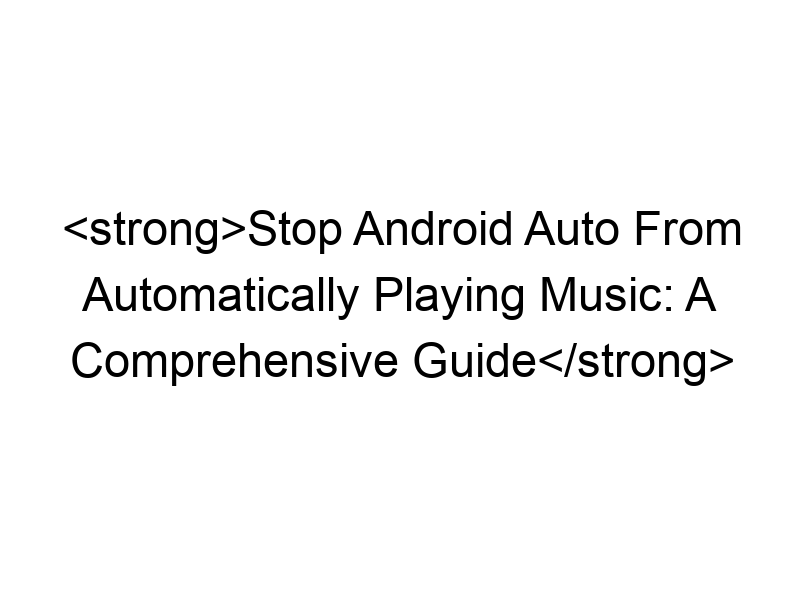Tired of Android Auto randomly starting your music playlist? This guide provides a complete solution to the problem, covering various methods, troubleshooting steps, and considerations for online security. You’ll learn how to regain control over your in-car audio experience and improve your overall Android Auto functionality. We’ll explore different settings, address common issues, and even delve into enhancing your online privacy while using Android Auto.
Android Auto is designed to seamlessly integrate your phone’s functionalities with your car’s infotainment system. This integration extends to music playback, making it convenient to access your favorite tunes while driving. However, this automatic playback can be disruptive or inconvenient at times. Understanding the underlying mechanics of how Android Auto handles music is crucial to effectively controlling it.
The automatic music playback is a
feature designed for user convenience. Android Auto typically selects the last active music app or the app you used most frequently before connecting to the car. This default behavior is programmed to minimize manual interaction while driving, prioritizing safety. But what if you’d prefer silence or a different audio source?
Locating the Default Music App Setting
The solution often lies within your Android Auto settings and the settings of your default music player. Many users find that the last played app is automatically launched. Identifying your current default music app and its settings is the first step to regaining control.
Accessing Android Auto Settings
The steps for accessing Android Auto settings might vary slightly depending on your phone and car model. Generally, you’ll find the settings within the Android Auto app on your phone. Look for a gear icon or “Settings” option.
Disabling Automatic Music Playback in Android Auto
Unfortunately, there isn’t a single universal “disable automatic music playback” switch within Android Auto itself. The approach requires a combination of techniques. We’ll explore several methods, some more effective than others, depending on your specific phone and Android Auto version.
Using the “Don’t Play Music” Option (If Available)
Some Android Auto versions have started to include a more direct option to prevent automatic music playback. Check your Android Auto settings for any option labelled “Don’t play music automatically” or similar wording. If found, enabling this option will directly address the issue.
Manually Closing Music Apps Before Connecting
A straightforward method involves closing your music app entirely before connecting your phone to your car. This prevents Android Auto from automatically launching and playing the last active music app.
Changing Your Default Music App
If the problem persists, consider changing your default music app. If you’re not actively using a specific app, it is less likely to be automatically played upon connection.
Clearing Android Auto Cache and Data
Accumulated cache and data can sometimes interfere with Android Auto’s functionality. Clearing the cache and data for the Android Auto app can resolve various issues, including this one. This process will not delete your personal data.
Reinstalling Android Auto
As a more drastic step, reinstalling Android Auto might resolve underlying software conflicts causing the unwanted music playback. Before doing so, ensure you’ve backed up any necessary data.
Managing Notifications and Background Processes
Excessive background activity or insistent notifications from your music app can cause it to trigger playback unexpectedly. Manage notifications and minimize background processes to prevent this.
Exploring Alternative Audio Sources
Consider using alternative audio sources, such as podcasts or audiobooks. This might temporarily bypass the problem, allowing you to avoid the automatic music playback issue.
The Role of Bluetooth Connections
Bluetooth connections are central to the interaction between your phone and car’s infotainment system. Understanding how Bluetooth settings interact with Android Auto is important for resolving playback issues. In some cases, restarting your car’s Bluetooth system can help.
Troubleshooting Connectivity Issues
Poor or unstable connections can sometimes lead to unexpected behavior in Android Auto. Ensure your phone has a strong connection to your car and that the Bluetooth connection is stable and properly established.
Using a VPN for Enhanced Privacy
While not directly related to stopping autoplay, using a VPN like ProtonVPN, Windscribe, or TunnelBear can enhance your online security and data privacy while using Android Auto. A VPN encrypts your data, creating a secure tunnel, making it harder for others to access your information while driving.
Understanding VPNs
VPNs, or Virtual Private Networks, encrypt your internet traffic and mask your IP address, protecting your online activity. This is particularly useful when using public Wi-Fi in your car or connecting to insecure networks.
Improving Android Auto Performance
Ensure your phone’s operating system and Android Auto app are updated to the latest versions. Regular software updates often contain bug fixes and performance enhancements that might resolve the automatic music playback issue.
Comparing VPN Services for Android Auto
Different VPN services offer varying levels of security, speed, and cost. For example, Windscribe offers 10GB of free data monthly, whereas ProtonVPN emphasizes strong security features. Choosing a reputable VPN is important for ensuring your online privacy.
- ProtonVPN: Strong security focus, paid plans for unlimited bandwidth.
- Windscribe: Generous free plan, good speed.
- TunnelBear: User-friendly interface, reliable performance.
Setting up a VPN on Your Android Device
Setting up a VPN on your Android device is relatively straightforward. Download the VPN app, create an account, and connect to a server. Follow the specific instructions provided by your chosen VPN service.
Frequently Asked Questions
What is the most common cause of Android Auto automatically playing music?
The most common cause is Android Auto defaulting to the last active music app used before connecting to the car’s infotainment system.
Can I completely disable all music playback through Android Auto?
While there isn’t a complete “off” switch, combining methods like closing music apps before connecting, changing default music apps, and clearing cache often prevents unwanted automatic playback.
Does using a VPN improve Android Auto’s performance?
A VPN itself doesn’t directly improve Android Auto’s performance; its primary benefit is enhanced security and privacy. A slower VPN can, however, negatively impact performance.
Are there any risks associated with uninstalling and reinstalling Android Auto?
No significant risks beyond needing to reconfigure some settings. It’s generally safe, but always back up critical data before major app modifications.
Final Thoughts
Successfully stopping Android Auto from automatically playing music might require a combination of approaches. By systematically working through the methods outlined above, including exploring your Android Auto settings, managing apps, and potentially using a VPN for enhanced security, you should regain control over your in-car audio experience. Remember to check your Android Auto app version and ensure all relevant apps are up-to-date. Consider the benefits of using a reputable VPN like Windscribe for added online security and privacy while using Android Auto. Download Windscribe today and experience the peace of mind that comes with knowing your online activity is better protected.