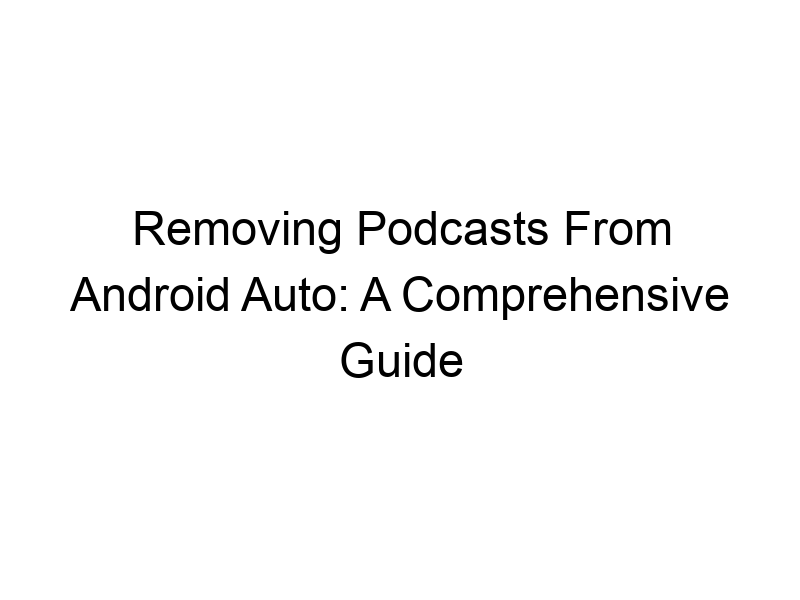Are you tired of a specific podcast constantly appearing in your Android Auto interface, cluttering your screen and disrupting your driving experience? This comprehensive guide will walk you through various methods to solve this common problem. We’ll cover everything from simple troubleshooting steps to advanced techniques, ensuring you gain a complete understanding of how to remove podcast from Android Auto. Learn how to manage your media sources, troubleshoot app glitches, and even explore advanced options like using a VPN for better control over your connected apps.
Android Auto seamlessly integrates your phone’s media apps with your car’s infotainment system. It’s designed for safe and convenient access to music, podcasts, and audiobooks while driving. However, sometimes this integration can be less than ideal, leading to unwanted podcasts appearing on your dashboard.
Android Auto prioritizes media
apps based on recency of use and configured settings within those apps. This means frequently used podcast apps will often be front and center. Understanding this prioritization is key to resolving issues with unwanted podcasts.
Locating the Problem: Phone or App?
Before jumping into complex solutions, let’s identify the source of the problem. Is the issue with your Android phone’s settings, or is it specific to the podcast app itself?
Checking Android Auto Settings
Android Auto allows you to manage connected apps. Go to your phone’s Android Auto settings and see which media apps are enabled. Disabling the problematic podcast app might solve the issue. Sometimes, a simple restart of the Android Auto app on your phone can also resolve minor glitches.
Troubleshooting Podcast App Issues
Many times, the problem lies within the podcast app itself. A simple update or cache clearing can work wonders.
Updating the Podcast App
Outdated podcast apps can sometimes have bugs that interfere with Android Auto integration. Check your app store for updates and install the latest version. This often resolves compatibility issues and eliminates unwanted behaviors.
Managing Podcast App Permissions
Excessive permissions granted to a podcast app can sometimes lead to unexpected behavior within Android Auto.
Reviewing and Restricting App Permissions
Review the permissions granted to your podcast app in your phone’s settings. Restrict unnecessary permissions. Reducing access to media controls might prevent unwanted podcast appearances in Android Auto.
Removing the Podcast from Your Phone’s Recently Played List
Android Auto often prioritizes recently played media. Removing the unwanted podcast from your recently played list might help.
Clearing Recently Played Media Lists
Most podcast apps maintain a “recently played” list. Clearing this list can sometimes resolve issues of podcasts repeatedly showing up. The process varies slightly depending on your specific app; consult the app’s help section for details.
Unlinking and Relinking Your Phone to Android Auto
In some cases, a complete reset of the Android Auto connection can help resolve persistent issues.
Re-establishing the Connection
Unlink your phone from Android Auto and then re-link it. This process will refresh the connection and potentially clear any corrupted data. Make sure your phone meets Android Auto’s system requirements.
Using a Different Media Player
If the problem persists with a specific podcast app, try using a different media player for your podcasts.
Switching to Alternative Apps
Many excellent podcast apps are available. Explore alternatives such as Google Podcasts, Spotify (if you subscribe), Pocket Casts, or others. This can help isolate if the problem stems from a particular app.
Advanced Troubleshooting: Clearing Data and Cache
Sometimes, accumulated cached data or app data can interfere with Android Auto’s functionality.
Clearing Cache and Data
Go to your phone’s app settings and clear the cache and data for the problematic podcast app, as well as the Android Auto app itself. This is a more aggressive troubleshooting step but can resolve persistent issues. Remember, clearing data will remove your saved settings, so be prepared to re-configure.
Consider Factory Reset (Last Resort)
As a last resort, you may need to perform a factory reset on your phone. This is a drastic measure and should only be done after exhausting other options.
Factory Resetting Your Android Phone
This completely erases all data on your phone, restoring it to its original factory settings. Back up all important data before proceeding. This should only be attempted if other methods fail to solve the problem.
Reinstalling Android Auto
Similar to clearing the app’s data, uninstalling and reinstalling Android Auto can sometimes help.
Complete Reinstallation of the App
Uninstall the Android Auto app from your phone and then reinstall it from the Google Play Store. This might resolve any corrupted installation files.
Using a VPN: Enhancing Privacy and Control
While not directly related to removing podcasts, a VPN (Virtual Private Network) can enhance your online privacy and potentially improve control over app behaviors.
Understanding VPNs
VPNs create a secure, encrypted connection between your device and the internet. Think of it as a secure tunnel for your data. Examples include ProtonVPN, Windscribe, and TunnelBear. They mask your IP address, making it harder for apps to track your activity.
Choosing the Right VPN
Several VPN services offer different levels of privacy and security.
Top VPN Recommendations
* ProtonVPN: A privacy-focused VPN with free and paid options.
* Windscribe: Offers a generous free data allowance (10GB monthly).
* TunnelBear: A user-friendly VPN known for its simple interface.
Setting Up a VPN
Installing and configuring a VPN is usually straightforward.
VPN Installation and Configuration
Download your chosen VPN app from your app store, create an account, and connect to a server. Each VPN has slightly different instructions, so refer to the app’s help section.
Using VPNs for Improved Android Auto Behavior (Advanced)
Although not a direct solution, a VPN might indirectly help by masking your online activity and potentially improving app stability.
The Indirect Benefits of Using a VPN
Some users report that using a VPN can improve the overall stability of their Android Auto experience. This might be due to improved network connectivity or reduced interference from network restrictions.
Frequently Asked Questions
What is Android Auto?
Android Auto is a system that integrates your Android phone’s features with your car’s infotainment system, providing a safe and convenient way to access apps while driving.
Why do unwanted podcasts keep appearing?
Unwanted podcasts might appear due to recent usage, app permissions, glitches within the podcast app, or issues with Android Auto’s integration.
How do I prevent specific apps from appearing in Android Auto?
You can manage connected apps within your Android Auto settings on your phone. Disabling specific apps can prevent them from appearing in the interface.
What are the benefits of using a VPN with Android Auto?
A VPN increases your online privacy and security, and some users report improved stability with Android Auto, though it doesn’t directly remove podcasts.
Can I remove a podcast permanently from Android Auto?
While you can’t permanently remove an app from Android Auto if it’s enabled on your phone, you can disable it or uninstall it to prevent it from appearing.
Is clearing my phone’s cache data harmful?
Clearing cache data is generally safe and often helpful in resolving app issues. However, it might temporarily slow down some processes.
Final Thoughts
Removing unwanted podcasts from Android Auto involves several troubleshooting steps, ranging from simple app management to more advanced techniques like clearing cached data or even using a VPN for better online privacy. Remember to start with the simplest solutions: updating your apps, checking your Android Auto settings, and clearing recently played lists. If the problem persists, progress through the more advanced troubleshooting steps. Consider using a reliable VPN like Windscribe for enhanced online security and privacy, a feature that might also indirectly improve the overall Android Auto experience. While a factory reset is a last resort, it can resolve persistent issues. Remember to back up your phone data before attempting this drastic step. By systematically following these steps, you’ll regain control of your Android Auto experience and enjoy a cleaner, more enjoyable driving experience. Now, go ahead and enjoy your podcasts – on your terms!