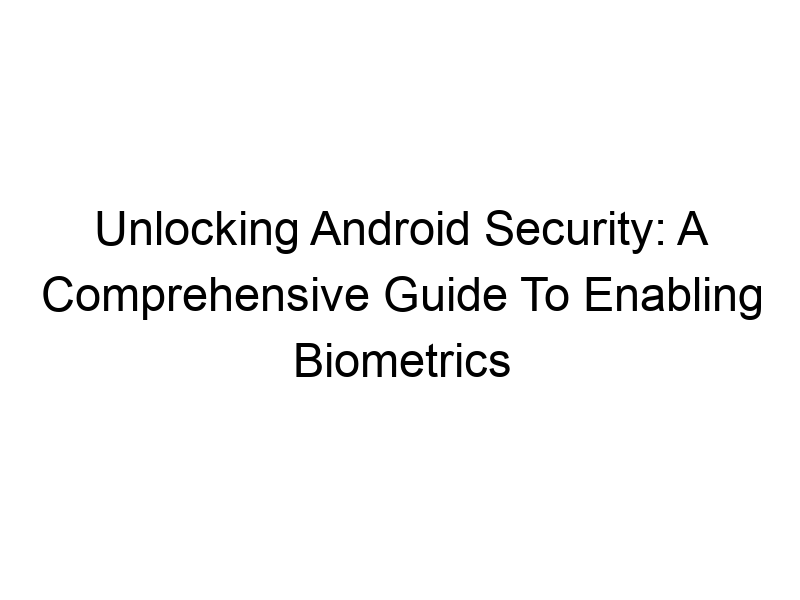How do you ensure your personal information remains safe in the increasingly digital world? Many Android users are looking for enhanced security measures beyond traditional passwords. This comprehensive guide will teach you how to enable biometrics on Android, exploring various methods, benefits, limitations, and troubleshooting steps. We’ll cover everything from setting up fingerprint authentication to using facial recognition and other biometric options, helping you choose the best method for your device and security needs. You’ll learn how to improve your online security and protect your data privacy effectively.
Biometric authentication uses unique physical characteristics to verify your identity. Instead of passwords, your fingerprint, face, or even your voice can unlock your device and authorize various actions. This enhances security by making it significantly harder for unauthorized access compared to simple passwords that can be easily guessed
or stolen.
Why Use Biometric Authentication?
Biometric authentication offers several significant advantages over traditional password-based systems. It’s more convenient, requiring no typing, and enhances security significantly, making it harder for thieves to access your data even if they obtain your device. It is also more user-friendly, especially for those who struggle with remembering complex passwords.
Types of Biometric Authentication on Android
Android supports various biometric methods. These include:
- Fingerprint Scanning: Most modern Android phones have fingerprint sensors, either on the back, side, or under the display. This is widely considered to be very secure and convenient.
- Facial Recognition: This uses your face to unlock your device. While convenient, it’s generally considered less secure than fingerprint scanning, especially if someone has a photo of you.
- Iris Scanning: This advanced technology uses the unique patterns in your irises to authenticate. It’s highly secure but is less common in consumer-grade Android devices.
- Voice Recognition: Some devices use voice recognition, allowing you to unlock your phone using your voice. Security here is dependent on the device’s ability to accurately filter out background noise.
Setting Up Fingerprint Authentication on Android
The process varies slightly depending on the Android version and manufacturer, but generally involves navigating to Settings > Security & privacy > Biometrics and security. There, you will find options to add and manage your fingerprints. Follow the on-screen instructions, ensuring to register your fingerprint several times to improve accuracy.
Setting Up Facial Recognition on Android
Similar to fingerprint setup, facial recognition is usually found under Settings > Security & privacy > Biometrics and security. You’ll need to follow on-screen prompts, typically involving taking pictures of your face from different angles. Ensure good lighting and clear positioning for best results. Remember that facial recognition can be less secure than fingerprint authentication and might be easily fooled with a photograph.
Benefits of Using Biometrics for App Security
Biometrics aren’t just for unlocking your phone; they can also secure individual apps. Many banking apps and other sensitive applications utilize this technology to enhance security. This adds an extra layer of protection, preventing unauthorized access even if someone bypasses your phone’s general security measures.
Limitations of Biometric Authentication
While highly convenient, biometrics do have limitations. Fingerprint scanners can be fooled by high-quality fake fingerprints, and facial recognition is susceptible to spoofing through photos or videos. Iris scanners are generally more resistant to spoofing, but they are not as common. Moreover, biometrics can fail due to environmental factors – a dirty fingerprint sensor, poor lighting for facial recognition, or damage to the scanner itself.
Comparing Biometric Methods: Security and Convenience
Fingerprint scanning generally offers the best balance of security and convenience. It’s relatively secure and widely available on most modern Android devices. Facial recognition is more convenient but less secure. Iris and voice recognition offer higher security but are less prevalent. The choice depends on your priorities – prioritizing convenience or maximum security.
Troubleshooting Biometric Authentication Issues
If you experience problems with biometric authentication, try the following:
- Restart your device: A simple restart often resolves temporary glitches.
- Clean the sensor: Dust, dirt, or oil can interfere with fingerprint scanners. Wipe them gently with a soft cloth.
- Re-register your biometric data: If the sensor is consistently failing, remove and re-register your fingerprint or facial data.
- Check for software updates: Updates often improve the accuracy and reliability of biometric systems.
Enhancing Security: Combining Biometrics with Other Methods
For maximum security, combine biometrics with other methods like strong passwords, pattern locks, or PINs. This creates a multi-layered security approach, making it considerably more difficult for anyone to gain unauthorized access to your device and data.
Biometric Security and VPN Usage
Using a VPN (Virtual Private Network), like ProtonVPN or Windscribe, alongside biometric authentication offers enhanced online privacy and security. A VPN encrypts your internet traffic, protecting your data from prying eyes. Using it in conjunction with biometric authentication protects your device and your online activity.
Understanding VPNs and Their Role in Data Security
Think of a VPN as a secure, encrypted tunnel for your internet traffic. It masks your IP address and encrypts your data, making it much harder for hackers or your internet service provider to monitor your online activity. Services like TunnelBear, known for its user-friendly interface, and Windscribe, offering a generous free data allowance, are popular choices.
Choosing the Right VPN for Enhanced Security
When choosing a VPN, look for factors like strong encryption (AES-256 is a good standard), a no-logs policy (meaning the VPN doesn’t store your browsing data), and a wide server network. ProtonVPN is renowned for its strong security features and privacy focus.
Biometrics and Android Security Patches
Regularly installing Android security patches is crucial. These updates often include improvements to the biometric security system, addressing vulnerabilities and enhancing overall protection. Always keep your device software updated.
Securing Your Android Device: A Holistic Approach
Enabling biometrics is just one part of a comprehensive security strategy for your Android device. It’s crucial to use strong passwords for your online accounts, be cautious of phishing scams, and download apps only from trusted sources (the Google Play Store). Regular software updates are a must for maintaining a robust security posture.
Biometric Security and Password Managers
Using a reputable password manager, such as Bitwarden or LastPass, can help manage your numerous online passwords securely. Many password managers integrate with biometric authentication for added convenience and security.
The Future of Biometric Authentication on Android
Android is continually improving its biometric capabilities. We can expect to see more sophisticated and reliable biometric technologies in future Android devices, further enhancing the security and user experience.
Frequently Asked Questions
What is biometric authentication used for on Android?
Biometric authentication on Android is used to verify your identity to unlock your device, access apps, make payments, and authorize other actions. It replaces or supplements traditional password-based security methods.
Is facial recognition as secure as fingerprint scanning?
Generally, no. While convenient, facial recognition is more susceptible to spoofing than fingerprint scanning, especially with high-quality photos or videos. Fingerprint scanning remains a more secure option, though neither is perfectly foolproof.
What should I do if my fingerprint scanner stops working?
First, restart your device. If that doesn’t help, try cleaning the sensor. If the problem persists, you may need to remove and re-register your fingerprints, or contact your device manufacturer or carrier for support.
Can I use multiple biometric methods on my Android device?
This depends on your device and Android version. Some devices allow you to register multiple fingerprints or combine biometric methods (e.g., fingerprint and facial recognition) for unlocking, providing alternative access methods.
How do I disable biometric authentication if needed?
The method varies depending on the phone manufacturer and Android version. Generally, you can find the settings under “Security & privacy” or a similar menu in your device’s settings. Look for options related to “Biometrics and security” or similar terminology.
What happens if I forget my biometric data?
You’ll likely need to use a backup method, such as a PIN, pattern, or password, to regain access to your device. This emphasizes the importance of having a backup security method in place alongside biometric authentication.
Are biometric data secure from unauthorized access?
While Android employs robust security measures to protect biometric data, no system is completely unbreakable. Strong passwords and regular software updates are crucial additions to bolster your device’s security posture.
Final Thoughts
Enabling biometrics on your Android device significantly enhances security and convenience. By understanding the different methods available, their limitations, and how to combine them with other security practices, you can create a robust defense against unauthorized access. Remember, regularly updating your software, using a strong VPN like Windscribe or ProtonVPN, and employing a multifaceted security approach are crucial for optimal protection. Don’t leave your data vulnerable – take control of your Android security today!