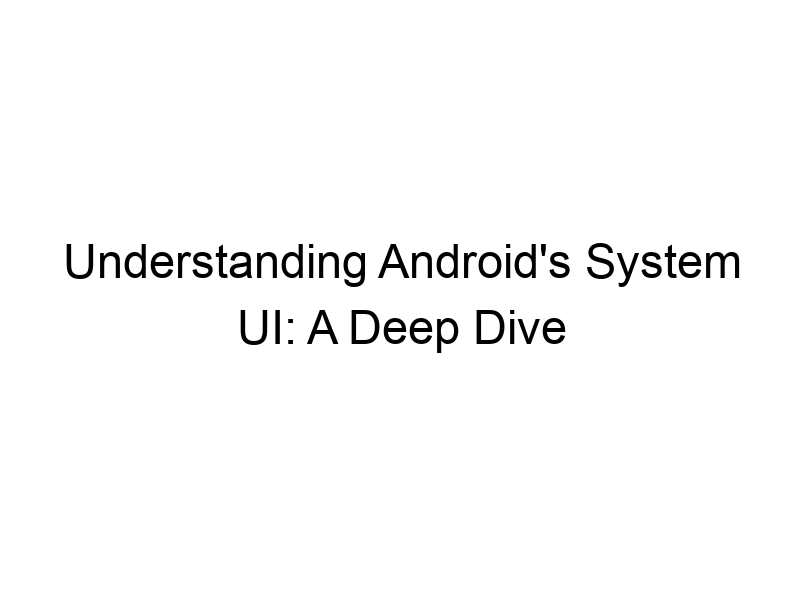How do you stay safe online? In today’s digital world, protecting your data and privacy is crucial. This comprehensive guide answers the question: do I need System UI on my Android? We’ll explore what System UI is, its importance, potential issues, and how to manage it effectively. You’ll learn about its features, benefits, and the consequences of disabling it, helping you make informed decisions about your Android experience.
Android’s System UI is the core component responsible for the user interface you see and interact with on your device. It’s the foundation upon which all other apps run and communicate with the underlying Android operating system. Think of it as the framework that holds all the visual pieces together: the status bar (showing time, battery life, notifications), navigation bar (back, home, recent apps buttons), quick settings panel, and more.
Without System UI, your Android device would be essentially unusable.
Why is System UI Important?
System UI isn’t just a pretty face; it’s the essential bridge between you and your Android device’s functionality. It manages crucial elements like notification delivery, screen locking, and overall visual consistency. If you disable it, these fundamental operations won’t function correctly. It’s integrated deeply with Android, handling fundamental interactions. The importance cannot be overstated.
Key Features of Android System UI
The System UI encompasses many features you use daily, often without realizing their dependence on this core component. Here are some key features:
- Status Bar: Displays network connectivity, battery level, time, and notifications.
- Navigation Bar: Provides back, home, and recent apps buttons (or gesture navigation).
- Notification Panel: Shows and manages app notifications.
- Quick Settings: Provides quick access to Wi-Fi, Bluetooth, brightness, and other settings.
- Screen Locking and Security: Integrates with your device’s security features, like PIN, pattern, or fingerprint unlock.
Understanding the Impact of Disabling System UI
Disabling System UI is generally not recommended. It renders most of your phone’s functionality unusable. You will lose access to notifications, the ability to navigate apps, adjust settings, and even lock your screen. Essentially, your phone becomes a brick, requiring a reboot to restore functionality.
System UI and Android Versions
System UI’s implementation varies slightly across different Android versions. While the core functionality remains similar, the visual design and specific features can change. Newer Android versions often incorporate updated UI elements and improvements, aiming for better usability and integration with other Android components.
System UI and Custom ROMs
Custom ROMs, like LineageOS or Pixel Experience, often modify or replace the System UI to provide alternative designs and features. These modifications can sometimes lead to stability issues or compatibility problems, though reputable ROM developers prioritize stability and functionality.
Troubleshooting System UI Problems
Occasionally, problems with the System UI can arise. These might include visual glitches, unresponsive buttons, or app crashes. Common troubleshooting steps include restarting your phone, checking for updates, and clearing the cache partition. In severe cases, a factory reset might be necessary but should be a last resort, after backing up your important data.
Can I Customize System UI?
While you can’t completely disable System UI, you can customize aspects of its appearance and functionality. For example, many launchers offer options to change icon shapes, sizes, and the overall visual theme. You can also customize the quick settings panel and notification shade to prioritize your preferred functionalities. However, keep in mind that deep customizations might risk system stability.
System UI and App Performance
The System UI directly impacts app performance. A poorly performing System UI can lead to lag, crashes, and overall slowdowns. Keeping your Android OS and apps updated is crucial to maintain a smooth, stable System UI. Regular cleanups and cache clearing can help to alleviate performance bottlenecks.
Security Implications of a Compromised System UI
A compromised System UI could pose significant security risks. Malware could potentially exploit vulnerabilities to gain unauthorized access to sensitive information, including personal data, passwords, and financial details. Keeping your operating system and security apps up to date is crucial to mitigating these threats. Using strong passwords and enabling two-factor authentication further enhances security.
The Role of System UI in Data Privacy
System UI plays a vital role in data privacy. Its proper functioning ensures that your sensitive information is handled securely. If there is a compromise within System UI, it opens up vulnerabilities that could lead to data breaches. Proper security measures, such as using VPNs (like ProtonVPN or Windscribe), help protect your data from potential interception during online activities.
Comparing Different Android UI Experiences
The Android ecosystem offers a range of user interface experiences, from stock Android to heavily customized versions. These differences stem partly from the way the System UI interacts with other components. Stock Android, generally, aims for clean aesthetics and optimized performance, while custom ROMs offer greater degrees of personalization, but with potential trade-offs in stability.
System UI and Battery Life
System UI can consume a certain amount of battery power, especially when running animations or processing many notifications. The impact on battery life is typically minimal, but optimizing notifications and disabling unnecessary animations can improve power efficiency.
Setting Up and Managing System UI
You generally don’t “set up” System UI; it’s a core part of Android. Management involves updating your OS, clearing the cache, and ensuring you use reputable apps that won’t interfere with its functionality. Using a secure launcher can personalize the look and feel without disrupting core System UI processes.
System UI and Third-Party Apps
Many third-party apps interact with System UI, such as launchers, notification managers, and custom keyboards. Careful selection of these apps is important. Use reputable apps from well-known sources to avoid conflicts and security risks. Read reviews and check permissions carefully before installation.
The Future of Android’s System UI
Google continuously updates Android, and this includes improvements to System UI. Future updates will likely focus on improving performance, security, and accessibility, making the Android experience smoother, safer, and more inclusive for all users. Keeping your system up to date will give you access to these improvements.
Frequently Asked Questions
What is System UI used for?
System UI is responsible for the visual elements and interactions on your Android phone. It handles notifications, the status bar, navigation, quick settings, and screen locking. Without it, your phone would be unusable.
Can I uninstall System UI?
No, you cannot uninstall System UI. It’s a core system component and is essential for the functioning of your Android device. Attempting to uninstall or disable it will likely render your phone non-functional.
What happens if System UI crashes?
A System UI crash will cause parts or all of your screen’s interface to malfunction. You may lose access to the navigation buttons, notifications, or other vital elements. Restarting your phone is usually the solution.
How can I improve System UI performance?
Keeping your Android OS updated, clearing the cache partition, and using a lightweight launcher can improve System UI performance. Avoid resource-intensive apps that might negatively impact it.
Can I replace the System UI?
You can’t entirely replace System UI, but custom ROMs and launchers offer different visual styles and features that alter the appearance and function of your phone’s interface. This requires advanced technical knowledge and is not recommended for beginners.
How do I troubleshoot System UI problems?
Try restarting your device first. If the issue persists, check for software updates and ensure you’re not running too many background apps that might be putting strain on the system. Clearing the cache partition is also a good step. As a last resort, a factory reset may be necessary.
Final Thoughts
Understanding Android’s System UI is crucial for a smooth and secure mobile experience. While you can’t disable it, understanding its function and importance helps you troubleshoot potential problems and appreciate the core infrastructure that powers your daily interaction with your phone. Remember that keeping your operating system updated and using reputable apps are crucial for maintaining a stable and secure System UI. By taking proactive steps, you can ensure optimal performance and safeguard your data. So, while you can’t directly remove System UI, you can certainly manage and optimize its functionality for a better Android experience. Don’t forget to regularly check for updates and keep your security software active. Start optimizing your Android experience today!