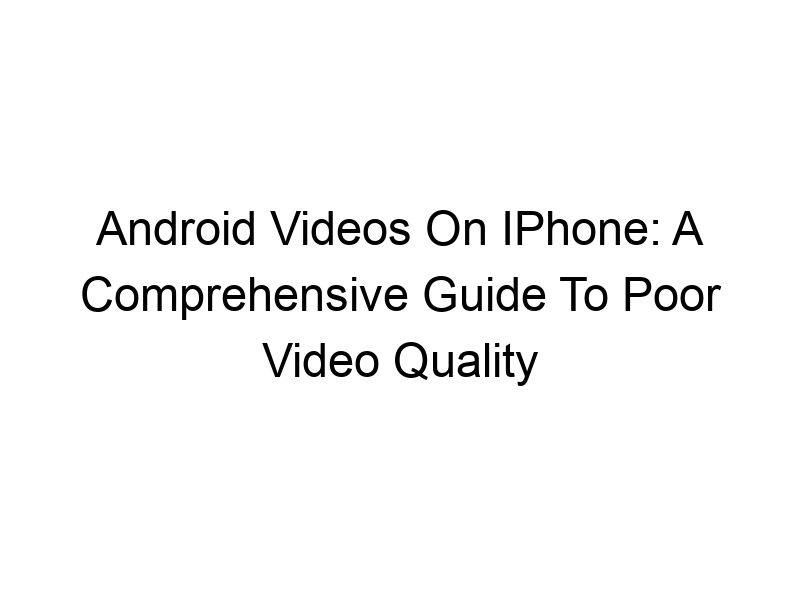Sharing videos between Android and iPhone devices can sometimes result in disappointing visual quality. This article explores the reasons behind this issue, offering solutions and insights for both technical novices and enthusiasts. We’ll delve into the technical aspects, examine common causes, and provide practical strategies to enhance the visual experience when transferring or viewing Android videos on your iPhone. You’ll learn about file formats, codecs, screen resolutions, and even the role of VPNs in optimizing video quality. Let’s dive in and unravel the mystery behind why do android videos look bad on iPhone.
Different operating systems, like Android and iOS, utilize various video file formats and codecs. Codecs are essentially algorithms that compress and decompress video data. A mismatch in codecs can lead to compatibility issues, resulting in poor video quality or playback
errors on the iPhone. Android devices often use formats like MP4 with H.264 or H.265 codecs, while iPhones generally handle these formats well, but discrepancies can still arise due to bitrate differences or specific codec variations.
Resolution and Aspect Ratio Discrepancies
The resolution of a video (e.g., 720p, 1080p) dictates its clarity. Android devices offer a wider range of screen resolutions and aspect ratios compared to iPhones. If an Android video is recorded at a resolution not natively supported by the iPhone’s screen, upscaling or downscaling can occur, which may lead to a loss of quality and blurry visuals. Aspect ratios (the proportion of width to height) can also cause letterboxing (black bars) or pillarboxing (black bars on sides) affecting the viewing experience.
Bitrate and Compression: The Impact on Quality
Bitrate represents the amount of data used per second to encode a video. Higher bitrates generally result in better video quality, but larger file sizes. Conversely, lower bitrates lead to smaller files but potentially lower quality. Android devices allow for varying degrees of compression settings when recording videos, and a lower bitrate video transferred to an iPhone will likely appear less sharp and detailed. High compression might introduce artifacts, pixelation, and other visual distortions.
The Role of Video Editing Software
Video editing applications on Android devices might employ different compression algorithms or export settings compared to iOS counterparts. These differences can impact the final video quality when transferred to an iPhone. Using an editing application that doesn’t maintain a high bitrate output can severely reduce the quality of the final exported file.
Transfer Methods: Email vs. Cloud Storage
The method used to transfer videos between devices can influence quality. Sending large video files through email can result in significant compression due to email providers’ size limitations. Cloud services like Google Drive, Dropbox, and iCloud generally maintain better video quality but still may compress videos to some degree, especially with free storage tiers. The method you chose might lead to various compression techniques reducing your video quality.
Hardware Limitations and Processing Power
The processing power of both the Android device recording the video and the iPhone playing it back matters. If the recording device is less powerful, it might struggle to properly encode the video at higher resolutions or bitrates, leading to a lower-quality output. Similarly, the iPhone’s hardware can affect how smoothly and faithfully it displays the video, especially if the video’s specifications exceed its capabilities.
Different Screen Technologies and Calibration
Android and iPhone screens utilize different display technologies (e.g., AMOLED, LCD). These technologies have varying color reproduction capabilities and brightness levels, meaning a video may look different on each type of screen, even if the underlying file quality remains the same. Individual screen calibration can further contribute to perceived differences in video quality.
The Impact of File Corruption
Corrupted video files can lead to significant degradation in quality, regardless of the devices involved. File corruption can occur due to various reasons, such as incomplete downloads, storage errors, or accidental interruption during the transfer process. When a file is corrupted it is very likely that your video will not display correctly.
Using a VPN for Improved Streaming
While not directly solving codec or resolution issues, a Virtual Private Network (VPN) can improve the streaming experience of online videos if the problem is related to network limitations or buffering issues. VPNs encrypt your internet traffic, masking your location and potentially improving your connection speed and stability. This is particularly helpful if you’re streaming from a geographically distant server. Examples of reputable VPN providers include ProtonVPN, Windscribe, and TunnelBear.
Troubleshooting and Optimization Techniques
Before transferring videos, try optimizing them on your Android device. Utilize video editing apps to convert them to more iPhone-friendly formats (like H.264 MP4) and adjust settings like resolution and bitrate. Ensure your Android device has enough storage space available to avoid compression issues. You may consider converting your files to smaller sizes to aid transferring and playing. Consider using a high-speed internet connection for video transfers.
File Conversion and Optimization Tools
Numerous applications are available on both Android and iOS platforms designed specifically to convert and optimize video files. These tools can re-encode videos into formats and codecs better suited for iPhone playback, often improving quality, albeit possibly at the cost of file size. Using professional editing software on your computer could provide the best results for conversion.
Comparing Video Playback on Different iPhones
Different iPhone models might have varying display capabilities and processing power, influencing the perceived video quality. Newer iPhones generally offer better screens and processors, leading to smoother and more accurate playback compared to older models. Newer models might upscale or downscale videos with improved results.
Understanding Video Compression Algorithms
Different video compression algorithms (like H.264, H.265, VP9) have varying levels of efficiency and quality. Some algorithms are better suited for specific devices or platforms. Using an algorithm designed for your devices will lead to a higher resolution and better video playback experience.
The Significance of Metadata in Videos
Video files contain metadata, data about the video itself. Incorrect or missing metadata can interfere with correct playback. Ensure the metadata is accurate when creating a video file. While it won’t directly impact visual quality, it ensures smoother playback, allowing the iPhone to handle and display the file correctly.
Troubleshooting Common Video Playback Issues on iPhones
If you’re still experiencing poor video quality, start by checking your iPhone’s storage space. Low storage can lead to performance issues. Restart your iPhone; this simple step often resolves temporary software glitches. Updating iOS to the latest version might include improvements for video playback. Finally, consider the quality of your Android source video; if the original is low-resolution, transferring it to the iPhone won’t magically improve it.
The Role of Network Conditions in Video Streaming
If you’re streaming videos from a website or app, network conditions play a crucial role. Slow internet speeds, high latency, or network congestion can result in buffering, pixelation, and general poor video quality. A strong, stable internet connection is vital for optimal streaming performance. Consider upgrading your internet plan to a high-speed option or using a reliable Wi-Fi network.
Advanced Techniques for Video Optimization
For advanced users, exploring command-line tools like FFmpeg on a computer can provide comprehensive control over video conversion and optimization. FFmpeg enables precise manipulation of codecs, bitrates, and other parameters, allowing for highly customized video optimization tailored to your specific needs and target device (iPhone).
Frequently Asked Questions
What are the most common reasons why Android videos look bad on iPhones?
The most common reasons are codec mismatches, resolution discrepancies, low bitrates, file corruption, and network issues (for streamed videos). The transfer method also plays a role; emailing large files usually leads to severe compression.
Can I improve the quality of an Android video after transferring it to my iPhone?
While you can’t magically improve a low-quality source video, you can use video editing apps on your iPhone to optimize it. Some apps offer limited resolution enhancements, or you can attempt to re-encode it at a higher bitrate (although this won’t restore lost detail).
Are there free apps to convert video files for better iPhone compatibility?
Yes, several free apps (though often with limitations on features or file size) are available on both the App Store and Google Play that offer video conversion. However, using free apps might result in watermarks or limitations on the file conversion capacity.
What is the best video format for compatibility between Android and iPhone?
H.264 encoded in MP4 containers generally offers good compatibility across platforms and devices. H.265 (HEVC) is also widely supported but may require more processing power.
Should I use a VPN to improve the quality of my videos?
A VPN primarily helps with network issues, not codec or resolution problems. If you’re streaming and experiencing buffering or slow loading, a VPN might improve your connection speed and stability but may not solve poor video quality from other sources.
Final Thoughts
Understanding why Android videos sometimes look bad on iPhones involves a multifaceted interplay of factors, ranging from simple codec mismatches to more complex issues like bitrate limitations and network conditions. By understanding the technical aspects, employing effective transfer methods, and using video optimization tools, you can significantly improve the viewing experience. Remember to consider your transfer method, video file format, and ensure a stable network connection for streaming. While a VPN isn’t a direct solution for all issues, it can enhance the streaming process for some users, particularly in areas with limited network infrastructure. Experiment with different methods, tools, and settings to determine the best approach for your needs. Ultimately, a well-optimized video file transferred via a reliable method provides the best chance for achieving consistently good video quality on your iPhone. Download Windscribe today to experience faster, more secure video streaming!