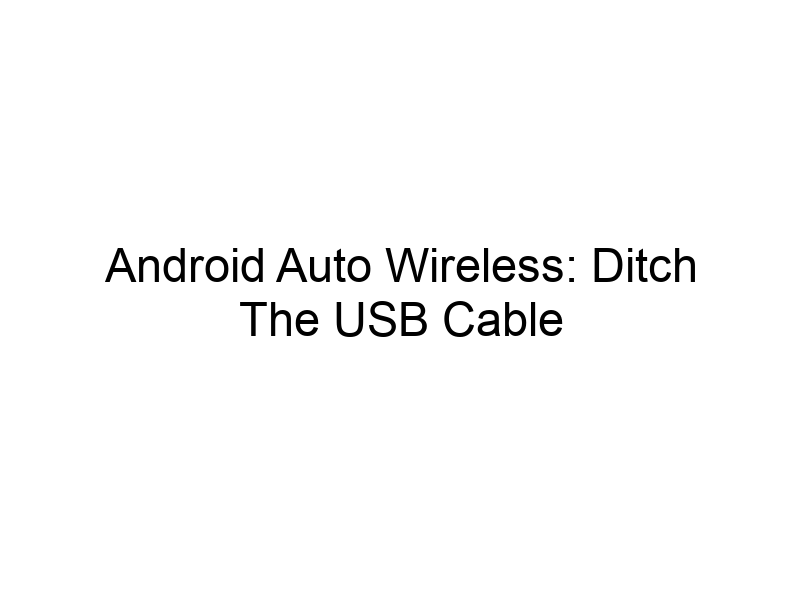Tired of tangled USB cables and limited phone placement? This guide explores how to use Android Auto without USB, covering everything from wireless connections to the security considerations involved. You’ll learn about different methods, their pros and cons, and how to choose the best option for your needs. We’ll also delve into the importance of online security when using wireless connections and recommend reliable solutions to keep your data safe.
Android Auto is Google’s in-car infotainment system designed to provide a safer and more convenient driving experience. It integrates your Android phone’s features with your car’s display, allowing you to access navigation, music, calls, and messages hands-free.
A wired connection is convenient but can be cumbersome. Wireless Android Auto offers increased flexibility, allowing you to place your phone anywhere within the car’s Bluetooth range. This eliminates cable clutter
and enhances usability.
Wireless Android Auto: How it Works
Wireless Android Auto uses Wi-Fi and Bluetooth to connect your phone to your car’s infotainment system. Bluetooth handles the initial pairing and audio streaming, while Wi-Fi facilitates data transfer for apps like navigation and messaging.
Requirements for Wireless Android Auto
Not all cars and phones support wireless Android Auto. Check your car’s specifications and your Android phone’s compatibility. Ensure your phone has the latest Android version and your car’s infotainment system supports wireless projection.
Setting Up Wireless Android Auto
The setup process usually involves pairing your phone with your car via Bluetooth, then enabling wireless projection in your car’s settings and on your phone. Detailed steps vary based on your car model and Android version.
Benefits of Wireless Android Auto
- Increased convenience: No more fumbling with USB cables.
- Improved phone placement flexibility.
- Enhanced safety: Minimizes distractions during driving.
Limitations of Wireless Android Auto
- Compatibility issues: Not all cars and phones support wireless functionality.
- Range limitations: Connection stability can be affected by distance and interference.
- Battery drain: Wireless connection can consume more battery power.
Comparing Wired vs. Wireless Android Auto
| Feature | Wired | Wireless |
|---|---|---|
| Connection Stability | Excellent | Good (can be affected by interference) |
| Convenience | Less convenient | More convenient |
| Compatibility | Wider | More limited |
| Battery Drain | Minimal | Higher |
Troubleshooting Wireless Android Auto Issues
Common problems include connection drops, slow performance, and inability to connect. Troubleshooting involves checking Bluetooth and Wi-Fi settings, ensuring sufficient battery power, and restarting your phone and car’s infotainment system.
Boosting Wireless Signal Strength
Signal strength is crucial for a stable connection. Positioning your phone closer to the head unit, removing obstructions, and ensuring no other Wi-Fi devices are interfering can greatly improve performance.
Enhancing Android Auto Security with VPNs
Using a Virtual Private Network (VPN) when using wireless Android Auto enhances online security. A VPN creates an encrypted tunnel for your data, protecting your information from potential interception.
Choosing a Reliable VPN for Android Auto
Several reputable VPN providers offer robust security features. ProtonVPN provides strong encryption and a no-logs policy. Windscribe offers a generous free plan with 10GB of data per month, suitable for occasional use. TunnelBear is known for its user-friendly interface and strong security.
Understanding VPNs: A Simple Analogy
Imagine a VPN as a secret tunnel for your data. When you connect to a VPN server, your data travels through this encrypted tunnel, making it much harder for anyone to eavesdrop on your online activities.
VPN Setup and Configuration for Android Auto
Most VPNs are easy to set up on Android devices. Download the VPN app, create an account, and select a server location. Ensure the VPN is running before connecting your phone to Android Auto.
The Importance of Data Privacy When Using Wireless Android Auto
Wireless connections are more vulnerable to data breaches than wired connections. Using a VPN safeguards your data from unauthorized access. Always prioritize security measures when using wireless connectivity for sensitive information.
Potential Security Risks of Wireless Android Auto
Without a VPN, your location data, browsing history, and other sensitive information can be vulnerable. Public Wi-Fi hotspots are particularly risky, as they can be easily compromised.
Alternatives to Wireless Android Auto
If wireless Android Auto is unavailable or unreliable, consider using a wired connection or exploring other in-car infotainment solutions. Some cars offer smartphone mirroring without Android Auto.
Advanced Wireless Android Auto Settings
Many Android Auto settings can be customized to optimize performance and security. Explore your car’s and phone’s settings for options like screen mirroring resolution and connection preferences.
Frequently Asked Questions
What is the difference between wired and wireless Android Auto?
Wired Android Auto uses a USB cable for connection, offering excellent stability but limited phone placement flexibility. Wireless Android Auto uses Bluetooth and Wi-Fi, offering convenience but potentially lower stability and higher battery drain.
Is wireless Android Auto secure?
Wireless Android Auto inherently poses higher security risks than wired connections. Using a VPN is strongly recommended to enhance data privacy and protect your online activities.
Which free VPN is fastest?
Speeds vary by location and server load. Windscribe, while offering a generous free plan, might not always be the fastest. It’s advisable to test several free VPNs to determine the best speed for your region.
Can I use Android Auto without internet access?
Some features of Android Auto work offline, such as playing locally stored music. However, many functions like navigation and app usage require an internet connection.
Why is my wireless Android Auto disconnecting?
Connection drops can occur due to low signal strength, interference, distance from the head unit, or battery issues. Troubleshooting involves checking phone placement, restarting the car and phone, and verifying network settings.
Final Thoughts
Using Android Auto without USB is incredibly convenient, but it’s crucial to prioritize online security. While wireless technology offers greater freedom, the potential risks related to data privacy must be carefully considered. Employing a reliable VPN like ProtonVPN, Windscribe, or TunnelBear is a proactive step in ensuring the protection of your sensitive information while enjoying the benefits of a cable-free Android Auto experience. Don’t compromise your security – download a trusted VPN today and experience the convenience of wireless Android Auto with peace of mind.