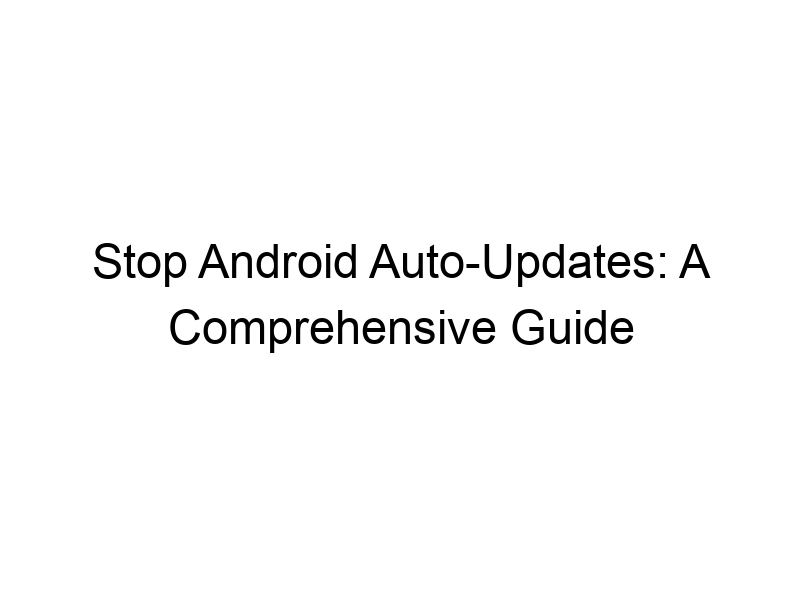Are you tired of unexpected app updates gobbling up your data and potentially compromising your privacy? This guide will teach you how to stop auto update in android, giving you more control over your device and its software. We’ll explore various methods, discuss their pros and cons, and even look at how to use VPNs to enhance your online security while managing updates. You’ll learn about different techniques, understand the implications of disabling updates, and ultimately gain peace of mind knowing you’re in charge of your Android experience.
Android auto-updates are a core feature designed to keep your apps up-to-date with the latest features, security patches, and bug fixes. This automatic process aims to improve performance, enhance user experience, and protect against vulnerabilities. However, this convenience comes at a cost – potential data usage, unforeseen app behavior changes, and sometimes,
even conflicts with other apps or system settings. Understanding how these updates work is the first step in controlling them.
Why Control Auto-Updates Matters
Managing your app updates isn’t just about saving data; it’s about taking control of your digital life. Uncontrolled updates can lead to several issues: unexpected data consumption (especially problematic on limited data plans), app instability after an update, and the potential introduction of unwanted features or changes that impact your device’s performance or your workflow. Furthermore, some updates might introduce vulnerabilities that a well-maintained, older version avoided.
The Mechanics of Android Auto-Updates
Android uses the Google Play Store as the central hub for app updates. By default, it’s set to automatically download and install updates in the background, often using your mobile data connection unless explicitly configured otherwise. The update process typically involves downloading a new APK (Android Package Kit) file and installing it over the previous version. This is generally seamless, but it can be disrupted by various factors such as low storage space, connectivity problems, or even conflicting app permissions.
Method 1: Disabling Auto-Updates via Play Store Settings
The simplest method involves altering your Google Play Store settings. Navigate to the Play Store app, tap your profile icon (usually in the top right), select “Settings,” and then find “App update preferences.” Here, you can choose between “Auto-update apps” (always auto-update), “Auto-update apps over Wi-Fi only,” or “Don’t auto-update apps”. Selecting the latter option disables all automatic updates, providing you with complete control.
Method 2: Disabling Background Data for the Play Store
You can further restrict updates by managing the Play Store’s access to your mobile data. Go to your phone’s settings, locate “Apps” or “Applications,” find the Google Play Store, tap on it, and look for “Mobile data” or “Data usage”. Turn this off to prevent auto-updates from using mobile data. This still allows for Wi-Fi based updates if you’ve chosen to allow them in your Play Store settings.
Method 3: Individual App Update Control
Instead of completely disabling all automatic updates, you can control each app individually. Within the Play Store, browse your installed apps. For each app, you’ll usually see an “Update” button if an update is available. You can choose to update them manually when you have time and a stable Wi-Fi connection, rather than allowing them to update automatically in the background.
Benefits of Controlling Android Auto-Updates
- Data Savings: Significant savings on your mobile data plan, especially with large app updates.
- Improved Battery Life: Background updates consume resources, affecting battery life. Controlling them can improve this.
- Enhanced Security (in some cases): Older, well-maintained app versions might have fewer vulnerabilities than newer, hastily released ones.
- Preventing App Conflicts: Automatic updates can introduce conflicts that cause app crashes or instability.
- Greater Control: You are in charge of when and how your apps update, minimizing disruptions.
Limitations of Disabling Auto-Updates
While controlling auto-updates offers advantages, there are some limitations:
- Security Risks: Missing critical security patches can expose your device to malware and vulnerabilities.
- Lost Features: You may miss out on new features and improvements provided in updates.
- App Incompatibility: Outdated apps might become incompatible with newer Android versions or other apps.
- Inconvenience: You need to manually check and update apps regularly, which is less convenient than automatic updates.
Using a VPN for Enhanced Security While Managing Updates
A Virtual Private Network (VPN) encrypts your internet traffic, creating a secure tunnel between your device and the internet. This provides privacy and security while downloading app updates. Popular options include ProtonVPN, Windscribe, and TunnelBear. Consider using a VPN even when controlling your auto-updates, as it adds another layer of security to the update process, masking your IP address and protecting your data.
Choosing a VPN: Factors to Consider
- Security: Strong encryption (AES-256 is recommended) and a no-logs policy are crucial.
- Speed: A fast VPN is essential to avoid slow download speeds during updates.
- Server Locations: A wider range of server locations provides more flexibility.
- Price: Free VPNs are available (Windscribe offers 10GB free monthly data), but paid options usually provide faster speeds and more features.
Comparing Different Methods of Controlling Updates
Each method discussed offers a different level of control. Disabling auto-updates completely provides maximum control, while managing updates per app offers a more granular approach. Choosing the right method depends on your technical skills and priorities. A balanced approach might involve setting auto-updates to Wi-Fi only and manually checking for updates occasionally. This allows for security patches while still managing data usage.
Troubleshooting Common Update Problems
Even with control measures, update issues can still arise. These could include insufficient storage space, slow or unstable internet connection, or corrupted APK files. Freeing up storage space, checking your Wi-Fi connection, or restarting your device can often resolve such issues. If problems persist, consider clearing the cache and data of the Google Play Store app, or seeking help through the Play Store’s help center.
Scheduling Regular Manual Updates
A good compromise between fully disabling auto-updates and relying completely on them is establishing a regular schedule for manually checking for and installing updates. Doing this weekly or bi-weekly ensures you are receiving essential security patches and new features without the constant background activity of automatic updates consuming resources.
Understanding APK Files and Their Role in Updates
APK (Android Package Kit) files are the installation packages for Android apps. When you update an app, the Play Store downloads a new APK, replacing the older one. Understanding this process helps you better grasp why manual updates might be necessary. You can even download APK files from reputable sources (always exercise caution) for offline installation, providing another level of control.
The Importance of Regular Security Patches
While controlling auto-updates offers benefits, neglecting security updates is dangerous. Security patches address critical vulnerabilities that can expose your device to malware and hacking attempts. Therefore, a balance must be struck, allowing for important security patches while limiting less critical updates. The frequency of security updates varies; check your device’s notification system.
Optimizing your Android Device for Efficient Updates
To ensure smooth updates, keep your device optimized. This includes having sufficient storage space, maintaining a stable internet connection, and closing unnecessary background apps. Regularly clearing your device’s cache and data can also improve performance and aid in smoother updates. A clean and well-maintained device is better equipped to handle updates efficiently.
Advanced Techniques for Managing Updates (Root Access)
For advanced users, rooting your Android device grants extensive control over the system, allowing you to more completely manage or even disable updates at the system level. This method is not recommended for beginners due to the risk of bricking your device and the potential voiding of your warranty. Rooting should only be undertaken after thorough research and understanding of the risks involved.
Automating Update Checking (using Tasker or similar Apps)
Applications like Tasker allow automation of various tasks on Android, including periodically checking for app updates. You can configure Tasker to check for updates only over Wi-Fi, reducing data consumption. This provides the convenience of automation with the control of manual update scheduling.
Frequently Asked Questions
What is the best way to stop auto update in android completely?
Completely stopping all auto-updates requires disabling auto-updates in the Play Store settings and turning off mobile data access for the Play Store. This provides total control, but it’s crucial to regularly check for security updates manually.
Are there any risks associated with disabling auto-updates?
Yes. Disabling auto-updates means you might miss out on security patches, leading to vulnerabilities. Outdated apps could also become incompatible with other apps or newer Android versions. Carefully consider the risks versus the benefits.
What are the benefits of controlling android auto-updates?
The primary benefits are data savings, improved battery life, and greater control over your device’s resources. It also allows you to prevent unexpected app behavior changes and potentially avoid conflicts caused by hasty updates.
How can I ensure I receive important security updates without auto-updates?
Manually check for and install updates regularly, especially security patches. Use a reliable source for app downloads, and monitor security news for critical vulnerabilities. Consider a VPN for extra protection while manually updating.
Can disabling auto-updates affect app functionality?
While it shouldn’t directly affect functionality, outdated apps might become incompatible with newer systems or other apps. Also, missing security patches can lead to instability or make your device vulnerable.
Which free VPN is fastest?
There’s no single “fastest” free VPN; speed depends on server load, location, and other factors. Windscribe and ProtonVPN offer free plans, but their speeds can vary. Paid VPNs often provide better performance and reliability.
What is a VPN, and why use one for Android app updates?
A VPN (Virtual Private Network) creates an encrypted tunnel for your internet traffic, masking your IP address and protecting your data. Using a VPN while updating apps adds a layer of security, especially when on public Wi-Fi.
Final Thoughts
Controlling Android auto-updates is crucial for maintaining control over your device and ensuring a smooth user experience. The methods outlined above provide options for both casual users and technically proficient individuals. While disabling auto-updates completely gives you the most control, remember the risks of missing security patches. A balanced approach, possibly combining manual updates with specific settings adjustments, is often the best strategy. Remember to regularly check for security updates and consider a reputable VPN like Windscribe or ProtonVPN to enhance your security during the update process. Taking charge of your Android experience is about more than just convenience; it’s about responsible management of your data and digital security. Download Windscribe today and experience the benefits of a secure and controlled Android update process.