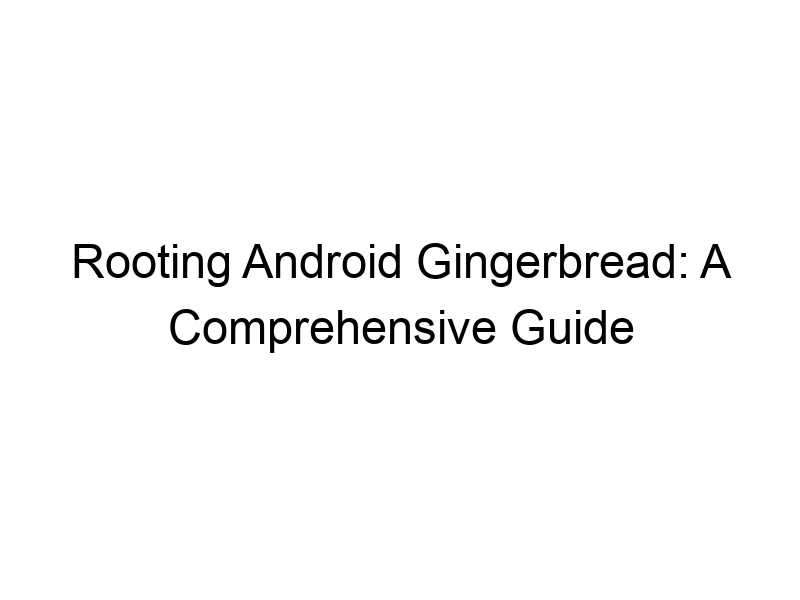Unlocking the Power of Your Android 2.x Device
Want to take full control of your older Android phone or tablet running Gingerbread (Android 2.x)? This guide will walk you through how to root android gingerbread, explaining the process step-by-step, from understanding the basics to navigating potential risks. We’ll cover what rooting is, its advantages and disadvantages, essential tools, safety precautions, and troubleshooting tips. You’ll learn how to choose the right rooting method for your device, and understand the importance of backing up your data before proceeding. Get ready to explore the expanded capabilities of your Gingerbread device!
Rooting is the process of gaining privileged control (root access) over an Android operating system. Think of it as getting administrator-level access to your phone’s software. On a computer, this would be similar to having an administrator account. Normally, Android restricts
access to certain system files and functionalities for security reasons. Rooting removes these restrictions, giving you complete control.
Why Root Android Gingerbread?
Rooting opens a world of possibilities. You can install custom ROMs (modified versions of Android), customize your interface extensively, block bloatware (pre-installed apps you don’t want), overclock your CPU for improved performance (though this can shorten battery life), and utilize root-only apps that offer enhanced functionality. Ultimately, rooting allows you to fully personalize and optimize your device experience.
Risks Associated with Rooting
Rooting your Android device carries risks. If done incorrectly, you could “brick” your phone, rendering it unusable. You could also void your warranty, making it ineligible for manufacturer repair or replacement. Moreover, rooting compromises your device’s security, making it potentially vulnerable to malware if not handled carefully. Always back up your data before proceeding.
Choosing the Right Rooting Method
Various methods exist for rooting Gingerbread devices, and the best approach depends on your device’s model and your technical skills. Some methods utilize one-click root tools, while others require more complex command-line instructions. Research your specific device model thoroughly to identify the most reliable and compatible rooting method. Online forums dedicated to your device will often have detailed guides.
Essential Tools for Rooting
You will need specific tools for the rooting process, which may include a USB cable to connect your device to your computer, a rooting application (like SuperOneClick or Z4Root – ensure you download from reputable sources), and possibly a custom recovery image (like ClockworkMod or TWRP). Always verify the authenticity and safety of any software you download.
Backing Up Your Data: A Crucial Step
Before attempting to root, create a complete backup of your data. This includes contacts, photos, videos, apps, and any other important files. Use the cloud (Google Drive, for example), or a computer to create this backup. A failed root process could lead to data loss, so this step is critical.
Step-by-Step Rooting Guide (Generic Example)
This is a simplified example, and the exact steps may vary depending on your device and the chosen rooting method. Always follow the specific instructions for your device model.
- Enable USB Debugging on your Android device (usually found in Developer Options).
- Download the appropriate rooting tool for your device.
- Connect your device to your computer via USB.
- Run the rooting tool and follow its on-screen instructions.
- Once the rooting process is complete, reboot your device.
- Verify root access using a root checker app from the Google Play Store.
Troubleshooting Common Rooting Problems
Root failures can occur for various reasons, including incorrect drivers, incompatible software, or errors during the process. If your root attempt fails, double-check each step. Online forums dedicated to your device model are invaluable resources for troubleshooting. Look for posts describing similar problems and their solutions.
Understanding the Superuser Application
After successful rooting, you’ll typically have a Superuser app (like SuperSU or Magisk). This app manages root permissions for different apps. You’ll need to grant each app that requires root access permission to function properly.
Custom ROMs: Expanding Your Android Experience
One significant benefit of rooting is the ability to install custom ROMs. These are alternative operating systems designed for your device, often offering improved performance, updated features, and enhanced customization options. Popular options for Gingerbread devices may be found on XDA Developers forum. However, installing a custom ROM can be complex and involves further risks, so proceed with caution.
Installing Root-Only Apps
With root access, you can install applications requiring elevated privileges. These apps can provide functionalities unavailable to non-rooted devices, such as in-depth system control, advanced performance optimization tools, and more granular backup options. Always download such apps from trusted sources to avoid malware.
Enhancing Privacy and Security After Rooting
Rooting can increase your device’s vulnerability. To mitigate this, ensure you use a strong password or PIN, keep your apps updated, and install a reputable antivirus app. Additionally, consider using a VPN (Virtual Private Network) to encrypt your internet traffic. ProtonVPN, Windscribe, and TunnelBear offer various levels of protection and privacy.
Using a VPN for Enhanced Security
A VPN acts like a secure tunnel for your data, encrypting your internet traffic and masking your IP address. This is especially important after rooting, as your device’s security might be slightly compromised. Services like ProtonVPN (known for its strong security features and privacy focus) and Windscribe (offering a generous free data allowance) are reliable options. Remember, a VPN adds an extra layer of protection against online threats and protects your privacy.
Overclocking Your CPU (Proceed with Caution!)
Rooting allows you to overclock your CPU, potentially boosting performance. However, this can lead to overheating and battery drain. Do not attempt this without thorough research and understanding of the risks involved. Incorrect overclocking can permanently damage your device.
The Importance of Regular Updates
After rooting, regularly check for updates to your rooting software, custom ROM (if installed), and security apps. This ensures that you have the latest security patches and performance improvements, reducing vulnerabilities.
Comparing Rooting Methods for Gingerbread
Various methods exist, including one-click tools, command-line methods, and others, depending on the device and level of technical expertise. There is no universally ‘best’ method; the optimal approach is determined by factors like your device’s compatibility and your comfort level with technical procedures. Research thoroughly to avoid harming your device.
Reverting Root Access (Unrooting)
If you decide to unroot your device, you can revert back to its original state. The procedure is usually available through your chosen rooting method. However, remember that unrooting doesn’t necessarily remove all the changes you’ve made (like installed custom ROMs).
Frequently Asked Questions
What is rooting and why would I want to do it?
Rooting gives you administrator-level access to your Android’s operating system, allowing you full control to customize, optimize, and install applications requiring elevated privileges. This allows for deeper customization than normally possible, but carries inherent risks.
Is rooting my Gingerbread device safe?
Rooting carries risks. A failed root attempt can brick your device, and rooting increases vulnerability to malware. Always back up your data and proceed with caution.
What happens if I brick my phone while rooting?
Bricking means your phone becomes unusable. In some cases, professional repair might be possible, but data recovery might be impossible. Always back up your data before attempting to root.
Can I unroot my phone?
Yes, it’s typically possible to unroot your device, though the process might vary depending on the chosen method. Unrooting restores your device to its factory state, though certain customizations may remain.
What are the best rooting tools for Gingerbread?
There is no single “best” tool. The suitable option depends on your device model and your technical comfort. Research thoroughly and select a tool with a strong reputation and detailed instructions.
What is a custom ROM and should I install one?
A custom ROM is a modified version of Android. They can offer enhanced features and performance, but installing them is more complex and carries significant risk. Only install from trusted sources after thorough research.
What is a VPN and why should I use one after rooting?
A VPN encrypts your internet traffic and masks your IP address, enhancing your online privacy and security. This is particularly crucial after rooting, as rooting compromises your device’s security.
Final Thoughts
Rooting your Android Gingerbread device offers significant advantages, providing extensive control and customization options. However, it’s crucial to understand the inherent risks involved before proceeding. Thorough research, careful planning, and meticulous execution are paramount to a successful and safe rooting experience. Always back up your data, use reputable tools, and familiarize yourself with the process thoroughly before attempting to root your device. Remember that while rooting can unlock many possibilities, it is not without its potential drawbacks and should only be undertaken by those comfortable with the associated risks. If you’re uncertain about any aspect of the process, seeking guidance from experienced users in online forums might be beneficial. Before you start, make sure you’ve completely backed up your important data! Download Windscribe today and explore the power of a secure VPN connection.