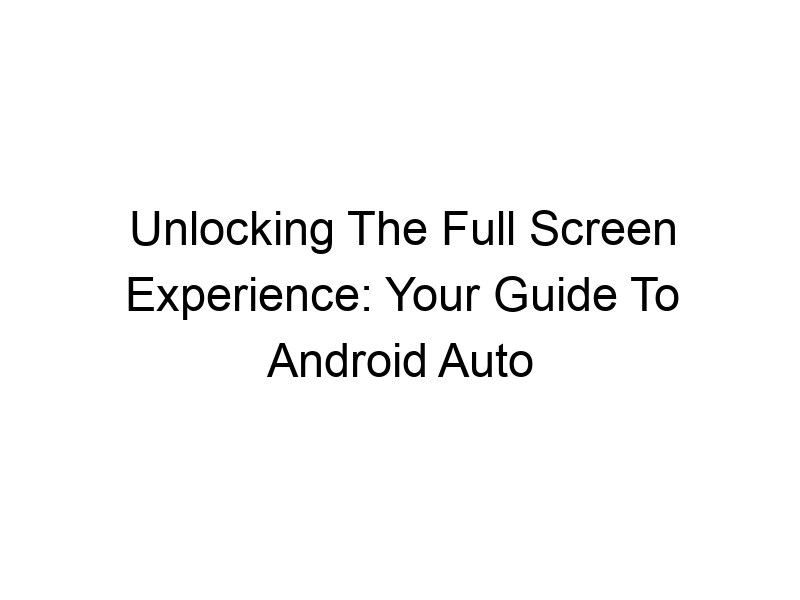Want a safer, more convenient driving experience? This guide dives deep into how to make Android Auto full screen, exploring every aspect from setup to troubleshooting. We’ll cover the benefits, limitations, and different approaches to maximizing your Android Auto display, so you can enjoy a truly immersive in-car experience. Get ready to learn how to customize your settings and troubleshoot any issues you might encounter.
Android Auto is Google’s platform designed to seamlessly integrate your Android smartphone with your car’s infotainment system. It offers a simplified interface for navigation, communication, music, and more, prioritizing safety while driving. The standard interface isn’t always full-screen, though, prompting many users to seek out ways to maximize their display.
A full-screen Android Auto experience significantly improves visibility and usability. Larger maps, easier-to-read notifications, and
a more intuitive interface reduce distractions and enhance safety. Imagine easily seeing your navigation instructions without squinting or fumbling with controls.
Key Features of a Full-Screen Android Auto Setup
A full-screen setup offers several key benefits: increased map size, larger buttons for easier interaction, enhanced readability of text messages and notifications, improved overall visual clarity, and a more immersive user experience.
Different Approaches to Achieving Full Screen
There isn’t a universal “full-screen” button in Android Auto. Achieving a maximized display depends on your car’s infotainment system, your Android version, and sometimes, even your phone model. We’ll explore various methods and troubleshoot common issues.
Checking Your Car’s Infotainment System Compatibility
The first step is to understand your car’s capabilities. Not all car stereos support full-screen Android Auto. Check your car’s manual or the manufacturer’s website for information on screen resolution and Android Auto compatibility. Some systems may only support partial screen mirroring.
Ensuring Your Android Version is Compatible
An outdated Android version may lack the features needed to support full-screen Android Auto. Ensure your phone’s operating system is up-to-date. This usually involves going to your phone’s settings and checking for system updates.
The Role of Screen Resolution in Android Auto Display
The resolution of your car’s screen plays a crucial role. Higher resolutions generally offer better clarity and support a more visually appealing full-screen experience. Lower resolutions may lead to pixelation or a less immersive experience.
Troubleshooting Common Full-Screen Issues
Many users encounter issues such as a black bar at the bottom or top of the screen. This is often due to incompatibility between the phone’s aspect ratio and the car’s display. We’ll troubleshoot common problems and suggest solutions.
Using Third-Party Apps (Proceed with Caution)
While there are third-party apps claiming to enable full-screen mode, using them is risky. They may compromise your data privacy and security. It is recommended to avoid such apps unless they come from well-known and reputable sources.
The Importance of Keeping Your Android Auto Updated
Regular updates bring bug fixes, performance improvements, and sometimes even new features that could improve your full-screen experience. Check for Android Auto updates within your car’s infotainment system’s settings.
Optimizing Android Auto Settings for Best Results
Adjusting brightness, font size, and other settings within Android Auto can contribute to a better viewing experience, especially on a full-screen interface. Experiment to find the optimal settings for your preferences and driving conditions.
Comparing Different Car Infotainment Systems
Different car manufacturers offer varying levels of Android Auto integration. Some offer a more seamless and feature-rich experience than others. Researching the infotainment system of different car makes and models before purchasing can be crucial for those prioritizing a full-screen Android Auto setup.
The Impact of Phone Size and Aspect Ratio
The dimensions of your phone screen can affect how Android Auto displays on your car’s infotainment system. Some aspect ratios may not be optimized for all car screens, leading to letterboxing or pillarboxing (black bars).
Exploring Different Android Phone Models and their Android Auto Performance
Certain Android phone models might offer a more optimized Android Auto experience than others, with some providing smoother transitions and better compatibility with full-screen modes. Consider checking reviews and user forums before purchasing a new phone.
Benefits of a Full-Screen Android Auto Setup
- Improved visibility and readability
- Reduced driver distraction
- Enhanced safety while driving
- More immersive user experience
Limitations of a Full-Screen Android Auto Setup
- Not all cars and phones support it
- May require specific software versions
- Potential compatibility issues
Step-by-Step Setup Guide: Maximizing your Android Auto Display
The precise steps to maximize your Android Auto display vary depending on your car and phone. However, generally, it involves connecting your phone to your car via USB, ensuring both your phone and Android Auto are up-to-date, and then checking your car’s infotainment settings for any display options. Some systems may allow adjusting the display aspect ratio.
Addressing Specific Full-Screen Issues: A Troubleshooting Checklist
Here’s a systematic approach to troubleshoot issues:
- Update your Android Auto app.
- Restart your phone and car’s infotainment system.
- Check for any available software updates for your car’s infotainment system.
- Ensure your USB cable is functioning correctly.
- Try a different USB port in your car.
- If using a VPN, temporarily disable it to check for conflicts.
Utilizing a VPN (Virtual Private Network) for Enhanced Security
VPNs like ProtonVPN, Windscribe, and TunnelBear encrypt your internet traffic, protecting your online security and privacy. While not directly related to full-screen Android Auto, using a VPN while using Android Auto enhances overall security.
Frequently Asked Questions
What is Android Auto?
Android Auto is a software platform developed by Google to help people stay focused on driving. It syncs your Android smartphone with your vehicle’s infotainment system, providing easy access to navigation, communication, music, and other apps in a user-friendly way.
Why isn’t my Android Auto full screen?
This is often due to incompatibility between your car’s infotainment system and your phone. Check for updates to both your Android Auto app and your car’s software. Your car’s screen resolution and aspect ratio also play a role. Some systems simply don’t support full-screen mode.
Can I force Android Auto to full screen?
There’s no single “force full screen” button. You can optimize the display through your car’s settings, but forcing it through unofficial methods may cause issues or damage your system.
What are the benefits of using a full screen?
A full screen offers better visibility of maps, improves readability of notifications, and creates a less distracting driving experience.
Are there any risks associated with third-party apps claiming to enable full screen?
Yes. Such apps might contain malware or compromise your personal data. Always stick to official updates and settings.
Is there a setting to change the aspect ratio in Android Auto?
This depends entirely on your car’s infotainment system. Check your car’s manual or the manufacturer’s website for more information.
My Android Auto screen is blurry. What should I do?
This might be due to a low screen resolution on your car’s display or a problem with the connection between your phone and car. Try restarting both devices, checking your USB connection, and updating your software.
Final Thoughts
Achieving a full-screen Android Auto experience greatly enhances the safety and convenience of using your phone while driving. While not always achievable depending on your vehicle’s limitations, understanding your car’s and phone’s capabilities, and troubleshooting potential issues, can dramatically improve your in-car experience. Remember to always prioritize safe driving practices, and consider using a reliable VPN like ProtonVPN or Windscribe for enhanced online security during your journeys. Enjoy the road ahead with a clear, immersive Android Auto experience!