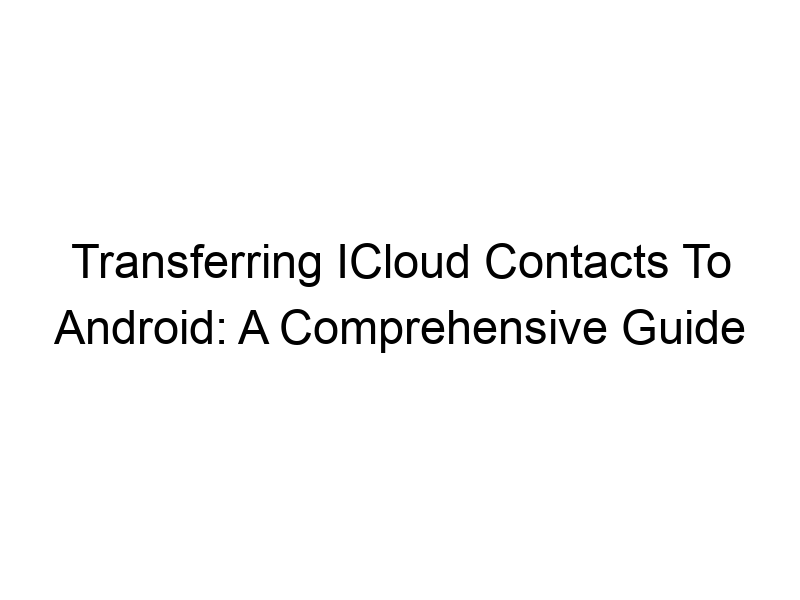Moving from an Apple ecosystem to Android can seem daunting, especially when it comes to transferring your data. One of the most common concerns is how to seamlessly migrate your contacts from iCloud to your new Android device. This comprehensive guide will walk you through various methods to achieve this, covering everything from simple built-in options to more advanced techniques, and addressing potential challenges along the way. You’ll learn about the best practices, security considerations, and different solutions to ensure a smooth and efficient transfer of your how to get contacts from icloud on android.
iCloud stores contacts in a centralized database accessible through Apple devices and the iCloud website. These contacts are typically stored in vCard (.vcf) format, a standard for storing contact information. Understanding this format is crucial for successful transfer.
Android Contact
Management
Android devices use their own contact database, often synced with Google Contacts. This database also supports the vCard format, enabling compatibility with iCloud contacts.
Why Transferring iCloud Contacts to Android Matters
Losing access to your valuable contact list after switching devices can be disruptive. Transferring your contacts ensures continuity and prevents losing touch with friends, family, and colleagues. This is especially important for professionals who rely heavily on their contact list for daily business operations.
Methods for Transferring iCloud Contacts to Android
Using Google Contacts
This is the most straightforward method. iCloud allows you to export your contacts as a vCard file which can be imported into Google Contacts. From there, your contacts sync seamlessly to your Android device.
Using a vCard File Directly
You can download your iCloud contacts as a vCard file and import it directly into your Android device’s contact application. Most Android devices have a built-in option to import contacts from a vCard file.
Third-Party Apps
Several third-party apps specialize in contact management and data transfer between platforms. While some offer free features, premium versions often provide more advanced capabilities. Research carefully before choosing an app to ensure data security.
Using iCloud’s Built-in Export Feature
Accessing iCloud Settings
Navigate to iCloud.com and log in with your Apple ID.
Exporting vCard
Navigate to the “Contacts” app within iCloud.com. Most versions offer an export option, usually within a settings menu, often labeled “Export vCard” or similar.
Importing Contacts into Google Contacts
Accessing Google Contacts
Log in to your Google Contacts (contacts.google.com) account.
Importing the vCard
Google Contacts typically has an “Import” option, allowing you to select the downloaded vCard file from your computer’s storage.
Direct Import to Android Device
Finding the Import Option
Most Android devices’ contact apps have an import option, usually accessible through a settings menu. This may be labeled “Import from vCard” or something similar.
Locating the vCard File
Navigate to your device’s file manager and locate the downloaded vCard file. Select it to initiate the import process.
Exploring Third-Party Contact Transfer Apps
Several apps promise simplified contact transfer. Carefully review app permissions and user reviews to ensure a secure transfer. Many apps provide advanced features like contact merging and cleaning duplicates. Some popular examples include My Contacts Backup. Always prioritize apps with positive user reviews and strong privacy policies.
Understanding the Potential Limitations
Data Loss
While rare with proper procedures, data loss is always a possibility. Always back up your contacts before initiating any transfer process.
Contact Duplicates
If you’ve already synced contacts with Google Contacts or other services, you may end up with duplicates. Most contact managers provide tools to merge or remove duplicate entries.
Incompatibility Issues
Occasionally, certain contact fields may not be fully compatible across platforms. Minor formatting inconsistencies might occur.
Security Considerations: Protecting Your Contact Data
Data Encryption
Ensure the chosen method or app utilizes encryption to protect your sensitive data during transfer. Encryption scrambles data, rendering it unreadable to unauthorized parties.
VPN Usage for Enhanced Security
Using a VPN (Virtual Private Network) like ProtonVPN, Windscribe, or TunnelBear adds an extra layer of security, particularly when using public Wi-Fi, protecting your data during the transfer. A VPN encrypts your internet traffic, making it much harder for hackers to intercept your data.
Two-Factor Authentication
Enable two-factor authentication on both your iCloud and Google accounts for added security. This adds an extra layer of verification, making it much harder for unauthorized individuals to access your accounts.
Choosing the Right Method for Your Needs
Beginner-Friendly Methods
The Google Contacts method is the easiest and most recommended for beginners. Its seamless integration makes it a low-effort, high-reward choice.
Advanced Options for Larger Datasets
For users with extensive contact lists, third-party apps can offer more advanced features such as batch editing and contact management tools.
Troubleshooting Common Issues
Contacts Not Appearing
Check your device’s contact settings and ensure syncing is enabled. Verify if the import was successful and if the correct account is selected.
Duplicate Contacts
Use the built-in duplicate contact removal tools in your contact app to merge or delete duplicates.
Import Errors
Double-check the vCard file for corruption. Try re-downloading the file from iCloud and retry the import process.
Step-by-Step Guide for the Google Contacts Method
This method is detailed to minimize errors. Follow the step-by-step guide carefully for a successful transfer.
Using a VPN for Enhanced Security During Transfer
A VPN creates a secure, encrypted connection between your device and the internet. This enhances privacy and security, especially beneficial when transferring sensitive data like contacts. Popular VPN services include ProtonVPN, Windscribe, and TunnelBear.
Frequently Asked Questions
What is the best method to transfer iCloud contacts to Android?
The simplest and most reliable method is using Google Contacts as an intermediary. Export your contacts from iCloud as a vCard file and then import it into Google Contacts. Your Android device will then sync with Google Contacts, automatically transferring your contacts.
Can I transfer only specific contacts from iCloud?
No, the standard iCloud export function doesn’t allow for selective contact exports. You’ll export all your contacts as a single vCard file. However, after importing, you can manually delete unwanted contacts from your Android device.
Are third-party apps safe for transferring contacts?
Third-party apps carry some risk. Research apps thoroughly, check reviews, and understand their permission requests before installing. Prioritize apps with strong privacy policies and positive user reviews.
What if I have a large number of contacts?
For large contact lists, third-party apps might offer faster import times and more streamlined management tools. Google Contacts can handle large datasets but might take longer to complete the transfer.
What happens if the vCard file is corrupted?
If you encounter an error during import, try re-downloading the vCard file from iCloud. Ensure you’ve downloaded the file correctly and completely.
Final Thoughts
Transferring your iCloud contacts to an Android device doesn’t have to be complicated. By following the methods outlined above and understanding the potential challenges, you can ensure a smooth transition. Remember to prioritize data security by utilizing a VPN for added protection during the transfer process. Choosing the right method depends on your technical proficiency and the size of your contact list. Whether you’re a beginner opting for the Google Contacts method or an advanced user exploring third-party apps, prioritize data security and back up your contacts beforehand. With careful planning and execution, you can successfully transfer your invaluable contacts and seamlessly integrate your new Android device into your daily life. Download Windscribe today for a secure and reliable VPN solution during your data transfer.