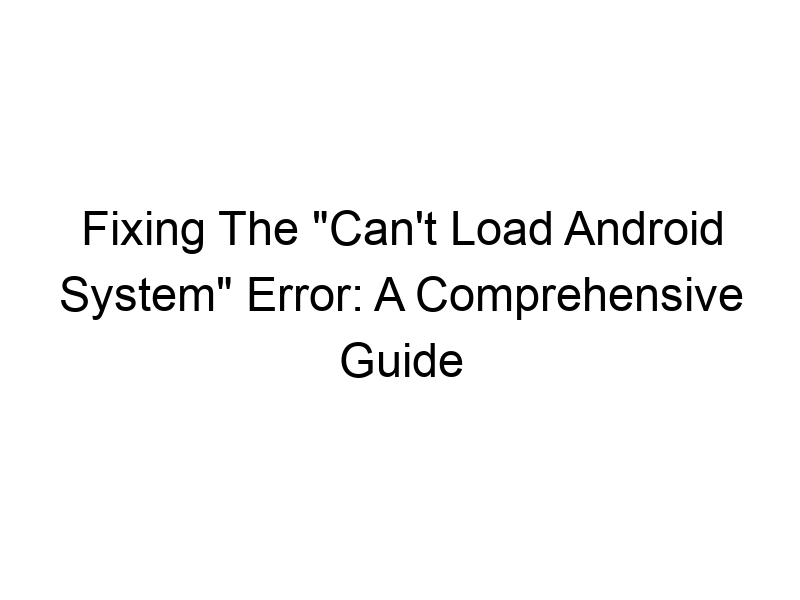Facing a frustrating “can’t load Android system” error? This comprehensive guide will walk you through the causes, troubleshooting steps, and preventative measures to get your Android device back up and running. We’ll cover everything from basic troubleshooting to advanced solutions, ensuring you understand the issue and how to resolve it, no matter your tech skill level. You’ll learn about data recovery, system updates, and even the role of VPNs in protecting your data.
The dreaded “can’t load Android system” error can manifest in various ways, from a completely blank screen to a boot loop (repeatedly restarting). This signifies a problem preventing your Android device from successfully loading the operating system. It’s a critical issue that can range from minor software glitches to severe hardware damage. Understanding the root cause is crucial for effective
troubleshooting.
Common Causes of the Android System Loading Failure
Several factors can trigger this error. Let’s explore the most prevalent culprits:
- Corrupted System Files: Software updates gone wrong, accidental deletions, or even malware can corrupt essential system files.
- Faulty Software Updates: Incomplete or interrupted updates often lead to system instability and boot failures.
- Insufficient Storage Space: A full storage space can prevent the system from loading properly.
- Hardware Issues: Damaged internal components, such as the flash memory or battery, can be the root cause.
- Incompatible Apps: Recently installed apps, especially those with known compatibility problems, can disrupt the Android system.
Troubleshooting Steps: Basic Solutions
Before resorting to more advanced techniques, let’s try some simple fixes:
Restarting Your Device:
The simplest solution is often the most effective. A forced restart can clear minor software glitches.
Checking Storage Space:
Free up space by uninstalling unnecessary apps, clearing cache data, and deleting large files.
Safe Mode:
Booting into safe mode temporarily disables third-party apps, allowing you to identify if a recent app installation is causing the problem.
Troubleshooting Steps: Intermediate Solutions
Factory Reset:
A factory reset will erase all data on your device and restore it to its original state. Remember to back up your data beforehand, if possible.
Recovering from a Backup:
If you have a recent backup (through Google Drive, etc.), restoring from the backup can potentially solve the problem without data loss.
Troubleshooting Steps: Advanced Solutions
Using Android Debug Bridge (ADB):
ADB allows you to interact with your Android device through your computer, giving you more control over the troubleshooting process.
Custom Recovery (e.g., TWRP):
Custom recoveries like TWRP offer advanced tools for repairing or flashing a new ROM, but should only be attempted if you have some Android development experience.
Flashing a Stock ROM:
This reinstalls the original Android operating system provided by the manufacturer, effectively solving issues caused by software corruption.
The Role of Data Backup and Recovery
Regular data backups are crucial. Utilize cloud services like Google Drive, or consider local backups to an external drive. Several data recovery tools can help retrieve information after a system crash, though success depends on the severity of the issue.
Understanding Android System Updates and Their Importance
Regular updates are essential for optimal performance and security. Updates frequently include bug fixes, performance improvements, and security patches that address vulnerabilities. Ensure automatic updates are enabled to minimize the risk of outdated software.
The Impact of Malware and How to Protect Yourself
Malware can severely damage your Android device, leading to system crashes. Install a reputable antivirus app and be cautious about downloading apps from unofficial sources.
Hardware Issues: When to Seek Professional Help
If the problem persists after trying various software solutions, hardware malfunction might be the cause. Physical damage, internal component failures, or battery problems could be the culprits. In such cases, it’s best to seek professional repair.
Choosing the Right Antivirus Solution for Android
Protecting your Android device from malware is paramount. Several reputable antivirus solutions are available, offering features like real-time protection, malware scanning, and phishing detection. Consider features like VPN integration for enhanced security.
How to Secure Your Android Device: Best Practices
Beyond antivirus, adopting strong security practices is crucial. Use strong passwords, enable screen lock, keep your operating system updated, and be wary of phishing attempts.
Using a VPN for Enhanced Online Security
A Virtual Private Network (VPN) encrypts your internet traffic, masking your IP address and protecting your online activity from prying eyes. Services like ProtonVPN and Windscribe offer robust encryption and privacy features. Using a VPN can help protect your data during online banking, shopping, or other sensitive activities.
Comparing Popular VPNs for Android
Choosing a VPN involves considering factors like speed, security features, server locations, and pricing. ProtonVPN is known for its strong security and open-source approach, while Windscribe offers generous free data limits (10GB monthly) with reasonable speed. TunnelBear is another user-friendly option.
Setting Up a VPN on Your Android Device
Most VPNs provide user-friendly Android apps. Download the app from the official store, create an account, and follow the on-screen instructions to connect to a server. Ensure the connection is stable before accessing sensitive information.
The Importance of Online Privacy in the Digital Age
With the increasing amount of personal data shared online, protecting your online privacy is vital. A VPN is a key component in securing your data, along with strong passwords and regular software updates.
Benefits and Limitations of Using a VPN on Android
VPNs offer many benefits, including enhanced online security, data privacy, and access to geo-restricted content. However, they can slightly reduce internet speeds and might not be suitable for all online activities.
Frequently Asked Questions
What are the most common causes of “can’t load Android system”?
Common causes include corrupted system files, failed software updates, insufficient storage, hardware issues, or conflicting apps.
Can I recover my data if I get this error?
Data recovery depends on the issue’s severity. If it’s a software problem, recovery is more likely. If hardware is damaged, it might be more challenging.
Is a factory reset the only solution?
No, factory reset is a last resort. Try basic troubleshooting (restart, check storage), safe mode, and potentially ADB before resorting to a factory reset.
What is a VPN and why would I use it?
A VPN encrypts your internet traffic, protecting your online privacy and securing your data. It masks your IP address, making it harder to track your online activities.
Which free VPN is fastest?
Speed varies depending on server location and load. Windscribe and TunnelBear offer free plans with decent speeds, but speeds are not guaranteed.
How do I choose a secure VPN for my Android device?
Look for reputable providers with strong encryption (like AES-256), a no-logs policy, and multiple server locations. Read reviews and check user feedback.
Final Thoughts
The “can’t load Android system” error can be frustrating, but with systematic troubleshooting and a few preventative measures, you can often resolve the issue. Remember that regular backups, careful app selection, and regular system updates significantly reduce the risk of encountering this error. Consider incorporating a reputable VPN like ProtonVPN or Windscribe to further enhance your online security and protect your data privacy. While advanced solutions require technical expertise, beginning with basic troubleshooting steps can often resolve minor issues. By understanding the possible causes and employing the right solutions, you can get your Android device back to working order quickly and efficiently. Don’t hesitate to seek professional help if the problem persists, and always prioritize data backups to safeguard your precious information. Download Windscribe today and experience the peace of mind that comes with enhanced online security.