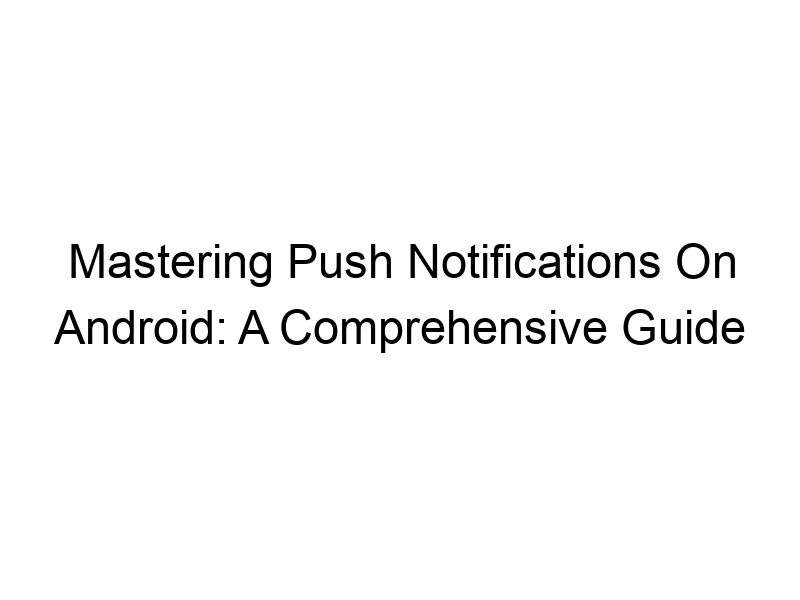Staying connected in today’s fast-paced digital world is crucial. One of the most effective ways to receive timely updates and important information from your favorite apps is through push notifications. This comprehensive guide will teach you everything you need to know about how to turn on push notifications on Android, covering everything from basic setup to troubleshooting common issues. We’ll explore the benefits, potential drawbacks, and best practices for managing these notifications to enhance your Android experience. You’ll learn how to customize settings for individual apps and even delve into how VPNs can affect your notification delivery.
Push notifications are messages sent directly to your Android device from apps, even when the app isn’t actively open. Think of them as little alerts popping up on your screen, informing you of new emails, messages, news updates,
or app-specific events. They are a crucial element of the modern mobile experience, ensuring you stay informed without constantly checking your apps.
How Push Notifications Work
The process involves a server-side component (the app’s backend) and a client-side component (your Android device). When the server detects something new (e.g., a new message), it sends a notification to your device via Google’s Firebase Cloud Messaging (FCM) or similar services. Your device then displays the notification as an alert. This entire process happens behind the scenes, ensuring you receive updates instantaneously.
Key Features of Push Notifications
Modern push notifications offer several features beyond simple alerts. Many allow for:
- Customizable sounds and vibration patterns for different apps.
- Direct links to specific content within the app, bypassing the main screen.
- Rich media content like images or short video clips within the notification itself.
- The ability to reply directly to messages or respond to certain notifications.
Enabling Push Notifications on Android: A Step-by-Step Guide
Accessing Notification Settings
The exact steps may vary slightly depending on your Android version and device manufacturer, but the general process remains consistent. Typically, you access notification settings through your device’s settings menu. Look for an option labelled “Notifications,” “Apps & Notifications,” or something similar.
Enabling Notifications for Individual Apps
Once in the notification settings, you’ll see a list of all the apps installed on your device. Find the app you want to enable notifications for and tap on it. You should find a toggle switch to enable or disable notifications. Many apps will offer granular control, allowing you to customize the types of notifications you receive (e.g., only receive notifications for urgent updates).
Managing Notification Categories
Some apps offer even more nuanced control over notifications. You might have categories like “Messages,” “News Alerts,” and “Promotional Offers.” This allows you to selectively enable or disable individual notification categories within a single app, giving you complete control over what interruptions you receive.
The Benefits of Using Push Notifications
Staying Informed
The primary benefit is staying informed about app activities without constantly checking each app manually. It’s a huge time saver for busy individuals.
Improved User Engagement
For app developers, push notifications are a powerful tool to increase user engagement. Targeted notifications reminding users of abandoned carts or showcasing new features can significantly boost app usage.
Timely Alerts
Whether it’s an important email, a ride-sharing update, or a breaking news alert, push notifications ensure you are notified immediately. This timeliness is critical for many applications.
Limitations and Potential Drawbacks of Push Notifications
Battery Drain
Constantly checking for and receiving push notifications can slightly increase your device’s battery consumption.
Privacy Concerns
The data transmitted for push notifications could potentially be intercepted without proper security measures. Using a VPN (Virtual Private Network) like ProtonVPN or Windscribe can mitigate this risk by encrypting your data.
Notification Overload
Too many notifications can lead to notification fatigue and overwhelm. Careful management of your notification settings is crucial to avoid this.
Comparing Push Notification Systems Across Different Android Versions
Android Versions and Notification Consistency
While the core functionality of push notifications remains consistent across Android versions, minor variations in UI and features may exist. Newer Android versions often offer more granular controls and customization options compared to older versions.
Manufacturer-Specific Customization
Phone manufacturers like Samsung, Xiaomi, and OnePlus sometimes implement their own customizations to the Android notification system. This might affect the precise location of notification settings or offer unique features not found in stock Android.
Troubleshooting Common Push Notification Problems
No Notifications Received
If you’re not receiving notifications, double-check that notifications are enabled for the specific app and that your device’s overall notification settings aren’t accidentally muted. Verify your internet connection. Network issues can interfere with notification delivery.
Excessive Notifications
Too many notifications? Review your app settings for each app and limit the types of notifications you receive. Consider unsubscribing from less important notification categories.
The Role of VPNs in Push Notification Delivery
VPNs and Notification Security
Using a VPN like TunnelBear encrypts your internet traffic, making it more difficult for third parties to intercept your notifications and potentially track your online activity. This improves your online security and data privacy.
VPNs and Notification Reliability
While a VPN generally doesn’t directly impact notification delivery, certain VPN configurations or server locations might occasionally cause minor delays. Choosing a reputable VPN provider with a strong global network helps minimize any such issues.
Choosing a Suitable VPN
Several VPN services provide robust security and reliability. Some popular choices include ProtonVPN (known for its strong security focus), Windscribe (offers a generous free plan), and TunnelBear (user-friendly interface). Choosing the right VPN depends on your individual needs and budget.
Customizing Push Notifications for Optimal User Experience
Prioritizing Important Notifications
Utilize the prioritization features available in many Android versions. Mark important notifications as high priority to ensure they don’t get lost in the noise.
Utilizing Notification Channels
Many modern apps employ notification channels, allowing you to categorize and manage notifications more effectively. This provides a more organized notification experience.
Utilizing Do Not Disturb Mode
Android’s “Do Not Disturb” mode is useful for silencing notifications during specific times or events. This can significantly improve your focus and reduce interruptions.
Frequently Asked Questions
What is how to turn on push notifications on android used for?
Turning on push notifications allows you to receive real-time updates from your apps without constantly checking them manually. This is essential for staying up-to-date on messages, news, and important events within your apps.
Can I turn off push notifications for specific apps?
Yes, most Android devices allow you to customize notification settings for each app individually. You can choose to completely disable notifications, or select specific types of notifications you’d like to receive.
How do I manage notification sounds and vibrations?
Most Android devices let you manage notification sounds and vibrations. Navigate to your device’s notification settings, then select the app you want to customize. You’ll typically find options to change the notification sound, vibration pattern, or both.
What if I am still not receiving notifications?
If you’re still having problems, check if notifications are enabled for the app in both the app’s settings and the system-wide notification settings. Ensure your internet connection is stable, and that you haven’t accidentally blocked the app from sending notifications. If the problem persists, contact app support.
Can too many push notifications affect my battery life?
Yes, constant notification checks can increase battery drain. Managing your notifications effectively and selectively disabling notifications for less critical apps helps conserve battery life.
What are the security implications of push notifications?
Push notifications inherently transmit data, creating a small security risk if intercepted. Using a VPN adds an extra layer of security by encrypting your data, making it more difficult for unauthorized access.
Final Thoughts
Mastering push notifications on your Android device is crucial for a smooth and efficient mobile experience. Understanding how to enable, manage, and customize these alerts is key to staying informed without being overwhelmed. This guide has provided a comprehensive overview of the process, covering everything from basic setup to troubleshooting common issues, including the role VPNs play in enhancing your privacy and security. By implementing these strategies, you can optimize your notification settings for optimal efficiency and minimize disruptions. Remember, you have complete control over your notifications—use this to your advantage and create a more personalized and productive mobile environment. Start managing your notifications effectively today, and download Windscribe for enhanced online security and privacy.