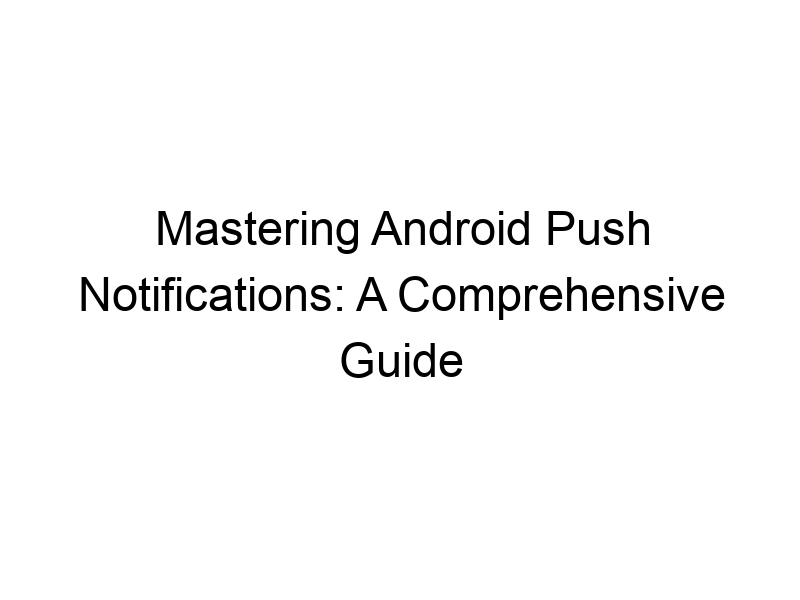Stay connected and informed with the power of Android push notifications. This guide will walk you through everything you need to know about how to enable push notifications android, from understanding the basics to troubleshooting common issues. We’ll cover how to activate them for different apps, explore the benefits and drawbacks, and even discuss how to enhance your online privacy while using them. Learn how to customize your notification settings and ensure you never miss an important alert again.
Push notifications are messages sent directly to your Android device from apps even when the app isn’t open. Think of them as little alerts popping up on your screen to inform you of new messages, updates, or events.
Apps use a service called Firebase Cloud Messaging (FCM) or similar technologies to send these notifications. When
you install an app that uses push notifications, it registers with the FCM server, which then allows the app to send messages to your device. This system requires an internet connection, either Wi-Fi or mobile data.
Enabling Push Notifications: A Step-by-Step Guide
The General Process
The process is generally similar across apps. Usually, you’ll need to grant permission when first installing an app or access the app’s settings. Most apps automatically prompt you to allow notifications when first launched; however, some may require manual adjustment within the app’s settings menu. Look for options like “Notifications,” “Alerts,” or “Sounds.”
Checking System-Wide Notification Settings
Android’s settings also control overall notification behavior. You can manage which apps are allowed to send notifications, change notification sounds, and more in your device’s settings.
- Go to Settings > Apps > Select the app > Notifications.
- Enable the “Allow Notifications” toggle switch.
Troubleshooting Common Push Notification Problems
Notifications Not Appearing
Several things could cause missing notifications. Ensure the app’s notification settings are enabled (both within the app and in Android’s system settings). Check your internet connection. A weak or unstable connection can prevent notifications from reaching your device. Restart your phone; a simple reboot often resolves temporary glitches.
Too Many Notifications
An excess of notifications can be overwhelming. Use the app’s settings or Android’s system settings to customize notification frequency. Many apps offer granular control over what types of alerts you receive. Prioritize the truly important alerts and silence less urgent ones.
Enhancing Privacy While Using Push Notifications
Using a VPN
A Virtual Private Network (VPN) encrypts your internet traffic, making it more difficult for others to intercept your data, including the data associated with push notifications. Popular options include ProtonVPN, Windscribe, and TunnelBear. These services create a secure, encrypted connection between your device and the internet, adding an extra layer of security. Think of a VPN as a secret tunnel for your data.
Understanding Encryption
Encryption is the process of scrambling data to make it unreadable without the correct decryption key. This protects your data from prying eyes. VPNs often utilize strong encryption protocols like AES-256 to safeguard your information.
Push Notifications and Battery Life
Battery Drain Considerations
Push notifications, while convenient, can consume battery power. Background processes constantly check for updates; limiting background activity can improve battery life. You can adjust background activity in the app’s settings or Android’s settings under “Battery.”
Optimizing Battery Usage
Many Android devices offer battery optimization features that allow you to limit the power consumption of specific apps, including those that use push notifications. Consider using battery-saving modes or adjusting individual app settings to control battery usage.
Customization Options
Notification Channels
Modern Android allows apps to create different notification channels, grouping notifications by type (e.g., messages, updates, alerts). This offers finer-grained control over the types of notifications you receive.
Customizing Notification Sounds
Change the sound or vibration pattern for specific apps to quickly identify the source of each notification.
Comparing Notification Features Across Apps
App-Specific Notification Behaviors
Different apps handle notifications differently. Some apps offer extensive customization options, while others provide limited control. Explore the settings of each app to understand its notification capabilities.
Managing Notifications Effectively
Effective notification management requires understanding your usage patterns and prioritizing what matters most. Don’t be afraid to experiment with different settings to achieve your ideal level of notification volume and clarity.
The Benefits of Using Push Notifications
Staying Informed
Receive timely updates, messages, and alerts without constantly checking apps.
Increased Engagement
Apps leverage notifications to increase user engagement by prompting you to return to the app.
Limitations of Push Notifications
Privacy Concerns
While the functionality can be incredibly beneficial, the data transmitted can represent a privacy concern. Third parties could potentially collect data through push notifications if proper security measures aren’t implemented. The use of a VPN, as mentioned previously, can help mitigate these risks.
Battery Drain
Frequent notifications can impact battery life, requiring careful management of app settings to balance convenience with power conservation.
Enabling Push Notifications for Specific Apps
Example: Enabling Notifications for Gmail
Open the Gmail app > Tap your profile picture > Settings > Notifications > Choose your notification preferences.
Frequently Asked Questions
What is how to enable push notifications android used for?
Enabling push notifications allows apps to send you alerts about important updates, events, or messages without needing to actively use the app.
How do I disable push notifications for a specific app?
Go to your device’s Settings, find the app, select “Notifications,” and toggle off the “Allow Notifications” option.
What if I’m not receiving push notifications?
Check your internet connection, ensure the app’s notification settings are enabled, and reboot your phone. If the issue persists, check your app’s specific help documentation.
Can push notifications compromise my security?
Potentially, yes, if malicious apps are used. Use reputable apps from official app stores. Consider using a VPN to encrypt your data for added protection.
Do push notifications affect my battery life?
Yes, they can. Background processes use battery power. Manage your notifications and consider using your phone’s battery optimization features to improve battery life.
How can I customize my push notifications?
Many apps offer extensive customization options within their settings. You can often adjust notification sounds, vibration patterns, and the frequency of alerts.
Final Thoughts
Mastering Android push notifications empowers you to stay connected and informed without constant app checking. By understanding how they work, troubleshooting common issues, and customizing settings, you can maximize their benefits while minimizing any drawbacks. Remember to prioritize your online security and privacy by carefully selecting the apps you allow to send notifications and by considering the use of a VPN like Windscribe, which offers 10GB of free data monthly, for enhanced protection. Take control of your notifications today and experience a more efficient and streamlined mobile experience. Download Windscribe today and start experiencing a safer, more private online journey!