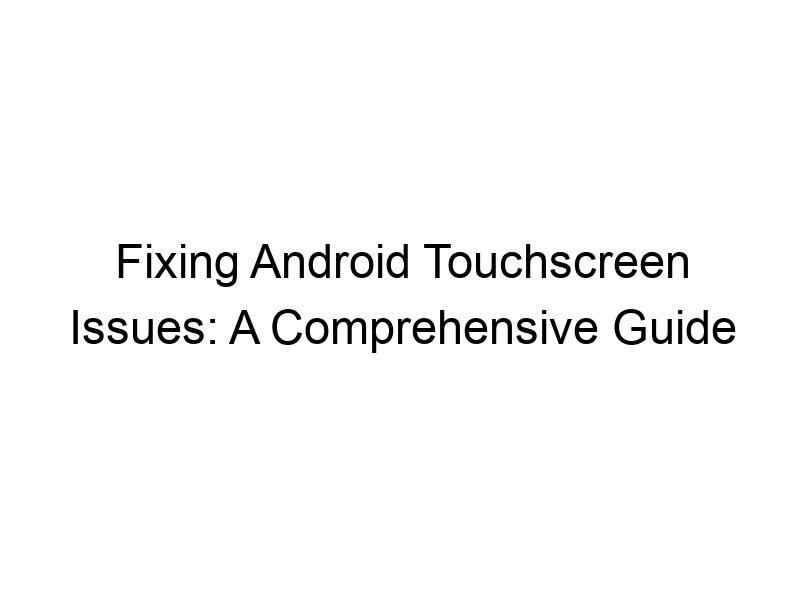Is your Android touchscreen behaving erratically? Are taps registering in the wrong place, or are some areas unresponsive? This comprehensive guide will walk you through everything you need to know about troubleshooting and, where possible, calibrating your Android touchscreen. We’ll explore the causes of touchscreen problems, examine different solutions, and address common questions. This guide will teach you how to diagnose and, if possible, fix your touch screen issues. We will cover practical steps, and explain technical concepts in a clear and simple manner. Let’s dive into how to understand and address how to calibrate touch screen Android.
Modern Android devices rely on capacitive touchscreens. These screens detect the electrical field generated by your finger (or a conductive stylus). This electrical change is then translated into coordinates on the screen, allowing the device to accurately register your touch
input. This system relies on precise sensor readings, which can be affected by various factors.
Why Touchscreen Calibration Matters
Accurate touchscreen calibration ensures your taps, swipes, and gestures register correctly. Without proper calibration, you might experience ghost touches (unintended inputs), unresponsive areas, or inaccurate touch registration. This can significantly impact your user experience, making everyday tasks frustrating and inefficient. This is especially important for gaming and other applications requiring precise touch input.
Signs Your Android Touchscreen Needs Calibration
Several signs indicate that your touchscreen might need calibration. These include:
- Ghost touches: The screen registers touches when you aren’t touching it.
- Unresponsive areas: Some parts of the screen don’t respond to your touch.
- Inaccurate touch registration: Your taps register in the wrong place.
- Laggy response: There’s a noticeable delay between your touch and the screen’s response.
Common Causes of Touchscreen Problems
Touchscreen issues aren’t always a result of needing calibration. They can be caused by various factors, including:
- Software glitches: Bugs in the Android operating system or apps can interfere with touchscreen functionality.
- Hardware damage: Physical damage to the digitizer or display itself can lead to malfunctioning.
- Water damage: Moisture inside the device can short-circuit components and affect the touchscreen.
- Screen protector issues: A damaged or poorly fitted screen protector can interfere with touch input.
Methods to Troubleshoot Touchscreen Issues
Restarting Your Device
The simplest solution is often the most effective. Restarting your Android device can resolve temporary software glitches affecting the touchscreen.
Checking for Software Updates
Outdated software can sometimes cause touchscreen problems. Check your device’s settings for available system updates and install them if necessary.
Cleaning the Screen
Fingerprints, smudges, and debris on the screen can interfere with capacitive touch sensors. Gently clean your screen with a microfiber cloth.
Removing Screen Protectors
If you have a screen protector, try removing it temporarily to see if it’s causing the issue. Make sure it’s correctly fitted otherwise.
Does a Calibration App Really Work?
Many apps claim to calibrate your Android touchscreen. The effectiveness of these apps is highly debated. While some users report improvements, others find no noticeable change. Most modern Android devices automatically handle touchscreen calibration. These apps may offer a placebo effect or address minor software glitches, but they often won’t fix hardware problems.
Understanding Factory Reset as a Last Resort
A factory reset erases all data on your device and reinstalls the Android operating system. It should only be considered as a last resort, after trying all other troubleshooting methods. Make sure you back up your important data before performing a factory reset.
Hardware vs. Software Issues: How to Tell the Difference
Determining whether the problem is hardware or software-related can be challenging. Software issues are often resolved by restarting, updating, or cleaning the device. Persistent issues, however, might indicate hardware problems requiring professional repair.
When to Seek Professional Help
If none of the troubleshooting steps work, it’s likely a hardware problem that requires professional repair. Signs that you need professional help include persistent ghost touches, entirely unresponsive areas, visible damage to the screen, or water damage.
Preventing Future Touchscreen Problems
Taking preventative measures can help extend your touchscreen’s lifespan and reduce the likelihood of future problems.
- Use a screen protector.
- Avoid dropping your device.
- Keep your device clean.
- Don’t use sharp objects on the screen.
- Regularly update your software.
Exploring Advanced Troubleshooting Techniques
For more advanced users, exploring ADB (Android Debug Bridge) commands might offer more control over touchscreen settings. However, this requires a good understanding of Android development and carries the risk of damaging your device if used incorrectly.
The Myth of Touchscreen Calibration Apps
While many apps promise to recalibrate your touchscreen, Android typically handles this automatically. These apps generally lack the required low-level access to adjust the touchscreen settings effectively. Their functionality is often limited to cleaning up minor software glitches. Focus on troubleshooting the underlying issue before resorting to such apps.
Comparing Different Android Devices and Touchscreen Sensitivity
Different Android devices may have varying touchscreen sensitivity and responsiveness. Some manufacturers use higher-quality components, resulting in a more accurate and responsive touchscreen experience. The age of the device can also be a factor.
The Role of Drivers and Firmware in Touchscreen Function
The touchscreen’s proper function depends on the correct drivers and firmware. Outdated drivers or corrupted firmware can lead to a malfunctioning touchscreen. However, updating these is usually done automatically through system updates.
Maintaining Optimal Touchscreen Performance
Consistent touchscreen performance depends on several factors. Regular software updates, keeping the screen clean, and avoiding physical damage contribute to a better experience. Proper usage can prolong the touchscreen’s lifespan.
Understanding Warranty Coverage for Touchscreen Repairs
Check your device’s warranty to see if touchscreen repairs are covered. Warranties often exclude damage caused by accidents or misuse. Understanding the warranty terms is essential before seeking repairs.
Frequently Asked Questions
What causes ghost touches on an Android phone?
Ghost touches can be caused by several factors, including software glitches, hardware damage (particularly to the digitizer), moisture, or even a poorly fitted screen protector. Sometimes, apps themselves might cause ghost touches.
Can I calibrate my touchscreen without using apps?
Android typically manages touchscreen calibration automatically. Most calibration apps are unlikely to provide significant improvements. Focus on troubleshooting the root cause of the issue instead.
My touchscreen is completely unresponsive. What should I do?
A completely unresponsive touchscreen strongly suggests a hardware problem. Try restarting your phone. If that doesn’t work, it likely requires professional repair. Do not attempt any advanced troubleshooting steps without proper knowledge.
How do I back up my data before a factory reset?
You can back up your data using various methods, including Google Drive, cloud services from your carrier, or by connecting your phone to a computer and manually copying files. Make sure to select all your important apps, photos, videos, contacts etc. before performing the reset.
Are there any preventative measures I can take to avoid touchscreen issues?
Yes. Use a screen protector, avoid dropping your device, clean the screen regularly, avoid using sharp objects on the screen, and regularly update your software. These precautions can significantly reduce the risk of touchscreen problems.
Final Thoughts
Addressing touchscreen issues on your Android device can be frustrating. However, by systematically working through the troubleshooting steps outlined above, you can identify the root cause and often resolve the problem. Remember to start with the simplest solutions, like restarting your device and cleaning the screen. Only consider a factory reset or professional repair as a last resort. While the idea of directly calibrating your Android’s touchscreen through an app is appealing, it’s not always effective. The underlying cause of the issue is what needs addressing. Keeping your device clean, protected, and updated is key to maintaining optimal touchscreen performance. By understanding the technology behind your touchscreen and knowing how to troubleshoot effectively, you can keep your Android device working smoothly for longer. Therefore, prioritize preventative measures, follow the steps for troubleshooting effectively and don’t hesitate to seek professional help if you encounter persistent problems.