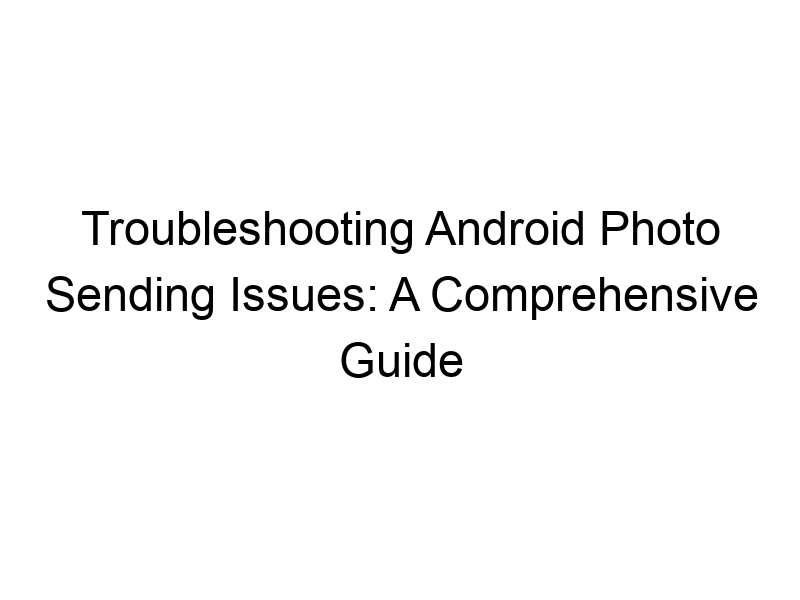Sharing photos is a fundamental part of the Android experience. Yet, many users encounter frustrating issues where they can’t send photos. This guide tackles the problem head-on, exploring various reasons why can’t I send photos to Android, offering solutions, and clarifying technical jargon along the way. You’ll learn about network problems, storage limitations, app glitches, and even security implications. We’ll cover troubleshooting steps, explore the roles of VPNs and data encryption, and look at how to improve your overall photo-sharing experience on Android.
The most common reason for photo-sending failures is a lack of internet connectivity. Check your Wi-Fi or mobile data connection. A weak signal can interrupt the transfer. Try restarting your router or phone. Verify you have enough data if using mobile internet; many data plans impose limits.
Insufficient Storage
Space
Internal Storage and SD Card
Android devices need sufficient free space to send photos. If your internal storage or SD card is almost full, it can prevent sending large files. Check your storage usage in Settings > Storage. Free up space by deleting unnecessary files or moving photos to cloud storage like Google Photos.
App-Specific Problems
Messaging App Glitches
The messaging app itself might be the culprit. Force-stop the app (Settings > Apps > > Force Stop), clear its cache and data, and then restart your phone. If the issue persists, consider reinstalling the app or trying an alternative messaging service like Telegram or Signal.
File Size and Format Compatibility
Large Photo Sizes
Sending extremely large photos can take a long time and exceed data limits. Consider compressing photos before sending them using apps like Google Photos or specialized image compressors. Aim for a balance between quality and file size for smooth transfers.
Unsupported File Formats
Not all messaging apps support every photo format. JPG and PNG are generally compatible, but rarer formats might cause problems. Convert your photos to a standard format if necessary using photo editing software or online converters.
Android Version and System Updates
Software Bugs and Compatibility
Outdated Android versions or bugs within the system can interfere with photo sending. Ensure your Android version is up-to-date. Check for system updates in Settings > System > System update. Restarting the phone after an update is often recommended.
Security Software Interference
Firewall or Antivirus Settings
Overly restrictive firewall or antivirus settings might block the photo sending process. Temporarily disable these security features (if you are comfortable doing so and only for troubleshooting) to see if it resolves the issue. If it does, refine your security settings to allow photo sharing while maintaining a secure environment.
The Role of VPNs in Photo Sending
VPNs and Data Encryption
A Virtual Private Network (VPN) encrypts your internet traffic, creating a secure tunnel for your data. This can be beneficial if you are sending photos over insecure public Wi-Fi networks. Popular VPN providers include ProtonVPN, Windscribe, and TunnelBear, offering various features and subscription plans.
Using a VPN for Secure Photo Transfers
When using a VPN, ensure you choose a reputable provider with strong encryption protocols (like AES-256). A VPN can help protect your photos from being intercepted during transfer, adding an extra layer of security, particularly crucial when sharing sensitive images. However, it won’t solve problems with insufficient storage or incompatible file formats.
MMS vs. Data: Understanding the Difference
Multimedia Messaging Service (MMS)
MMS is used for sending multimedia messages, including photos, over cellular networks. It typically has size limits, meaning very large photos might fail to send. Check your MMS settings with your mobile carrier for any limitations.
Data Transfer and Wi-Fi
Using mobile data or Wi-Fi for sending photos often provides better reliability and larger file size support compared to MMS. If MMS isn’t working, try sending the photos through a messaging app that uses data for transferring files.
Troubleshooting Steps: A Practical Guide
Step-by-Step Diagnosis
Follow these steps to systematically troubleshoot photo-sending issues:
- Check your internet connection.
- Check your storage space.
- Restart your phone.
- Force-stop and clear cache of the messaging app.
- Reinstall the messaging app.
- Compress your photos.
- Convert to a compatible file format.
- Check for system updates.
Comparing Popular Messaging Apps for Photo Sharing
Telegram, WhatsApp, Signal, and More
Different messaging apps offer varying features and limitations for photo sharing. Telegram, for instance, is known for its large file size support, while WhatsApp might have restrictions on the size of photos you can send. Consider the strengths and weaknesses of each platform when choosing the best option for your photo-sharing needs.
Advanced Troubleshooting: Beyond the Basics
Checking App Permissions
Ensure your messaging app has the necessary permissions to access your photos, storage, and internet connection. Review and adjust app permissions in your Android settings.
Resetting Network Settings
As a last resort, resetting your network settings (Settings > System > Reset options > Reset Wi-Fi, mobile & Bluetooth) can fix underlying connectivity problems. Note that this will require you to re-enter your Wi-Fi passwords.
Choosing the Right VPN for Enhanced Security
VPN Features to Consider
When selecting a VPN for enhanced security during photo sharing, prioritize features like strong encryption (AES-256), a no-logs policy, and a reliable kill switch (that prevents data leakage if the VPN connection drops). Compare services like ProtonVPN’s focus on privacy, Windscribe’s generous free tier, or TunnelBear’s user-friendly interface.
Data Privacy and Online Security Implications
Protecting Your Photos Online
Sending photos online involves sharing personal data. Be mindful of the security of the platform you are using. Avoid sending sensitive photos over insecure public Wi-Fi without a VPN. Always review privacy policies before using any app or service for photo sharing.
Frequently Asked Questions
What are the common reasons why I can’t send photos on Android?
Common reasons include poor internet connection, insufficient storage space, problems with the messaging app, incompatible file formats, or issues with Android’s system settings.
Can a VPN improve photo sending reliability?
A VPN enhances the security of your connection, protecting your photos from interception while sending them over public Wi-Fi. However, it won’t fix issues related to insufficient storage or file size limits.
How can I compress photos for easier sending?
Many apps like Google Photos and online tools allow you to compress photos, reducing their file size without significantly impacting image quality.
What if my Android is running an outdated operating system?
An outdated system could contain bugs affecting photo sending. Update your Android version to the latest available version to resolve potential software conflicts.
What should I do if I’ve tried everything and still can’t send photos?
Consider seeking help from your mobile carrier or the app developer. A factory reset of your Android device (as a last resort) might resolve deeper system issues, but remember to back up your data beforehand.
Final Thoughts
Successfully sending photos on your Android device is crucial for staying connected. This guide has walked you through numerous potential problems, from simple connectivity issues to more complex software conflicts and security concerns. Understanding the difference between MMS and data transfer, learning about the role of VPNs in securing your online activities, and knowing how to troubleshoot effectively will significantly improve your photo-sharing experience. Remember to always check your internet connection, storage space, and app settings. If you continue to experience problems, consider contacting your mobile carrier or the app developer for assistance. Don’t forget to download a reputable VPN like Windscribe for added security when sharing photos online, especially on public Wi-Fi.