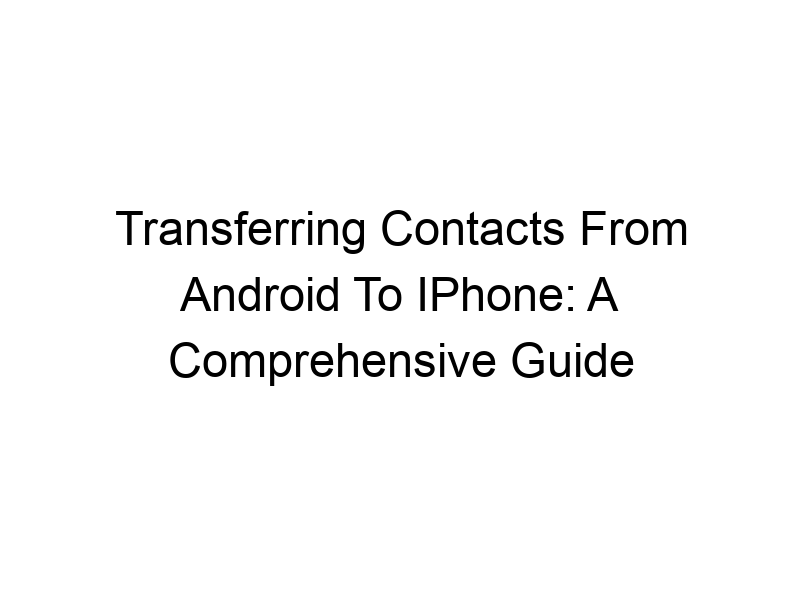Switching from Android to iPhone? One of the first things you’ll want to do is transfer your contacts. This guide provides a comprehensive walkthrough of various methods, addressing potential challenges and offering solutions for a smooth transition. We’ll cover everything from using iCloud to exploring third-party apps, ensuring you never lose a valuable connection. Learn the best strategies for how to pass my contacts from android to iphone, and keep your contact list intact.
Transferring contacts between Android and iOS isn’t always straightforward. Unlike transferring data within the same operating system, you’re dealing with different file formats and data structures. This can lead to compatibility issues, incomplete transfers, or even data loss if not done correctly.
Your contacts are a cornerstone of your digital life. They connect you to friends,
family, colleagues, and business associates. Losing this crucial information can severely disrupt your personal and professional activities. Ensuring a smooth transfer is paramount for maintaining seamless communication and productivity.
Method 1: Using Google Contacts
Exporting from Android
Android devices typically sync contacts with a Google account. To export, open your Contacts app, tap the three-dot menu (usually top right), choose “Settings,” then “Import/Export.” Select “Export to storage,” choose a location (usually your phone’s internal storage), and save the file (often a .vcf file – a vCard file, a standard format for contact information).
Importing into iPhone
On your iPhone, open the “Contacts” app. Tap the “+” button to add a new contact, and then tap “Import SIM contacts” to import from the SIM card, if relevant. Then you will need to access the file you’ve just exported from your Android device through your iPhone’s file app. Tap “Add contact” to add individual contacts from the .vcf file.
Method 2: Utilizing iCloud
Setting up iCloud Contacts
iCloud provides a seamless method for managing contacts across Apple devices. On your iPhone, go to “Settings,” tap your name, then “iCloud,” and ensure “Contacts” is toggled on. This will sync your contacts with iCloud servers.
Transferring from Android to iCloud
This method relies on exporting your contacts from your Android device (as in Method 1) and then importing them into iCloud. This can be done via a web browser. Log into iCloud.com, go to “Contacts,” and use the import option to upload your .vcf file.
Method 3: Using Third-Party Apps
Exploring Popular Apps
Several apps facilitate contact transfers between Android and iOS. Some popular choices offer additional features, like merging duplicate contacts or managing groups. Research reviews before committing to a specific app to ensure a reliable transfer.
Comparing Features and Security
When choosing an app, consider factors like data encryption (to protect your privacy) and the ease of use. Read reviews carefully to assess the app’s reliability and user experience. Some apps may require subscriptions for premium features.
Method 4: Using a Computer
Utilizing Google Drive
You can export your contacts from your Android device to Google Drive, and then access them via a web browser on your computer. Next, download the .vcf file onto your computer and then import to your iPhone through iCloud or directly to your iPhone contacts app.
Transferring via Outlook or other Email Clients
Some email clients (like Outlook) allow you to import and export contacts as .csv files. This allows for a more controlled transfer, especially if you need to edit or filter contacts before importing them to your new iPhone.
Understanding Data Security During Transfer
Protecting Your Privacy During Transfer
Your contacts contain sensitive personal information. Using unverified apps or unsecured methods can expose your data to risks. Always choose reputable apps and services with strong security measures.
The Importance of Encryption
Encryption scrambles your data, making it unreadable to unauthorized individuals. Look for apps or services that employ end-to-end encryption to ensure your contacts remain confidential during the transfer process.
Choosing the Right Method: A Comparison
Comparing Speed, Ease, and Security
Each method offers varying levels of speed, ease of use, and security. Using Google Contacts or iCloud is generally quick and straightforward for most users. Third-party apps offer more features but may require extra setup.
Selecting the Best Method for Your Needs
Consider your technical skills and the amount of data you need to transfer. If you have a small number of contacts, a manual method might suffice. For larger contact lists, a more automated solution might be preferable.
Troubleshooting Common Issues
Dealing with Duplicate Contacts
Duplicate contacts are a common issue during transfers. Many apps and services offer tools to identify and merge duplicates to keep your contact list clean and organized.
Troubleshooting Incomplete Transfers
Incomplete transfers can occur due to various factors, including internet connectivity issues or corrupted files. Retry the transfer, ensuring a stable internet connection and verifying the integrity of your exported file.
Optimizing Your Contact List Post-Transfer
Organizing and Categorizing Contacts
After transferring your contacts, take some time to organize them into groups or categories for easier access. Utilize iPhone’s built-in features for grouping contacts based on different criteria.
Managing and Removing Duplicate Entries
Regularly review your contact list to remove duplicates or outdated entries. This ensures a cleaner and more efficient contact management system.
Backup and Recovery Strategies
Regular Backups to Prevent Data Loss
Regularly backing up your contacts to multiple locations (cloud services, computer, etc.) is crucial for safeguarding your data against unexpected events like data loss or device failure.
Restoring Contacts from Backups
Knowing how to restore your contacts from backups is just as important as creating them. Familiarize yourself with the restoration process for each backup method you use.
Frequently Asked Questions
What is the easiest way to transfer contacts from Android to iPhone?
The easiest way often involves using Google Contacts, assuming your Android contacts are synced with your Google account. Export your contacts from your Android device and then import them into your iPhone’s Contacts app.
Are there any security risks involved in transferring contacts?
Yes, transferring contacts online carries some security risks, especially if you use unreliable apps or services. Use reputable methods and look for features like end-to-end encryption to protect your data privacy. Using a VPN (like ProtonVPN or Windscribe) to encrypt your internet traffic can add an extra layer of security during the transfer process.
Can I transfer contacts without an internet connection?
Transferring contacts directly between devices without an internet connection is generally not possible unless you use Bluetooth to send a .vcf file between the two devices.
What if I have duplicate contacts after the transfer?
Many contact management tools, including those built into iOS, allow you to identify and merge duplicate contacts. Use the built-in features or explore third-party apps to deal with duplicate entries.
What happens if the transfer fails?
If the transfer fails, try the process again, ensuring a stable internet connection and checking the integrity of your exported contact file. Review the instructions for your chosen transfer method carefully.
Final Thoughts
Transferring your contacts from Android to iPhone can seem daunting, but with the right approach, it’s a manageable process. This guide has explored several methods, emphasizing the importance of data security and providing solutions for common challenges. Whether you opt for Google Contacts, iCloud, a third-party app, or a computer-based method, remember to prioritize data security and create backups to safeguard your valuable contact information. Choose the method that best fits your technical skills and data volume. By following these steps and using reputable tools, you can ensure a seamless and secure transition, maintaining connectivity with your important contacts.