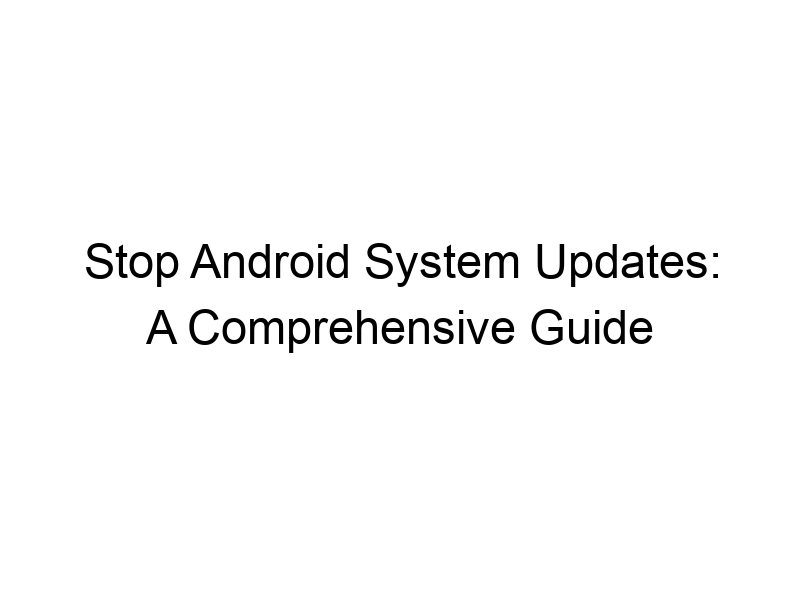Are you tired of constant Android system updates interrupting your workflow or draining your battery? Are you concerned about the potential security implications of these automatic updates? This guide provides a comprehensive exploration of how to disable system update in android, delving into the reasons why you might want to do this, the methods available, the risks involved, and the best alternatives to consider. You’ll learn about various techniques, from modifying system settings to using VPNs, and discover the potential impact on your device’s security and performance. We’ll also address common concerns and help you make an informed decision based on your individual needs.
Android system updates are crucial for maintaining the security and functionality of your device. They usually include bug fixes, performance improvements, and new features. However, these updates can sometimes be disruptive or
introduce new problems. Understanding the process and the reasons behind wanting to disable them is the first step.
Why Disable Android System Updates?
There are several reasons why someone might want to disable automatic Android system updates. These include:
- Battery drain: Large updates can significantly drain your battery during the download and installation process.
- Data consumption: Updates can consume substantial mobile data, especially if you’re not on Wi-Fi.
- App compatibility issues: Sometimes, a system update can cause incompatibility with certain apps or cause them to malfunction.
- Device performance issues: Some updates can actually slow down older devices rather than improve performance.
- Root access limitations: Certain custom ROMs or modifications may be incompatible with newer system versions.
Methods to Disable Automatic Updates
Disabling Automatic Updates Through System Settings
Most Android devices allow you to control automatic updates through their system settings. The exact location may vary slightly depending on your Android version and device manufacturer, but generally, you’ll find the option in the “About Phone” or “System” section of your settings. Look for options related to “System updates” or “Software updates” and choose “Manual” or disable automatic updates.
Using a VPN to Restrict Updates
A Virtual Private Network (VPN) encrypts your internet traffic and masks your IP address. While you can’t directly block updates with a VPN, you can use it to limit your device’s access to the update servers. This is usually less reliable and not recommended as a primary method. Popular VPN options include ProtonVPN, Windscribe, and TunnelBear.
Understanding VPNs and Their Role
VPNs create a secure, encrypted connection between your device and the internet. Think of it as a secret tunnel for your data, protecting it from prying eyes. This encryption prevents your internet service provider (ISP) and others from seeing what websites you visit or data you transmit.
- Encryption: VPNs use strong encryption algorithms (like AES-256) to scramble your data, making it unreadable without the correct decryption key.
- IP masking: VPNs mask your real IP address by assigning you a new one from their server network, making it appear as if you’re browsing from a different location.
Risks of Disabling System Updates
Disabling system updates carries significant risks. The most notable is increased vulnerability to security threats. Updates often patch known security flaws, and disabling them leaves your device exposed to malware, viruses, and other cyberattacks. This could lead to data breaches, identity theft, and other serious consequences.
Benefits of Keeping System Updates Enabled
Regular system updates are essential for optimal device performance and security. They provide:
- Improved security: Patches for known vulnerabilities protect against malware and hacking attempts.
- Enhanced performance: Updates can optimize system performance, leading to faster speeds and improved battery life.
- New features: Updates often introduce new features and functionalities to enhance your user experience.
- Bug fixes: Updates address software bugs and glitches, improving overall system stability.
Choosing the Right VPN for Android
If you choose to use a VPN alongside manual updates (not recommended as a primary solution), consider factors such as:
- Speed: A fast VPN ensures smooth browsing and streaming without significant latency.
- Security: Look for strong encryption protocols and a no-logs policy.
- Server locations: A wider range of server locations offers greater flexibility and anonymity.
- Pricing: VPNs range from free to paid options, with varying features and data limits.
Comparing Popular VPN Services
| VPN | Monthly Price | Free Data | Security Features |
|---|---|---|---|
| ProtonVPN | $4-$30 | Limited free plan | AES-256 encryption, no-logs policy |
| Windscribe | $4-$10 | 10GB free data | AES-256 encryption, no-logs policy |
| TunnelBear | $5-$10 | 500MB free data | AES-256 encryption, no-logs policy |
Manually Checking for Updates
Even if you disable automatic updates, you can still manually check for updates periodically. This allows you to benefit from security patches and improvements without the interruptions of automatic downloads.
Understanding Update Package Sizes
Android updates vary significantly in size, from a few megabytes to several gigabytes. Larger updates naturally take longer to download and install, consuming more data and battery power. Understanding the size of an update can help you plan accordingly.
The Impact on Data Usage
System updates can consume significant mobile data, particularly if you’re not connected to Wi-Fi. This is especially important for users with limited data plans. Consider downloading updates only when connected to a reliable Wi-Fi network to avoid exceeding your data limits.
The Role of Device Manufacturers
Device manufacturers often release their own updates and customizations that build on top of the core Android system updates. These manufacturer-specific updates can also have a significant impact on battery life, performance, and overall functionality.
Managing Update Notifications
Many Android devices allow you to customize update notifications. You can choose to receive notifications only when a significant update is available, reducing the frequency of interruptions.
Advanced Techniques (Root Access)
For advanced users with rooted devices, there might be ways to more comprehensively manage system updates, but this is inherently risky and can void your device’s warranty. Proceed with extreme caution.
Troubleshooting Update Problems
If you’re experiencing issues with system updates, such as failed downloads or installation errors, try the following troubleshooting steps:
- Restart your device.
- Check your internet connection.
- Ensure sufficient storage space.
- Look for error messages and search for solutions online.
The Ethics of Disabling Updates
While there are legitimate reasons to want control over system updates, it’s important to consider the ethical implications. Disabling security updates puts your device and potentially your personal data at risk. Weigh the benefits and risks carefully before making a decision.
Frequently Asked Questions
What are the potential security risks of disabling Android system updates?
Disabling Android system updates leaves your device vulnerable to malware, viruses, and other security threats. Updates often contain critical security patches, and without them, your device is significantly more susceptible to hacking and data breaches.
How much data do Android system updates typically consume?
The size of Android system updates varies greatly, from a few megabytes to several gigabytes, depending on the version and the device. Larger updates will consume more mobile data. It’s always best to download updates over Wi-Fi to avoid unexpected data charges.
Can disabling system updates void my warranty?
While disabling automatic updates doesn’t usually void your warranty, modifying system files or using unauthorized tools to block updates might. Always refer to your device’s warranty terms and conditions for specific details.
What if I accidentally disable an important system function while trying to disable updates?
If you accidentally disable a crucial system function, you may need to factory reset your device or seek assistance from a qualified technician. Always create a backup of your important data before attempting any significant system modifications.
Final Thoughts
Deciding whether or not to disable Android system updates is a personal choice based on your individual needs and risk tolerance. While controlling the update process can offer benefits in terms of battery life, data usage, and app compatibility, it’s crucial to understand the security risks involved. Keeping your Android device updated is essential for optimal security and performance. If you choose to disable automatic updates, consider doing so responsibly and manually checking for updates periodically to ensure you benefit from essential security patches. Consider using a reliable VPN service, such as Windscribe, only if you need to temporarily restrict access to update servers, understanding that this is not a reliable method to permanently disable updates. Regularly backing up your data is also crucial to mitigate the risks associated with any system modifications. Remember, the best approach is to weigh the risks and benefits carefully before disabling automatic Android system updates. Download Windscribe today for a secure and private online experience.