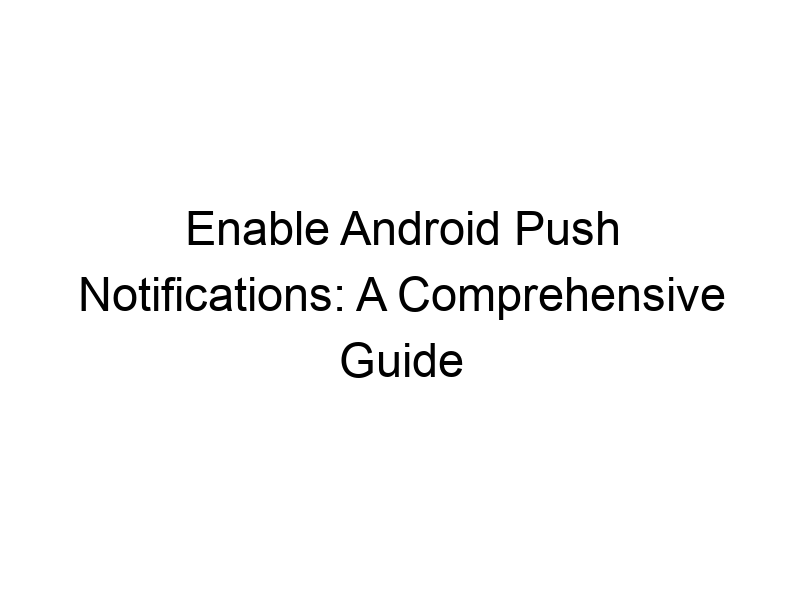Stay informed and connected with the world around you. This guide will teach you everything you need to know about how to allow push notifications on android, from the basics to advanced troubleshooting. We’ll cover why notifications are crucial, how to enable them for various apps, what to do when they don’t work, and explore the impact of security measures like VPNs on your notification experience. Get ready to master your Android notification settings and optimize your mobile experience.
Push notifications are short messages sent from apps directly to your Android device, even when the app isn’t open. Think of them as little alerts keeping you updated on important information – a new email, a social media message, a weather alert, or a reminder about an upcoming appointment. They’re designed to be quick, informative, and unobtrusive, providing a constant stream
of information without forcing you to manually check every application repeatedly. These short, impactful messages significantly enhance communication between you and your installed apps.
Why are Android Push Notifications Important?
Push notifications are essential for staying connected and informed. They provide real-time updates, improving efficiency and reducing the need for constant app checking. Imagine waiting for an important email – notifications eliminate the need to refresh your inbox constantly. For businesses, they’re a critical tool for boosting engagement and driving user retention, sending timely reminders and promoting deals. From social media interactions to vital security updates, the benefits are far-reaching. This direct line of communication is a cornerstone of modern app functionality.
Key Features of Android Push Notifications
Android push notifications offer several key features. They can include text, images, and sounds, allowing for customized alerts depending on the app. They also support various action buttons, enabling users to respond directly from the notification without opening the app (e.g., replying to a message or marking an email as read). This customizable feature set enables a more personalized and responsive user experience. The ability to set notification priorities is another plus, ensuring important messages stand out from less urgent ones.
Enabling Push Notifications for Individual Apps
The process for enabling push notifications varies slightly depending on the Android version and the app. However, the general steps are usually consistent. Typically, you’ll need to navigate to your device’s settings, find the “Apps” or “Applications” section, select the specific app, and then look for the “Notifications” settings. Within the app’s notification settings, you’ll find options to enable or disable notifications, as well as customize the type of alerts (sound, vibration, LED light). Always check for an “Allow Notifications” toggle.
Troubleshooting Notification Problems
If you’re experiencing issues with push notifications, several troubleshooting steps can help. First, check your internet connection; a poor or unstable connection can prevent notifications from arriving. Next, ensure that you’ve granted the app the necessary permissions in your device’s settings. Sometimes, apps require specific permissions to send notifications. Third, try clearing the app’s cache and data. This often resolves minor glitches. Finally, reboot your phone – a simple restart can fix many temporary software problems.
Customizing Notification Settings
Android offers excellent customization options for notifications. You can adjust notification sounds, vibration patterns, and LED colors for individual apps. You can also categorize notifications into different priority levels (high, medium, low) to control which alerts are most prominent. Moreover, some devices allow you to create notification channels, grouping alerts from the same app with specific settings to prevent overwhelming the user with too many notifications at once. These features ensure a personalized user experience catered to individual needs and preferences.
The Role of VPNs in Push Notification Delivery
Virtual Private Networks (VPNs), like ProtonVPN, Windscribe, and TunnelBear, encrypt your internet traffic, creating a secure “tunnel” for your data. While enhancing privacy and security, a VPN might, in rare cases, interfere with push notifications. This is because the VPN encrypts your connection, potentially changing the route your notifications take, leading to delays or preventing them from reaching your device. If you experience notification problems after installing a VPN, try temporarily disabling it to check if that resolves the issue.
Understanding VPNs and Data Encryption
VPNs work by creating an encrypted connection between your device and a VPN server. Think of it as sending a message in a sealed, unreadable envelope; only the recipient (the VPN server) and sender (your device) hold the key to decrypt it. This encryption protects your data from prying eyes, ensuring online privacy. Popular VPN services offer varying levels of security and encryption protocols; some are free (with limitations), and others are paid services offering higher speeds and better security features. Choosing a trustworthy VPN is crucial for ensuring data security.
Choosing the Right VPN for Enhanced Privacy
When selecting a VPN, consider factors like speed, security protocols, server locations, and privacy policies. ProtonVPN is known for its strong security focus and privacy-centric approach, while Windscribe offers a generous free tier with a limited data allowance (10GB monthly). TunnelBear provides a user-friendly interface with simple security features. Research different VPN providers to find one that best suits your needs and budget, ensuring reliable connectivity while maintaining a strong security posture. Always prioritize privacy-focused VPNs with transparent logging policies.
Battery Life and Push Notifications
Push notifications, while convenient, can impact battery life, especially if you have numerous apps sending frequent alerts. Managing notification settings and reducing unnecessary notifications can improve battery performance. Disabling notifications for less crucial apps and adjusting notification frequencies can dramatically extend battery life. Optimizing these settings not only enhances the device’s performance but contributes to a cleaner, less distracting user experience. This reduces background processes and power drain that some apps may exhibit.
Security Considerations and Notification Settings
Keeping your Android device and apps updated is vital for security. Regular software updates patch vulnerabilities that malicious actors could exploit to gain unauthorized access to your information. Be cautious about granting unnecessary permissions to apps; only grant access to features that are truly required. Reviewing app permissions periodically is a prudent security measure. When encountering suspicious notifications, avoid clicking on any links or attachments, as these could lead to malware infections. Stay aware of potential threats and best security practices.
Impact of Do Not Disturb Mode on Notifications
Android’s “Do Not Disturb” mode temporarily silences notifications, allowing for uninterrupted focus during specified periods. This mode can be customized to allow certain exceptions; for example, you can choose to allow priority notifications, such as calls from specific contacts or alarm clocks, to bypass Do Not Disturb mode. This feature provides flexibility in managing notifications, helping you stay connected while avoiding overwhelming alerts during critical moments. Careful management of this feature can greatly improve work-life balance.
Android Version Differences in Notification Settings
Notification settings and their location within Android settings may vary depending on the device manufacturer and the Android version. While the core functionality generally remains consistent, the exact steps and menu options may differ. For example, older versions might have a simpler notification management structure, while newer versions might incorporate more advanced features and settings. Consulting your device’s user manual or online resources specific to your device model and Android version can provide the most accurate instructions.
Comparing Notification Management Across Different Apps
Different apps handle notifications differently. Some apps offer granular control, enabling specific customization for different notification types (e.g., individual email notification settings). Other apps might have limited notification settings, providing only a simple “on/off” toggle. Understanding the specific notification settings for each app is vital to managing alerts effectively. This allows for a better grasp of information flow and managing notification overload for optimal efficiency.
Advanced Notification Management Techniques
For users seeking more advanced control, exploring third-party notification management apps can provide additional features beyond Android’s built-in options. These apps often offer advanced filtering options, allowing users to customize notification behavior based on various criteria. However, exercise caution when installing third-party apps; ensure you download them from reputable sources to avoid potential security risks. Proper diligence in downloading apps is vital to maintaining data privacy.
Optimizing Push Notifications for Improved Productivity
Strategic use of push notifications can boost productivity by keeping users informed of crucial updates without overwhelming them. By selectively enabling notifications for important apps and disabling them for less critical ones, users can focus on essential tasks without distractions. This balanced approach ensures that notifications remain a beneficial tool rather than a source of interruption or stress. A tailored approach can be quite beneficial.
Frequently Asked Questions
What are push notifications used for?
Push notifications are primarily used to alert users about real-time updates, new information, or important events related to apps they have installed on their devices. This includes things like new emails, social media messages, news alerts, weather updates, reminders, and in-app activity.
How do I disable all notifications?
While there isn’t a single button to disable all notifications across all apps, you can access the Android notification settings and individually turn off notifications for each app or utilize the “Do Not Disturb” mode to silence most notifications temporarily.
What if I’m not receiving notifications?
There are several reasons for this. Check your internet connection, ensure the app has the necessary permissions enabled, clear the app’s cache and data, and restart your phone. If the problem persists, uninstall and reinstall the app. You might also check your VPN settings as they can interfere with notification delivery.
Can I customize notification sounds?
Yes, Android allows you to customize notification sounds for each app individually. Go to your device settings, find the app, go to notifications, and look for sound settings. You can often choose from pre-installed sounds or even select a custom audio file.
Why are notifications not showing up on my lock screen?
This usually stems from lock screen notification settings within Android. Navigate to your device’s settings, find notifications, and check the lock screen settings for each app to verify if notifications are allowed to display on the lock screen. Your privacy settings might also play a role.
What is the impact of a VPN on notifications?
A VPN might sometimes interfere with notification delivery due to encryption and route changes. If you encounter issues, try temporarily disabling your VPN to see if that resolves the problem. Using a reputable and well-configured VPN should minimize any interference.
Final Thoughts
Mastering Android push notifications is key to a seamless and productive mobile experience. From understanding the basics of enabling notifications to troubleshooting issues and leveraging advanced customization options, this guide offers a comprehensive approach. Remember the importance of security, considering the impact of VPNs and maintaining a cautious approach to app permissions and unknown notifications. We’ve covered everything from enabling notifications for specific apps to troubleshooting common problems and understanding the role of VPNs in notification delivery. Whether you’re a novice user or a tech-savvy individual, mastering notification management enhances your Android experience. Consider incorporating the practices outlined in this guide to optimize your notifications for better efficiency and a tailored user experience. Download Windscribe today for a robust and reliable VPN solution that prioritizes online security and privacy. Remember to prioritize data security practices at all times, ensuring secure management of your digital presence.