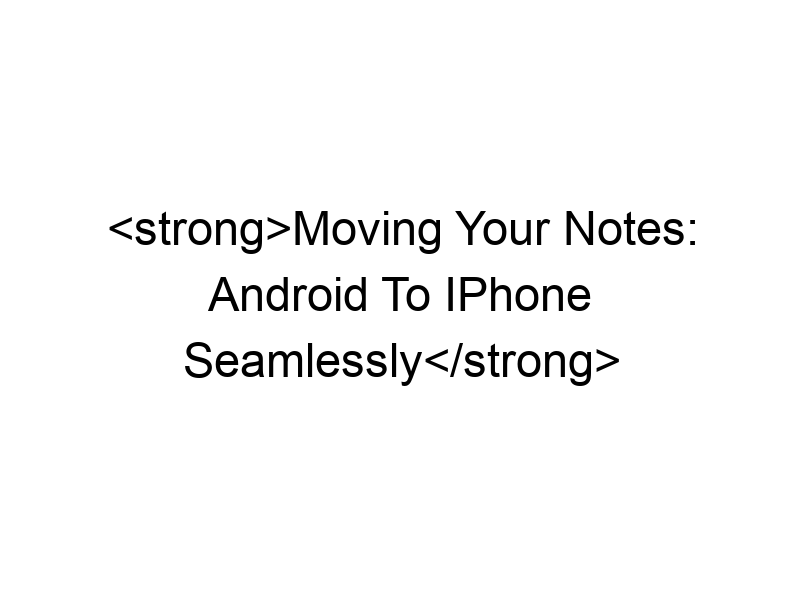Switching from Android to iPhone? One of the biggest concerns is transferring your precious data, especially your notes. This comprehensive guide will walk you through various methods to successfully move your notes from your Android device to your iPhone, covering everything from simple built-in tools to third-party apps and cloud services. You’ll learn about the pros and cons of each approach, ensuring a smooth transition and minimizing data loss. This guide will cover everything you need to know about how to transfer notes from android to iphone.
Android offers a wide array of note-taking apps, from the built-in Google Keep to more advanced options like Evernote and OneNote. Understanding your current app is the first step. Google Keep, for example, uses a cloud-based system, making transfer easier. On the other hand, a
locally stored note app will require a different strategy.
Understanding Apple’s Note-Taking Ecosystem
Apple Notes Integration
Apple’s Notes app is tightly integrated with the iOS ecosystem. Understanding its features and limitations is crucial. Apple Notes supports rich text formatting, image insertion, and cloud syncing via iCloud. Knowing this helps determine the best transfer method for your specific notes.
Method 1: Using Google Drive (For Google Keep Users)
Seamless Cloud Transfer
If you’re using Google Keep on Android, transferring your notes to your iPhone is incredibly straightforward. Since Google Keep syncs with Google Drive, all you need to do is install the Google Keep app on your iPhone and log in with the same Google account. Your notes will automatically sync and appear on your new device. This offers a simple, quick, and reliable transfer method for many Android users.
Method 2: Emailing Individual Notes
A Manual but Reliable Option
For smaller note collections or if you prefer a manual approach, emailing individual notes is a viable option. Most note-taking apps allow you to export notes as text files or even PDFs. You can then email these attachments to yourself, opening them on your iPhone. This method is great for smaller sets of notes but becomes tedious for larger collections.
Method 3: Using Third-Party Apps (e.g., Evernote, OneNote)
Cross-Platform Note Syncing
Many popular note-taking apps like Evernote and OneNote offer cross-platform syncing. If you were already using one of these, transferring your notes is usually as simple as installing the app on your iPhone and logging in. These apps often support more advanced features than built-in note-taking apps. They may also provide better organization and search capabilities.
Method 4: Utilizing iCloud Drive
Leveraging Apple’s Cloud Storage
While not a direct transfer method, iCloud Drive can serve as a bridge. You can export your notes from your Android app to a compatible file format (like .txt or .pdf) and then upload them to your iCloud Drive account. Once uploaded, you can access them from your iPhone via the Files app. This approach gives you more control over the file format of your exported notes.
Method 5: Using a File Transfer Service (e.g., Dropbox, OneDrive)
Cloud Storage for Versatile Transfer
Dropbox, OneDrive, and other cloud storage services provide another excellent way to transfer notes between platforms. Export your notes in a compatible format (like text files or PDFs) from your Android note app and upload them to your chosen cloud storage account. Then, download the files on your iPhone and import them into your preferred iOS note-taking app. This is a very flexible method, useful for almost any note-taking app.
Method 6: Utilizing a USB-C to Lightning Cable
Direct Transfer (Limited Applicability)
For very limited scenarios, if your Android phone supports USB-C and your iPhone has a Lightning connector, you could theoretically use a USB-C to Lightning cable to transfer files manually. However, this is generally not recommended as it is less efficient and often requires specialized software, making it more suitable for tech-savvy users only. It’s important to note this process involves transferring files from one platform to another, and compatibility isn’t guaranteed with all note formats.
Comparing Transfer Methods
Pros and Cons of Each Approach
Each method has its pros and cons. Google Drive offers simplicity for Google Keep users, while emailing individual notes is manual but reliable for small collections. Third-party apps provide seamless syncing for cross-platform users. Using cloud services like iCloud or Dropbox provides flexibility and control, but may require extra steps. Direct file transfer with cables is less common and more complex.
Security and Privacy Considerations
Protecting Your Notes During Transfer
When transferring sensitive information, security is paramount. Using encrypted cloud services (like end-to-end encrypted apps) enhances security. Avoid using public Wi-Fi networks for large transfers, as data might be intercepted. Consider using a VPN (like ProtonVPN or Windscribe) to encrypt your internet traffic and protect your privacy during the transfer process. A VPN acts like a secure tunnel for your data, making it harder for others to intercept it.
Troubleshooting Common Issues
Addressing Transfer Problems
If you encounter problems, ensure you’re using the correct login credentials for your cloud accounts. Check your internet connection for stable connectivity. If using a third-party app, make sure the app is properly installed and updated on both devices. Restarting both devices can resolve minor glitches. Consult the app’s help documentation or support for more advanced issues.
Optimizing Your Transfer Strategy
Choosing the Best Method for Your Needs
The best method depends on your specific needs and the type of notes you have. For larger note collections with Google Keep, using Google Drive is ideal. For smaller collections, emailing might suffice. Cross-platform note-taking apps offer automatic syncing, while cloud storage offers the most flexibility. Consider the security implications and choose a method that prioritizes your data’s privacy and safety.
Data Compression and Transfer Speeds
Minimizing Transfer Time
Large note collections can take time to transfer. Compressing files (e.g., zipping them) before transferring can significantly reduce transfer time and save storage space. Utilizing a faster internet connection (like a wired connection versus Wi-Fi) further minimizes transfer time. Consider using a VPN that also offers speed optimization features; some, like TunnelBear, prioritize speed over maximum encryption for faster transfer.
Advanced Transfer Techniques
For Tech-Savvy Users
For users comfortable with command-line interfaces or scripting, more advanced techniques exist. These involve using specialized tools or writing scripts to automate the transfer process, potentially improving efficiency. However, these methods require a higher level of technical expertise. This generally isn’t necessary for a typical user.
Beyond Note Transfer: Data Migration
Comprehensive Phone Switching
Moving notes is just one aspect of switching phones. Remember to transfer other crucial data like contacts, photos, and applications. iOS offers various options for migrating data from Android, including using a third-party app called Move to iOS. This app assists in the transfer of various types of data from an Android device to a new iPhone. It simplifies the process by directly transferring from one device to another, with a secure encryption process.
Utilizing Specialized Android to iOS Transfer Tools
Third-Party Applications for Data Migration
Several third-party applications specialize in transferring data between Android and iOS devices. These apps often offer a more streamlined and automated transfer process compared to manual methods. However, always review user reviews and ensure the app is reputable before providing it access to your data. Carefully review the permissions each app requests to avoid any security risks.
Frequently Asked Questions
What file formats are compatible with both Android and iPhone note apps?
Commonly compatible formats include .txt (plain text), .rtf (rich text format), and .pdf (portable document format). However, compatibility can vary depending on the specific note-taking apps you’re using on both platforms. Always check the supported import/export options within your app.
Can I transfer encrypted notes?
Yes, but the method depends on how the notes are encrypted. If your notes are encrypted within the note-taking app itself, the encryption will likely be preserved during the transfer process if you use the app’s built-in transfer features or official methods. If you’ve used external encryption, you’ll need to ensure the decryption method is compatible with your iPhone and the target note-taking app.
What if I forget my Google account password?
If you forget your Google account password, you’ll need to recover it through Google’s account recovery process. This usually involves answering security questions or receiving a verification code to a registered email address or phone number. Following Google’s prompts will guide you through the process of resetting your password so you can access your Google Keep notes.
What should I do if the transfer process fails?
If the transfer fails, start by checking your internet connection. Ensure both your Android and iPhone devices have a stable and active internet connection. Also, double-check that you’ve entered the correct login credentials for any cloud services or accounts used in the transfer. Try restarting both devices, and if the issue persists, consult the app’s support documentation or contact technical support for assistance.
Is transferring notes between Android and iPhone always a seamless process?
While the process can be seamless for many users, occasional glitches or compatibility issues might arise depending on the specific apps and methods used. Therefore, it is advisable to always back up your notes before starting the transfer process to prevent data loss. Additionally, choose a well-established and reviewed method to minimize potential issues.
What is the safest method to transfer notes?
The safest methods generally involve using established, reputable cloud services with robust security features (e.g., end-to-end encryption). Avoid using untrusted third-party apps, and always be cautious of providing excessive permissions. Using a VPN during the transfer process provides additional security by encrypting your internet traffic.
Final Thoughts
Transferring notes from your Android phone to your iPhone doesn’t have to be daunting. This guide has provided you with several methods, each with its own strengths and weaknesses. From the simplicity of Google Drive for Google Keep users to the flexibility of cloud services like Dropbox and the security of using a VPN like Windscribe, you now have the knowledge to choose the approach that best suits your needs. Remember to always prioritize data security and back up your notes before starting the transfer process. Whether you choose a simple email transfer for a few notes or a sophisticated cloud synchronization method for hundreds, this detailed guide has equipped you to navigate this transition smoothly and confidently. So go ahead and make the switch—your notes are waiting for you on your new iPhone!