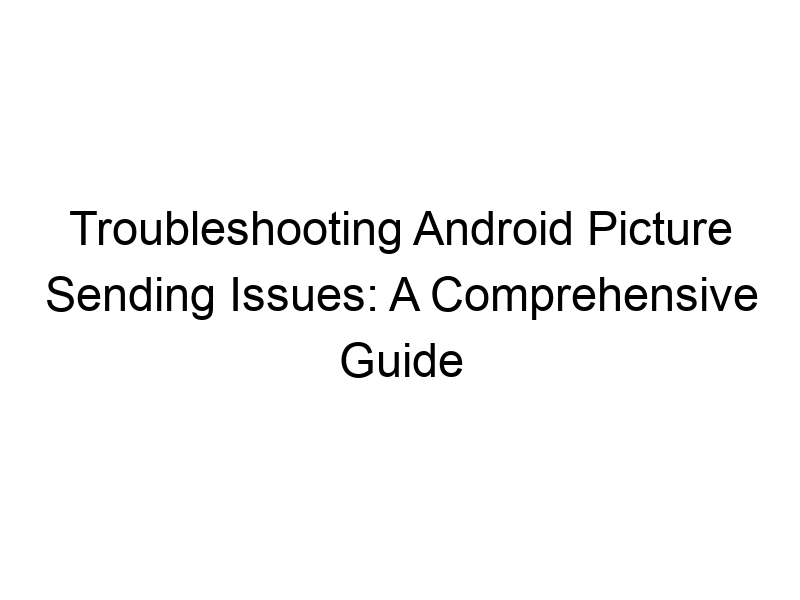Sharing photos is a fundamental part of the Android experience. But what happens when you can’t send pictures from your Android device? This comprehensive guide dives into the various reasons why you might be facing this frustrating issue, providing solutions for both novice and experienced Android users. We’ll explore everything from simple fixes like checking your network connection to more complex issues related to app permissions and security settings. You’ll learn how to troubleshoot effectively and get back to sharing your precious memories seamlessly. This guide will help you understand why can’t I send pictures to Android.
Sending pictures on Android typically involves several steps: selecting the image, choosing a sharing method (e.g., messaging app, email, social media), and initiating the sending process. Each step relies on various system components and apps working
in harmony. If any part of this chain fails, picture sending will be disrupted.
Common Reasons Why You Can’t Send Pictures on Android
Let’s delve into the most frequent culprits behind failed picture transmissions. Understanding these causes is the first step towards effective troubleshooting.
Network Connectivity Issues
The most obvious reason is a weak or absent internet connection. Check your Wi-Fi or mobile data connection. A simple restart of your router or phone often resolves temporary network glitches. If you’re using mobile data, ensure data usage is enabled for your messaging apps. Run a speed test to check internet bandwidth which impacts how large image files upload. Insufficient bandwidth, caused by high network congestion for example, can significantly affect your ability to send photos.
Insufficient Storage Space
Your Android device’s internal storage might be full. This prevents the creation of temporary files needed for sending pictures. Check your storage usage in settings and delete unnecessary files or apps to free up space. Using cloud storage services (Google Photos, Dropbox, etc.) can also greatly improve storage and alleviate picture sending problems, particularly when sending many photos.
App-Specific Problems
Problems within the messaging app you are using are possible culprits. Check for app updates, clear the app cache, or even uninstall and reinstall the app. If you’re using multiple messaging apps, try sending pictures using an alternative to see if the problem lies with the app itself rather than the phone’s overall functioning.
Troubleshooting Steps: A Systematic Approach
Let’s proceed with a structured approach to resolving this issue.
Step 1: Check Your Internet Connection
Ensure your device is connected to a stable internet network (Wi-Fi or mobile data). A weak signal can prevent image uploads. Try switching between Wi-Fi and mobile data to see if one is performing better. Remember to check your data allowance.
Step 2: Verify Sufficient Storage Space
Go to your Android device’s Settings > Storage and check how much free space is available. Delete unnecessary files if necessary. Consider moving photos and videos to cloud storage or external storage (SD card).
Step 3: Examine App Permissions
Make sure the messaging app you are using has permission to access your photos. Check app permissions in your phone’s settings. If you’ve recently given an app limited permission for only certain directories or file types, this might be the cause of the problem.
Step 4: Restart Your Device
A simple restart can often resolve minor software glitches. Turn your phone off, wait a few seconds, and turn it back on. A warm restart (power cycling with a full battery) can sometimes also alleviate the problem.
Step 5: Update Your Messaging App
Outdated apps often contain bugs which can prevent you from performing certain functions. Check for updates on the Google Play Store and install any available updates.
Step 6: Clear the App Cache and Data
Accumulated cache data in your messaging app can interfere with its functionality. Go to Settings > Apps > > Storage and clear both cache and data (this will delete settings and any stored messages).
Step 7: Reinstall the Messaging App
If clearing the cache and data doesn’t work, try uninstalling and reinstalling the messaging app. This can resolve more persistent issues related to corrupted app files.
Advanced Troubleshooting Techniques
For more persistent issues, consider these advanced troubleshooting steps.
Using a Different Messaging App
Try sending the pictures using a different messaging app (e.g., WhatsApp, Telegram, Signal). If the pictures send successfully, the problem likely lies with your initial app. If not, other solutions need to be considered.
Checking for Software Updates
Ensure your Android operating system is up-to-date. Outdated software can have bugs that affect various features, including picture sharing. Check for system updates in your device’s settings.
The Role of Security Software and VPNs
Sometimes, overzealous security software or VPNs can interfere with picture sending.
VPN Interference
VPNs (Virtual Private Networks), while beneficial for online privacy, can sometimes cause issues with certain apps. Temporarily disable your VPN (e.g., ProtonVPN, Windscribe, TunnelBear) to see if it resolves the problem. If disabling the VPN works, you may need to adjust your VPN settings or contact your VPN provider for assistance. If the VPN is causing the problem, look for alternatives. Some VPNs are better optimized for different applications.
Firewall Interference
A firewall, whether built-into your Android device or a third-party app, might be blocking the transmission of images. Temporarily disable your firewall to check if it’s causing the problem. If it resolves the issue, add the messaging app as an exception or allow the app to have appropriate firewall permissions.
Data Limits and Network Restrictions
Certain mobile data plans have restrictions on data usage for specific apps or file types. Check your data plan and see if there are any limits that could be interfering with your picture sending abilities. Similarly, work or school networks often have restrictions on the type of data that can be sent. Consider whether you’re in an environment where such limitations are active.
File Size and Formatting
Excessively large pictures or images in unusual formats may cause issues. Attempt to send smaller images, or convert them to a more common format, like JPEG. Compressing image files before sending can significantly improve upload speeds.
Image Corruption
The images themselves might be corrupted. Try opening them using an image viewer to see if there are any issues with the files. Creating a copy of the original file and trying to send that new copy can determine if the original file was corrupted. If a picture is consistently failing, try a different image.
Factory Reset (Last Resort)
If all else fails, consider a factory reset of your Android device. This will erase all data, so back up your important files first. However, this should be considered a last resort due to the data loss involved.
Frequently Asked Questions
What should I do if I can still not send pictures after trying all the troubleshooting steps?
If you’ve tried all the steps and still can’t send pictures, contact your mobile carrier or the manufacturer of your Android device. The problem may stem from more complex network settings or a hardware problem. An expert might be able to help diagnose the issue more effectively.
Can a full phone reset resolve the problem?
A factory reset can resolve persistent picture-sending problems caused by software glitches, but it’s a drastic measure. Remember to back up all your data before undertaking this action. It’s best to explore other solutions first.
Is my image too large to send?
Yes, excessively large image files can cause problems. Try compressing the image using a photo editing app or sending smaller, lower-resolution versions.
Why might a VPN interfere with sending pictures?
VPNs encrypt your internet traffic, which can sometimes conflict with the way messaging apps handle picture uploads. Try temporarily disabling your VPN to test this theory.
Final Thoughts
Troubleshooting “why can’t I send pictures to Android” requires a methodical approach. Starting with basic checks of your network connection and storage space, you can gradually progress to more advanced techniques. Remember that the problem can stem from a variety of sources, ranging from simple connectivity issues to more intricate software or security conflicts. By carefully examining each possibility outlined in this guide, you should be able to diagnose and resolve the issue and get back to easily sharing photos. If you’re consistently struggling with picture sending, consider switching to a different messaging app or exploring alternative methods like cloud sharing services (Dropbox, Google Drive, etc.). Remember to always check your data limits and consider the impact of security software and VPNs. Download Windscribe today to experience a secure and fast VPN connection.