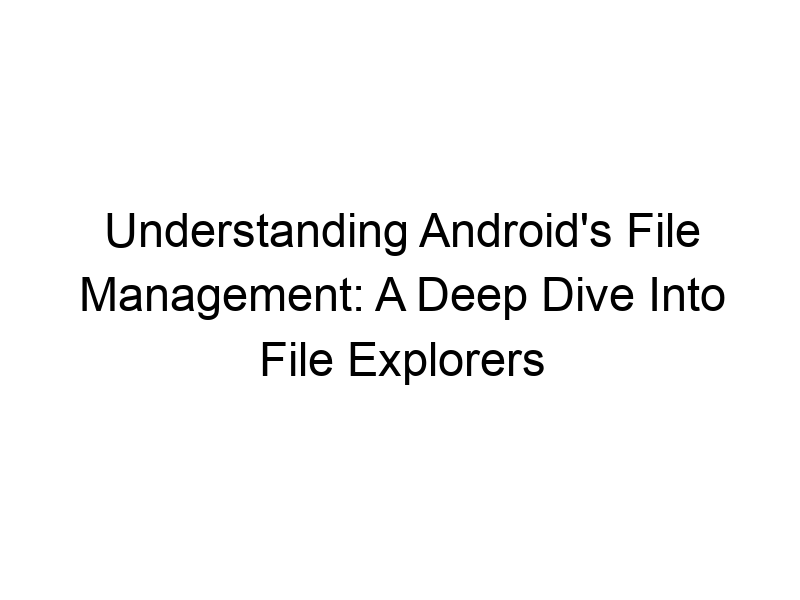Are you tired of hunting for files on your Android device? Do you wish there was an easier way to manage your photos, documents, and apps? This comprehensive guide will answer the question: what is finder app on android, exploring the world of file explorer apps and helping you choose the best one for your needs. We’ll cover key features, compare popular options, and delve into the importance of online security and data privacy in the context of file management. You’ll learn how to effectively organize your files, safeguard your data, and ultimately enhance your Android experience.
A file explorer, often referred to as a file manager or finder app on Android, is an application that allows you to browse, manage, and interact with the files and folders stored on
your Android device. Think of it as the digital equivalent of exploring the folders on your computer’s hard drive. It provides a user-friendly interface to navigate through your internal storage, SD card (if available), and potentially cloud storage services.
Why Use a File Explorer App?
Android’s built-in file management system can be limited. A dedicated file explorer app often provides enhanced features and functionalities, making file management much more efficient and convenient. Without a dedicated file explorer app, you may find yourself struggling to locate specific files or manage large amounts of data effectively.
Key Features of a Good Android File Explorer
A high-quality file explorer app should offer a range of features to simplify file management. These include:
File Browsing and Navigation
Intuitive navigation through folders and subfolders is crucial. Look for apps with a clear hierarchical structure and easy search functionalities.
File Manipulation
The app should allow you to perform basic file operations like copying, moving, renaming, deleting, and creating new folders.
Multiple File Selection
The ability to select multiple files simultaneously is essential for efficient batch operations such as moving or deleting multiple files at once.
Support for Different File Types
A good file explorer should support a wide variety of file types, including documents (PDF, DOCX, TXT), images (JPG, PNG, GIF), videos (MP4, MOV), and audio (MP3, WAV).
Cloud Storage Integration
Integration with popular cloud storage services like Google Drive, Dropbox, and OneDrive is a valuable feature, allowing seamless management of files across different platforms.
Search Functionality
A robust search function is critical for quickly locating specific files amidst a large collection. The search should support filename, file type, and even content search (if possible).
Different Types of File Explorer Apps
Several file explorers cater to various needs and preferences. Some focus on simplicity, while others offer advanced features like root access and network file sharing.
Basic File Explorers:
These apps provide essential file management functionalities with a clean and intuitive interface. Examples include the built-in file manager in some Android versions and simple third-party apps.
Advanced File Explorers:
These apps offer more advanced features such as FTP/SFTP support, root access for system file management (use with caution), and network file sharing capabilities.
Cloud-Focused File Explorers:
These prioritize seamless integration with popular cloud storage services, making file management across multiple platforms easy.
Benefits of Using a Dedicated File Explorer
Utilizing a dedicated file explorer app offers several advantages over relying solely on Android’s built-in system.
Enhanced Organization
Create custom folders and organize files according to your preferences for improved efficiency.
Efficient File Management
Perform batch operations (copy, move, delete) on multiple files at once, saving time and effort.
Improved Security
Some file explorers offer encryption features to protect sensitive data from unauthorized access.
Access to Hidden Files
Some advanced file explorers grant access to system files and hidden folders, offering enhanced control over your device.
Increased Productivity
The streamlined file management improves overall device usage and productivity.
Limitations of File Explorer Apps
While file explorers offer many benefits, there are some potential drawbacks to consider.
Security Risks
Using third-party apps always carries a slight risk of malware or vulnerabilities; choose reputable developers.
Complexity
Some advanced file explorers offer many features which can feel overwhelming for new users.
Permissions
File explorers often require extensive permissions, which may raise privacy concerns for some users. Carefully review the permissions requested by the app before installation.
Compatibility Issues
Rarely, compatibility issues can arise with certain Android versions or devices.
Comparing Popular Android File Explorers
Choosing the right file explorer often comes down to personal preference and specific needs. Here’s a brief comparison of some popular options:
Solid Explorer
Known for its robust feature set and intuitive interface. It offers dual-pane browsing and supports various cloud storage services.
Total Commander
A long-standing file manager known for its extensive features and customizability. It’s powerful but can feel overwhelming for beginners.
FX File Explorer
Another robust option with features like FTP, SFTP, and cloud integration.
Files by Google
A simple and lightweight option that integrates well with Google’s ecosystem. It may not have the advanced features found in other apps.
Setting Up and Using a File Explorer App
Setting up and using a file explorer app is typically straightforward.
Download and Installation
Download the chosen app from the Google Play Store.
Permissions
Grant the app necessary permissions to access your device’s storage.
Navigation and File Management
Familiarize yourself with the app’s interface and learn how to perform basic file operations.
File Explorer and Online Security
Using a file explorer raises concerns about online security and data privacy. It’s crucial to choose a trustworthy app from a reputable developer.
Data Encryption
Check if the chosen app supports file encryption to protect sensitive data.
Regular Updates
Ensure that the app is regularly updated to fix bugs and security vulnerabilities.
Secure Cloud Storage
If using cloud storage integration, select reputable cloud services with strong security measures.
File Explorer and Data Privacy
Protecting your data privacy is paramount when using a file explorer.
Permissions Management
Carefully review and manage the permissions granted to the app, restricting access only to what’s necessary.
Avoid Unreliable Apps
Download file explorers only from trusted sources such as the Google Play Store.
Regular Software Updates
Keep your Android operating system and file explorer up to date to patch security vulnerabilities.
Advanced Features: Root Access and Network Sharing
Some advanced file explorers offer root access and network file sharing capabilities. Use these features cautiously and only if you understand the potential risks.
Root Access
Root access grants you complete control over your device’s file system. However, improper use can severely damage your device.
Network Sharing
Network sharing allows you to access and manage files from other devices on the same network. Ensure that your network is secured and use strong passwords.
File Explorer and VPNs for Enhanced Security
Consider using a VPN (Virtual Private Network) alongside your file explorer for enhanced security, particularly when accessing files over a network or cloud storage. VPNs encrypt your internet traffic, making it more difficult for others to intercept your data.
Popular VPN Choices:
ProtonVPN, Windscribe, and TunnelBear are examples of reputable VPN providers.
Troubleshooting Common Issues
If you encounter issues with your file explorer, try these steps:
Restart your device
A simple reboot often resolves minor glitches.
Check app permissions
Ensure the file explorer has the necessary permissions to access your storage.
Update the app
Check for updates and install them to address bug fixes and security patches.
Reinstall the app
If problems persist, uninstall and reinstall the app.
Frequently Asked Questions
What is a file explorer used for?
A file explorer is used to browse, manage, and organize files and folders on your Android device. This includes tasks such as copying, moving, deleting, and renaming files, creating new folders, and accessing files from cloud storage.
How do I choose the best file explorer?
Consider your needs and technical skills. Beginners might prefer simpler options, while advanced users might want more features like root access and network file sharing. Look at reviews and compare features before installing.
Are all file explorers safe?
No. Always download apps from trusted sources like the Google Play Store. Read reviews and check permissions before installing.
Can I use a file explorer to access cloud storage?
Many file explorers integrate with cloud storage services like Google Drive, Dropbox, and OneDrive, allowing you to manage files directly within the app.
What are the risks of using a file explorer with root access?
Root access gives you complete control over your system files, but improper use can brick your device. Only use root access if you understand the risks involved.
Can I use a file explorer to manage files on my computer?
Some file explorers support network file sharing, allowing you to manage files on your computer from your Android device, but you might need additional network configurations.
What is a VPN and why would I use one with a file explorer?
A VPN (Virtual Private Network) encrypts your internet traffic, protecting your data from interception. It’s particularly useful when accessing files over a network or cloud storage.
Final Thoughts
Understanding what a file explorer app is and how to use it effectively is crucial for maximizing the potential of your Android device. Choosing the right app depends on your needs and preferences, ranging from simple file management to advanced features like root access and network sharing. Remember to prioritize security and data privacy by choosing reputable apps, reviewing permissions, and potentially using a VPN for added protection. Download a suitable file explorer today and streamline your Android file management experience! Consider trying out Windscribe for a secure VPN experience alongside your chosen file explorer.