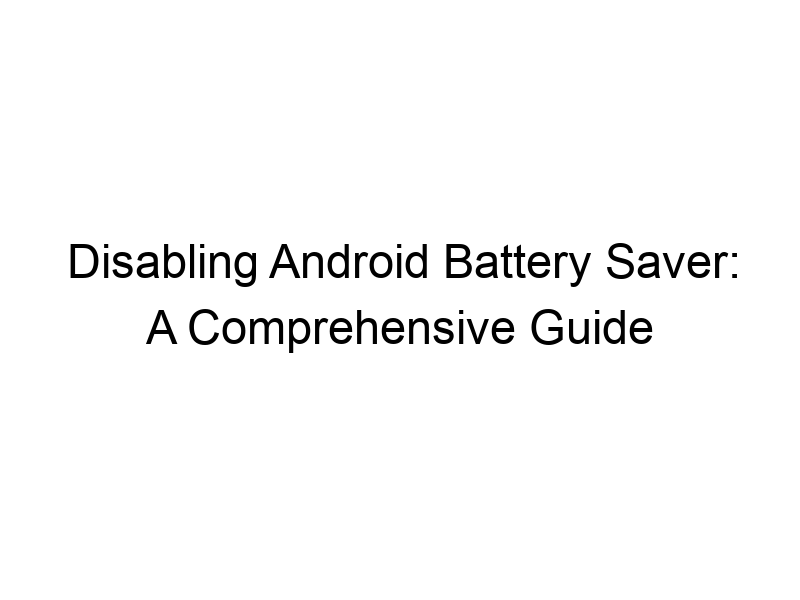Do you find your Android phone slowing down unexpectedly? Is battery life a constant concern? Understanding and managing your Android’s battery saver mode is crucial for optimal performance and longevity. This guide will teach you everything you need to know about how to turn off battery saver on Android, from the basics to advanced techniques. We’ll explore why battery saver is useful, its limitations, and how to disable it effectively across various Android versions and manufacturers. You’ll also learn about related concepts like power management and their impact on your device’s performance and security.
Android’s Battery Saver mode is a built-in feature designed to extend your phone’s battery life. When activated, it restricts background activity, limits performance, and reduces screen brightness to conserve power. It’s particularly helpful when your battery is low, but it can also impact functionality and user
experience.
Why Battery Saver Mode Matters
Battery Saver is essential for managing limited battery capacity, especially during long periods away from a power source. This mode is particularly beneficial in situations such as traveling, outdoor activities, or when you need your phone to remain functional for an extended period.
Key Features of Battery Saver
Battery Saver employs various techniques to conserve battery life. This involves reducing screen brightness, limiting background data usage, restricting location services, reducing animation speed and disabling some hardware functions.
How to Turn Off Battery Saver on Android (General Steps)
The process of turning off Battery Saver varies slightly depending on your Android version and phone manufacturer (Samsung, Google Pixel, OnePlus etc.). However, the general steps remain consistent. Usually, you can find the Battery Saver toggle in your phone’s quick settings panel, accessible by swiping down from the top of your screen. Alternatively, you can access it through the device’s settings menu under “Battery” or “Power.”
Turning Off Battery Saver on Stock Android
On devices running a stock version of Android (like Google Pixel phones), the process is straightforward. You can typically find a quick toggle in the notification shade. You may find “Battery Saver” or “Adaptive Battery” options to adjust or completely disable.
Turning Off Battery Saver on Samsung Phones
Samsung phones, often running One UI, usually have a dedicated “Battery Saver” option within the settings menu. It may be found under “Battery and device care” or a similar option in the settings app. The interface might differ slightly depending on the Android version installed on your Samsung device.
Turning Off Battery Saver on OnePlus Phones
OnePlus phones, known for their OxygenOS (or ColorOS on newer models), also provide a Battery Saver mode. The location might vary slightly across different versions of OxygenOS, but usually, it’s accessible through settings under “Battery”. You might see options for “Battery optimization” alongside the Battery Saver toggle.
Understanding Adaptive Battery (Android 9 & Above)
Adaptive Battery, introduced in Android 9 Pie, is a more sophisticated approach to battery management. It learns your usage patterns and only restricts apps that you don’t frequently use. Disabling it completely might reduce battery life but allows all apps to run as usual.
Benefits of Disabling Battery SaverDisabling Battery Saver restores your device’s full performance. Applications and services can operate normally, resulting in a smoother, faster user experience. Notifications, background updates, and app processes will work without restrictions.
Limitations of Battery Saver
While Battery Saver is great for extending battery life, it comes with trade-offs. Performance can be noticeably slower, background processes might be disrupted, and some notifications might be delayed. This can disrupt your experience with time-sensitive apps or services.
Battery Saver vs. Performance Mode
Some Android devices offer a “Performance Mode,” which is the opposite of Battery Saver. It prioritizes performance and speed over battery conservation, boosting CPU usage and potentially reducing battery life. Choosing between them depends on your needs; high performance for gaming versus extended battery life for long journeys.
Comparing Different Power Saving Modes
Different Android manufacturers implement power saving modes differently. Some offer multiple levels of battery saving, from a mild optimization to a drastic power-saving mode that significantly limits functionality. Understanding these options is important to pick the suitable setting for various usage scenarios.
Troubleshooting Battery Saver Issues
If you encounter issues after turning off battery saver, such as apps crashing or unexpected behavior, check for app updates and ensure the phone’s operating system is up-to-date. Sometimes, a factory reset may be necessary for extreme issues, though this is a last resort.
Impact of VPNs on Battery Life
Using a VPN (Virtual Private Network), such as ProtonVPN, Windscribe, or TunnelBear, can impact battery life. VPNs encrypt your internet traffic, requiring additional processing power. This increased processing could cause your phone to drain slightly faster. It’s best to disconnect from your VPN if you are struggling with battery life while using it. Choose efficient VPN protocols for better performance. For example, WireGuard is generally more battery-friendly than OpenVPN.
Understanding VPNs and Encryption
A VPN is like a secure tunnel for your internet traffic. It encrypts your data, making it unreadable to eavesdroppers. This helps protect your online privacy and security, but it does require some processing power, potentially affecting your phone’s battery. Encryption is a process of scrambling data to make it unreadable without the correct decryption key.
Using Battery Saver with VPN
If you need to use both a VPN and want to conserve battery, you might experiment with different VPN settings and protocols. For example, choosing a server closer to your location can often reduce the drain on the battery. Also consider disabling battery saver when using a VPN for demanding tasks like streaming.
The Relationship Between Battery Saver and Data Usage
Battery Saver often restricts background data usage to conserve battery. This might limit automatic syncing for apps, which can save data but also affect functionality (like email notifications or app updates).
How to Optimize Battery Life Without Battery Saver
Several methods can help improve battery life without relying solely on battery saver. These include reducing screen brightness, limiting background app activity, turning off location services when not needed, and regularly updating your apps and operating system.
Frequently Asked Questions
What happens when Battery Saver is turned on?
When Battery Saver is activated, your phone will reduce background activity, dim the screen, and limit certain features. This leads to less power consumption but also impacts performance and certain app functions.
Can I use a VPN with Battery Saver?
Yes, you can use a VPN with Battery Saver, but be aware that the VPN might reduce battery life even further as it adds processing demands. Choosing a fast and efficient VPN provider and protocol is key.
How do I check my battery usage?
Most Android phones have built-in battery usage monitors. Check your phone’s settings under “Battery” or a similar section to see which apps consume the most power.
Will disabling Battery Saver significantly reduce battery life?
Yes, turning off Battery Saver will typically lead to a shorter battery life. However, the extent of the impact depends on your usage pattern and phone model. The benefits of full performance might outweigh the reduced battery life for some users.
Why does my battery drain so fast?
Rapid battery drain can be caused by various factors, including apps running in the background, high screen brightness, location services constantly on, outdated software, or even hardware issues. Monitoring your battery usage through your device’s settings is an excellent first step in identifying the culprit.
Can I schedule Battery Saver to turn on automatically?
Yes, many Android devices allow scheduling Battery Saver to activate automatically at certain times or when the battery reaches a specific level. This can provide a balance between performance and energy conservation.
What are the best practices for battery management?
Best practices include reducing screen brightness, limiting background app activity, turning off Wi-Fi and Bluetooth when not in use, regularly updating your apps and OS, and using power-saving modes strategically.
Final Thoughts
Understanding how to manage your Android phone’s Battery Saver mode is a key skill for maximizing both performance and battery life. While it’s invaluable for extending battery life in certain situations, disabling it allows your phone to run at its full potential. The choice is up to you, depending on whether you prioritize performance or extended battery life. Remember to pay attention to your phone’s individual settings and options for a more customized battery management approach. Take control of your Android device today! Download Windscribe today for a secure and reliable VPN experience. If you need additional help with other settings, try looking up specific guides based on your device model and Android version for more precise instructions. For example, search for “how to turn off battery saver on Samsung Galaxy S23” or “how to disable battery saver on Pixel 7.” Remember always to prioritize your online safety. Protect your sensitive data with a reliable VPN and carefully manage your phone’s power settings to achieve optimal results.