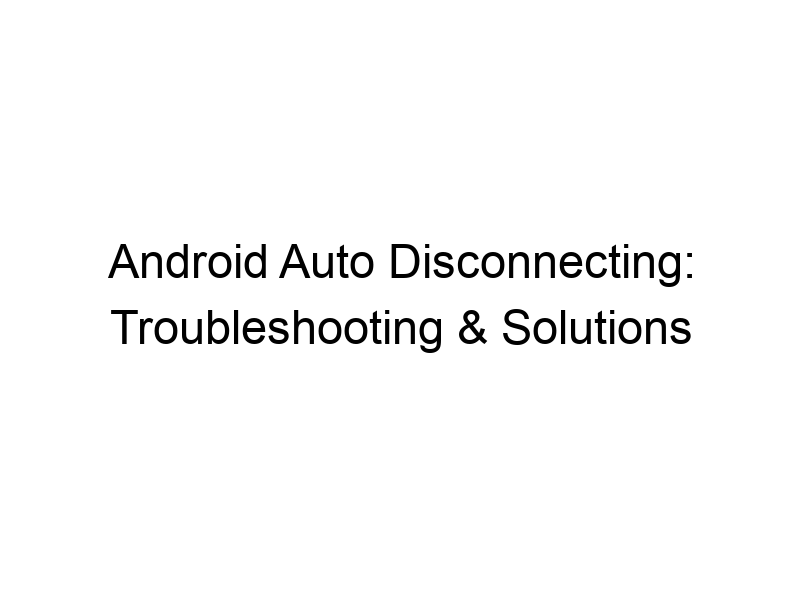Is your Android Auto connection constantly dropping? It’s frustrating, especially when you’re relying on navigation or hands-free calling. This comprehensive guide delves into the reasons behind why does Android Auto keep disconnecting, providing you with practical solutions and troubleshooting steps. We’ll cover everything from simple fixes like cable issues to more complex problems involving software updates and car compatibility. By the end, you’ll have the knowledge and tools to resolve this common problem and enjoy a smooth, seamless Android Auto experience.
Android Auto is a powerful tool that seamlessly integrates your Android smartphone with your car’s infotainment system. It provides a safe and convenient way to access navigation, music, calls, and more, all through a large, easy-to-use interface. However, connectivity issues are a frequent complaint. Let’s examine the core components of an Android Auto connection
and why disruptions can occur.
The Android Auto Connection Process: A Step-by-Step Breakdown
Successfully connecting Android Auto involves a chain of events. First, your phone must establish a USB connection with your car. Then, Android Auto’s software on both your phone and the car’s system need to communicate and authenticate each other. Any disruption in this process can lead to disconnections.
USB Cable Issues: The Most Common Culprit
Believe it or not, the most frequent cause of Android Auto disconnections is a faulty USB cable. Many users underestimate the importance of a high-quality, certified cable. Cheap cables often lack sufficient power delivery or data transfer capabilities, leading to intermittent connections and dropouts.
Checking your USB Ports
Your car’s USB ports themselves can also be the source of the problem. Dust, debris, or damage to the port can disrupt the connection. Try using different USB ports in your vehicle to see if that solves the issue. Clean the ports with compressed air if needed.
Software Glitches on your Phone
Out-of-date Android Auto or Android OS versions, corrupted cache files, or background app conflicts can all interfere with the Android Auto connection. Keeping both your Android OS and the Android Auto app updated is crucial for optimal performance and stability. Clearing the cache and data for the Android Auto app can sometimes resolve these issues.
Software Glitches on your Car’s Infotainment System
Just as with your phone, your car’s infotainment system might have software bugs or outdated firmware. Check for available updates through your car’s settings menu. Sometimes a factory reset (only as a last resort) of the infotainment system might be necessary. Consult your car’s manual for instructions.
Bluetooth Interference and Other Wireless Conflicts
While Android Auto primarily uses a wired USB connection, Bluetooth plays a secondary role. If Bluetooth is interfering with the USB connection, you might experience disconnections. Try temporarily disabling other Bluetooth devices to see if it improves the connection.
Incompatible Apps and Permissions
Certain apps running in the background can sometimes conflict with Android Auto. Try closing unnecessary apps before connecting. Ensure that Android Auto has the necessary permissions on your phone, including access to storage, location, and other relevant features.
Hardware Issues with Your Car’s Infotainment System
In rare cases, there could be a deeper hardware problem with your car’s infotainment system. If you’ve exhausted all other troubleshooting steps, it might be necessary to take your car to a service center for a diagnostic check.
Battery Optimization Settings
Aggressive battery optimization settings on your phone can limit the power supply to Android Auto, causing disruptions. Ensure that Android Auto is excluded from any battery optimization restrictions. This is usually found within your phone’s battery settings.
Network Connectivity and VPNs
While seemingly unrelated, network connectivity can sometimes affect Android Auto. If you’re using a Virtual Private Network (VPN), it might be interfering with the connection. Try temporarily disabling your VPN (e.g., ProtonVPN, Windscribe, TunnelBear) to see if it improves the connectivity.
Troubleshooting Steps for Android Auto Disconnections
Let’s explore some step-by-step troubleshooting procedures.
Step 1: Check the Obvious
- Ensure your phone is charged adequately.
- Try a different USB cable (preferably a high-quality, certified cable).
- Try different USB ports in your car.
Step 2: Software Updates
- Update your Android Auto app on your phone.
- Check for Android OS updates on your phone.
- Check for infotainment system updates in your car’s settings.
Step 3: Restart Devices
- Restart your phone.
- Restart your car’s infotainment system (if possible).
Step 4: Clear App Cache and Data
- Clear the cache and data for the Android Auto app on your phone.
The Role of VPNs in Android Auto Connectivity
VPNs (Virtual Private Networks) encrypt your internet traffic and route it through a server in a different location. While they enhance online security and privacy, they can sometimes interfere with Android Auto’s connection due to added network latency or incompatibility with the car’s system.
VPN Recommendations and Considerations
If you must use a VPN, consider reputable providers like ProtonVPN (known for its strong security and privacy features) or Windscribe (offering a generous free plan with data limits). Always ensure your VPN is properly configured and that the connection is stable before using Android Auto.
Understanding Data Usage and Limits
Android Auto relies on data for several features, including navigation, streaming music, and hands-free calling. Overages can lead to unexpected costs. Use Wi-Fi whenever possible and monitor your data consumption carefully.
Improving Android Auto’s Performance and Stability
By diligently following the troubleshooting steps and implementing some of these best practices, you can significantly improve the stability and performance of your Android Auto experience.
Frequently Asked Questions
What are the common causes of Android Auto disconnecting?
The most common causes include faulty USB cables, software glitches on either the phone or car’s system, Bluetooth interference, and incompatible apps. In rare cases, hardware problems within the car’s infotainment system could be at fault.
How do I update my Android Auto app?
Open the Google Play Store on your phone, search for “Android Auto,” and tap “Update” if an update is available. Make sure your phone’s software is also updated for optimal compatibility.
What should I do if my car’s infotainment system is outdated?
Consult your car’s owner’s manual or contact your car manufacturer to find out how to update the infotainment system’s firmware. Sometimes this involves using a USB drive to upload the update, while other times it’s done over-the-air.
Can a VPN cause Android Auto to disconnect?
Yes, a VPN can sometimes interfere with Android Auto’s connection due to added latency or network restrictions imposed by the VPN provider. Try temporarily disabling your VPN to see if it resolves the issue. If it does, consider using a VPN known for its stability and minimal impact on other applications.
Does a specific type of USB cable work best for Android Auto?
High-quality, certified USB cables are essential for a stable Android Auto connection. These cables provide sufficient power and data transfer speeds. Avoid cheap or generic cables, as they are more likely to cause intermittent connections.
Final Thoughts
Experiencing frequent Android Auto disconnections can be incredibly frustrating, but understanding the potential causes and employing the troubleshooting steps outlined in this guide can significantly improve your chances of resolving this common issue. Remember to focus on the basics – a good USB cable and updated software – before moving on to more complex solutions. If all else fails, seeking professional assistance from your car manufacturer or a qualified mechanic is always an option. By following these tips, you’ll be well on your way to a seamless and enjoyable Android Auto experience. Don’t let connection issues hinder your road trips! Enjoy the convenience and safety of a properly functioning Android Auto system.